A Learning
CCB Menu is shown.
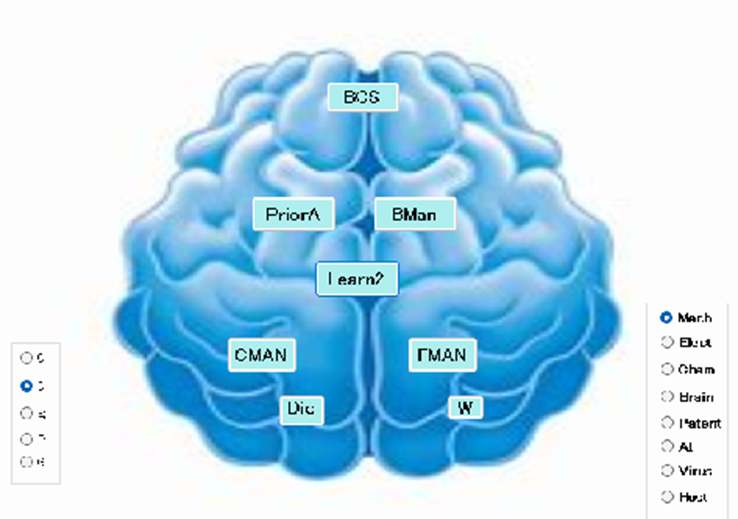
CCB Menu has “Mech”, “Elect”, “Chem”, “Brain”, “Patent”, “AI”, “Virus”, and “Host” buttons with r button.
When you select “Mech”, mechanical view is shown.

When you input sentences, click “100” button. Then, 100 view is shown.
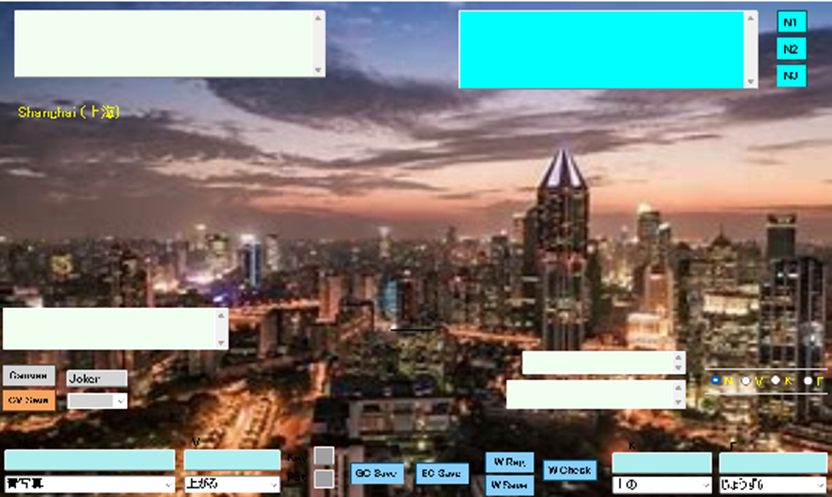
You input sentences in upper-right textbox. Then, you click “N1” button.
When analized data is shown in upper-left textbox, click “N2” button.
When analized data 1 is shown in lower-left textbox.
Then, you click “C et EC” button , the analized data 2 is shown in lower-right textboxes.
If your data is correct them, click “GC Save” and “EC Save” buttons.
Next, you select background of art related in your data and click “Canvas” button and “CV Save” button.
If you complete the above procedures, quit the view.
When you register new word, you input N textbox in case of noun group.
If you judge whether the data has already registered in DB, click “w check” button.
If the input data is no registration, click “W Reg” and “W Save” buttons.
When new data is verb group, adjective group and adverb group, respectively, and you select the group with radio buttons and input V, K and F textbox, respectively.
When you click “320” button in M Menu, M320 view is shown.

First, you click “G1” and “G2” buttons, and “MG1” and “MG2” buttons and click “I3” button. Text data is changed into Image data in the above procedure.
When you make image data of joint, click “MJ350” button.
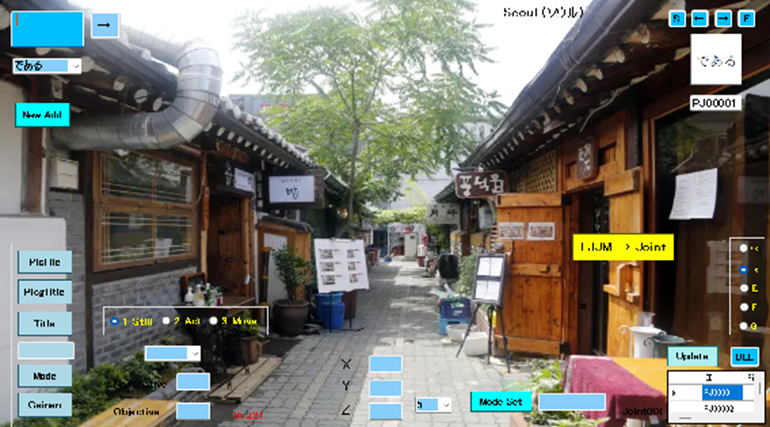
You click “TJJM → Joint” button in M350 view.
When you make single image, click “MJ410” button.

Then, click “SBox” button.
When you make group image, click “MJ413” button.

Then, click “GB on PM” button.
When you make image C circuit, click “MJ525” button.
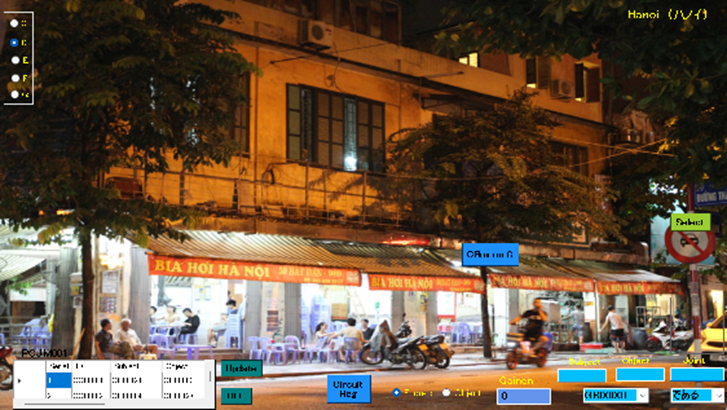
When you click “CBox on C” button, image C circuit is changed into text C circuit.
When you make image EC circuit, click “MJ545” button.

When you click “EBox on EC” button, image EC circuit is changed into text EC circuit.
When you make Circuit Box, click “MJ416” button.
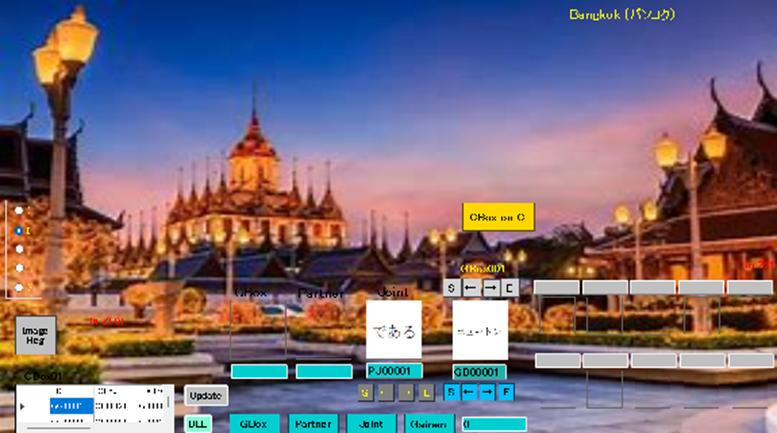
Then, click “CBox on C” button.
When you make EC Box, click “MJ418” button.
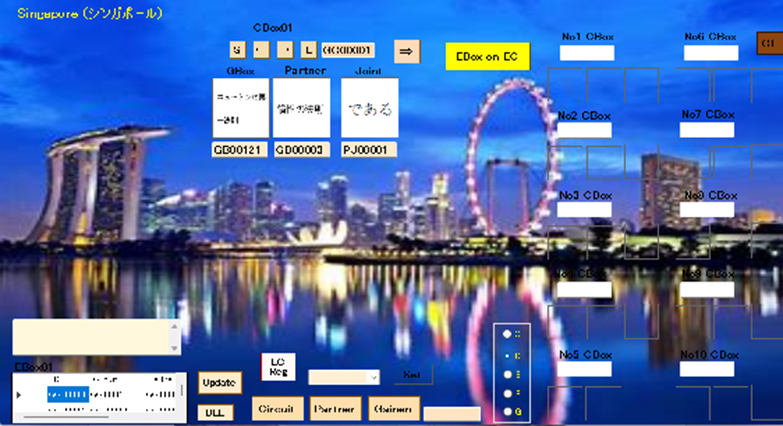
Then, click “EBox on EC” button.
When you register Circuit, click “MJ535” button.
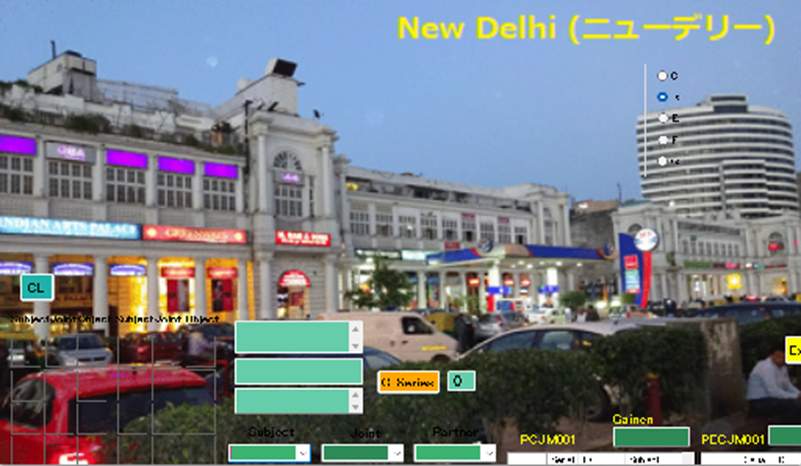
When you edit DB, click “005” button.
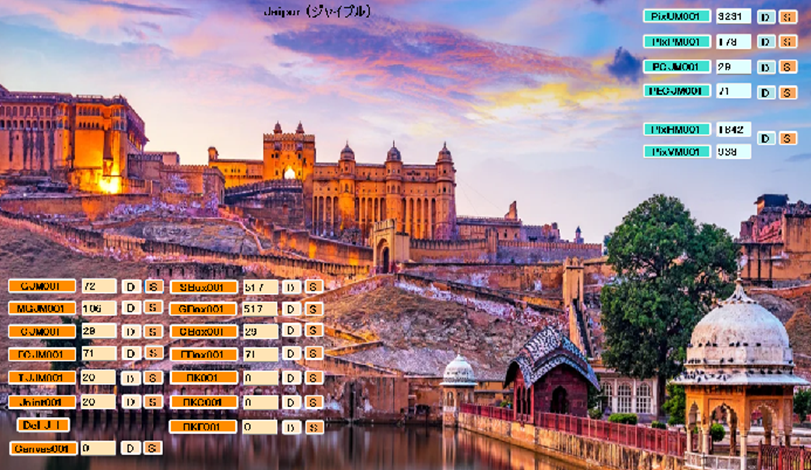
When you delete data, click D button. When you update DB, click S button.
M1

A molecule reacts between molecules.
Internal force of the molecule resist the transformation
of objects by external force.
The object is displaced by external force.
The displacement stops in balance
between external force and internal force.
Transformation of the object works by the external force acting on an object.
The work changes into potential energy of the strain.
The spring of a clock stores potential energy in the spring by winding it.
The process eliminating the external force giving transformation returns to the original shape of an object.
The potential energy stored in the object is put out as work to the outside.

[分子は、他の分子から力を受ける。分子の内力は、外力によって物体に与える変形に抵抗する。 物体は、外力によって変位する。 内力は、物体の内部に生じる力である。変位は、外力と内力の間の平衡に達した場合に停止する。 物体の変形は、物体に働く外力によって仕事をする。仕事は、ひずみのポテンシャルエネルギに変化する。 ぜんまいは、巻回によってぜんまいの中にポテンシャルエネルギを蓄える。 変形を与える外力を取り除く過程は、物体をもとの形に復帰する。 物体の中に蓄えるポテンシャルエネルギは、外部への仕事として吐き出される。]
M2
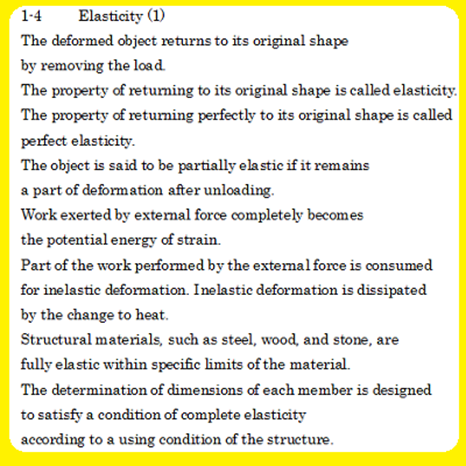
[物体の変形は、負荷の解除によって元の形状に戻る。元の形状に戻る性質は、弾性と呼ばれる。元の形状に完全に戻る性質は、完全弾性体と呼ばれる。負荷の解除後に変形の一部を残す場合に部分弾性体と呼ばれる。外力による仕事は、完全に歪のポテンシャルエネルギになる。外力による仕事の一部は、弾性変形とみなされる。弾性変形は、変化によって熱に逸散する。鉄,木,石などの構造用材料は、材料の固有値内で完全弾性体である。部材のサイズは、材料の使用状況に応じて完全弾性体の条件を満たすように設計される。]
M3
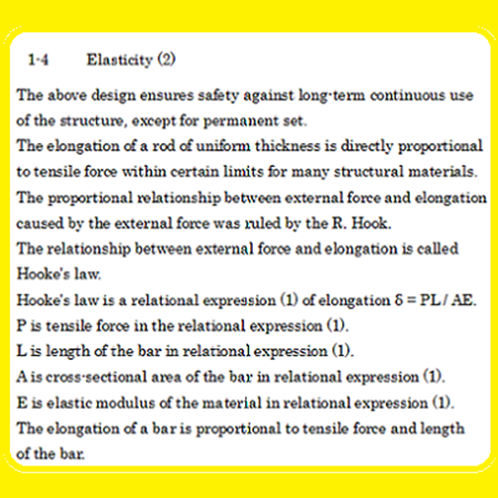
[設計は、永久歪を除いて構造物の長期間の継続使用に対する安全性を保証する。均一厚の棒の伸びは、構造物の許容値の範囲で引張力に比例する。外力と該外力によって生じる伸びの比例関係は、フックの法則によって規定される。フックの法則は、伸びδ=PL/AEの関係式に表される。関係式のPは、引張力である。関係式のLは、棒の長さである。関係式のAは、棒の断面積である。関係式のEは、材料の弾性係数である。棒の伸びは、引張力と棒の長さに比例する。]
M4
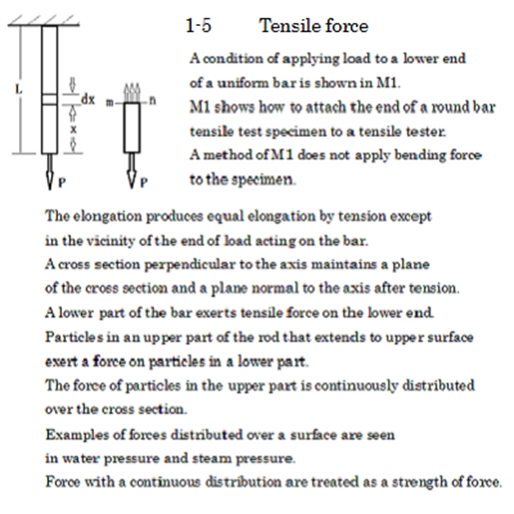
M5
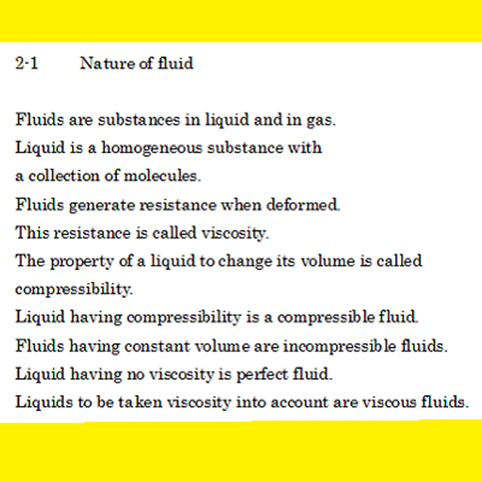
M6
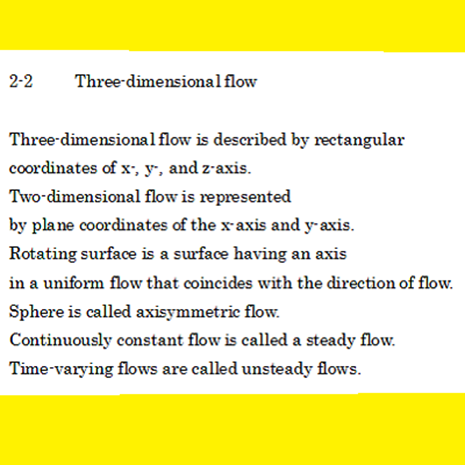
M7
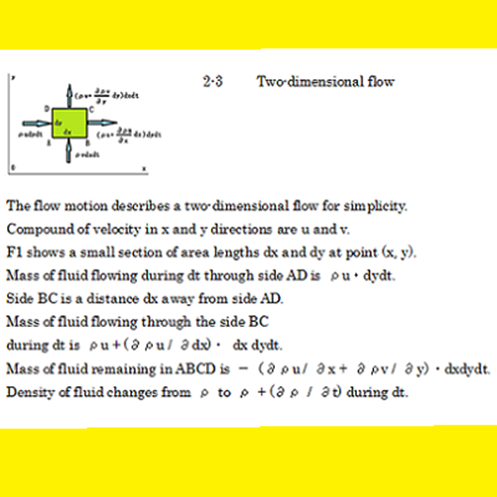
M8
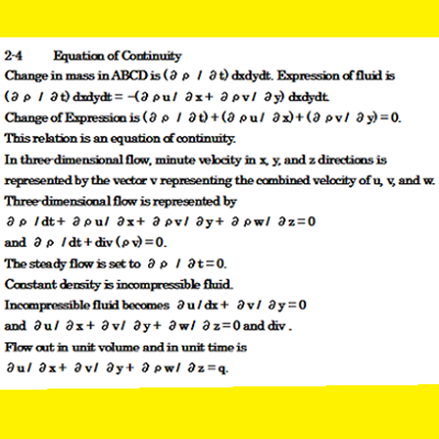
M9
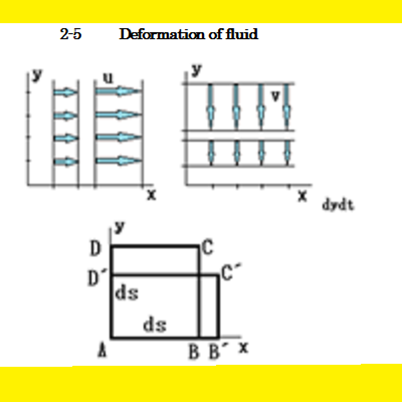
M10
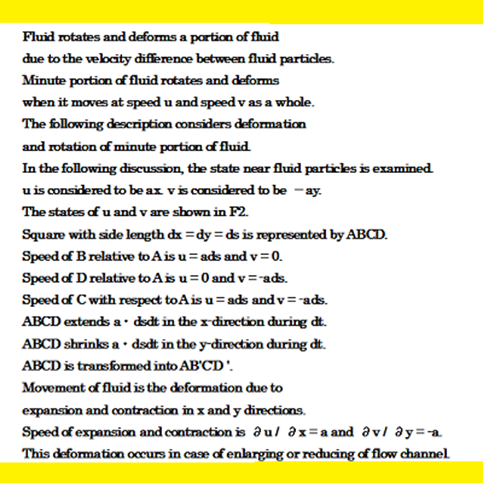
M11
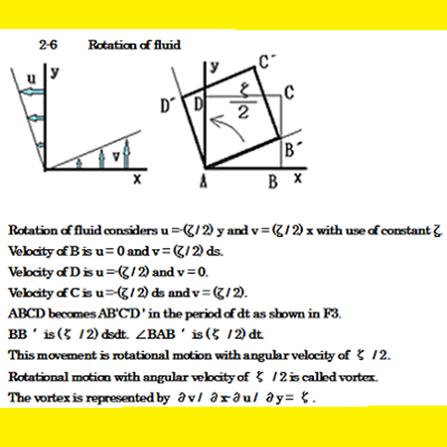
M12
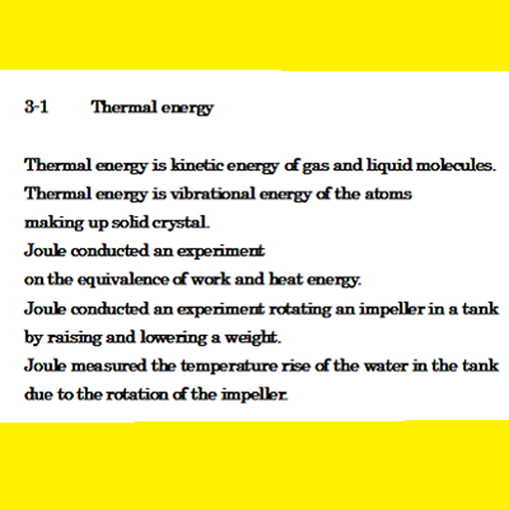
M13
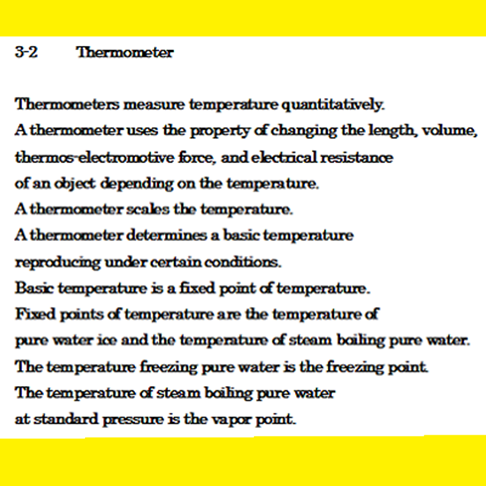
A-2 Electronics
When you select “Elect”, mechanical view is shown.
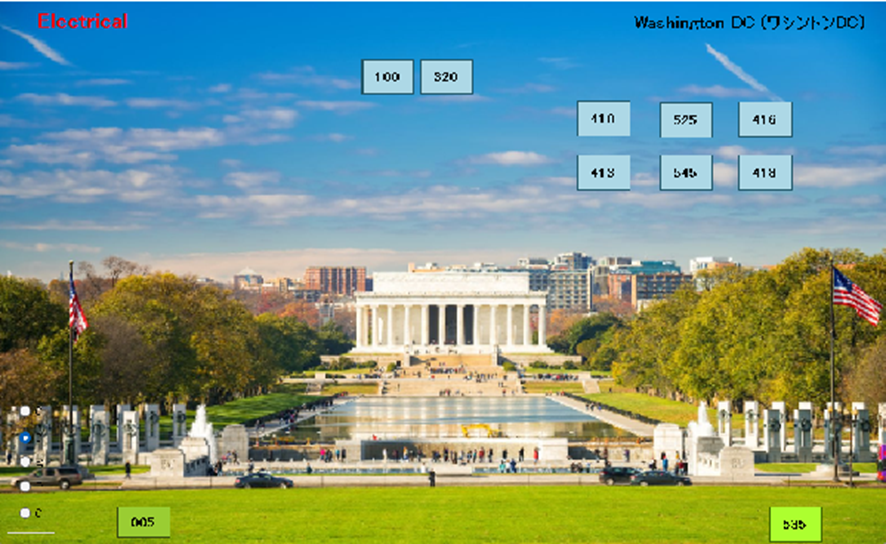
When you input sentences, click “100” button. Then, 100 view is shown.
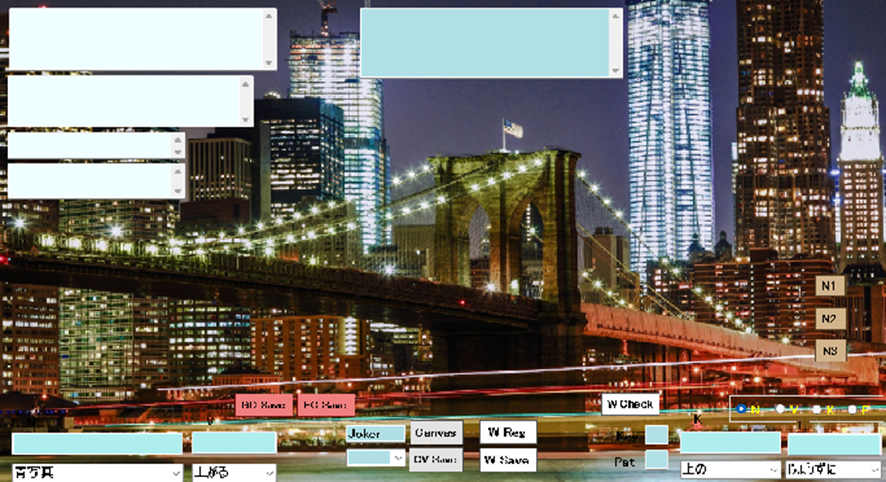
You input sentences in upper-right textbox. Then, you click “N1” button.
When analized data is shown in upper-left textbox, click “N2” button.
When analized data 1 is shown in lower-left textbox.
Then, you click “C et EC” button , the analized data 2 is shown in lower-right textboxes.
If your data is correct them, click “GC Save” and “EC Save” buttons.
Next, you select background of art related in your data and click “Canvas” button and “CV Save” button.
If you complete the above procedures, quit the view.
When you register new word, you input N textbox in case of noun group.
If you judge whether the data has already registered in DB, click “w check” button.
If the input data is no registration, click “W Reg” and “W Save” buttons.
When new data is verb group, adjective group and adverb group, respectively, and you select the group with radio buttons and input V, K and F textbox, respectively.
When you click “320” button in M Menu, E320 view is shown.
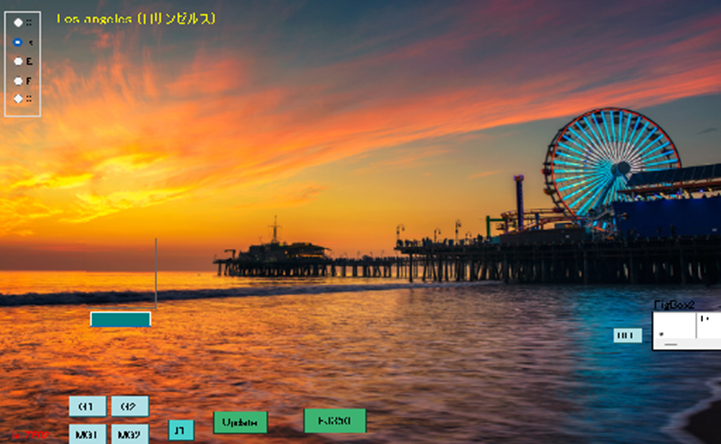
First, you click “G1” and “G2” buttons, and “MG1” and “MG2” buttons and click “I3” button. Text data is changed into Image data in the above procedure.
When you make image data of joint, click “EJ350” button.
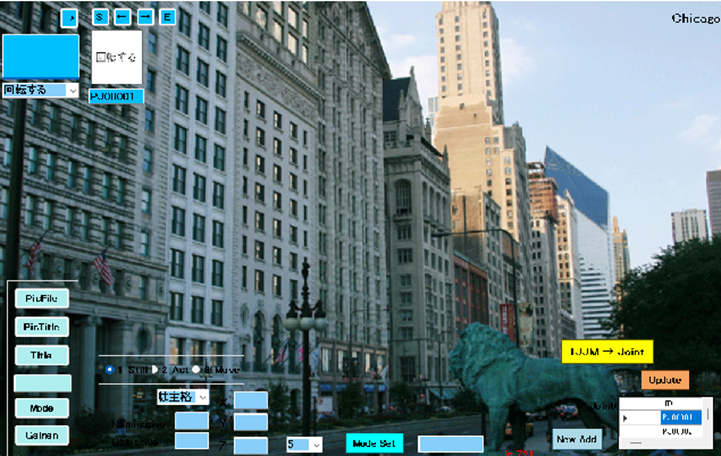
You click “TJJM→Joint” button in EJ350 view.
When you make single image, click “EJ410” button.
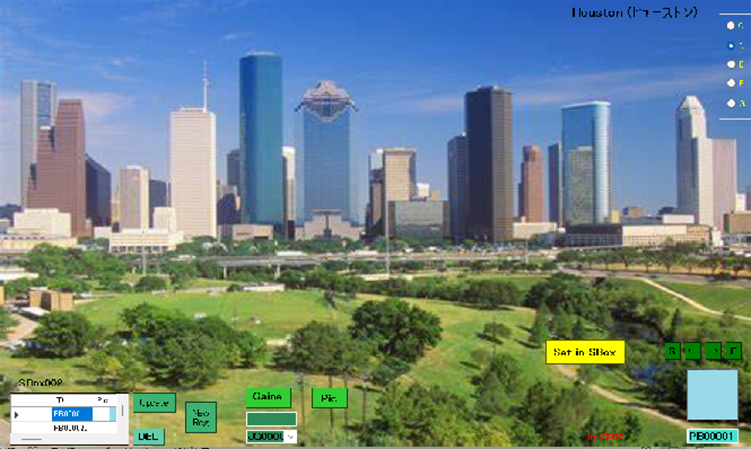
Then, click “SBox” button.
When you make group image, click “EJ413” button.
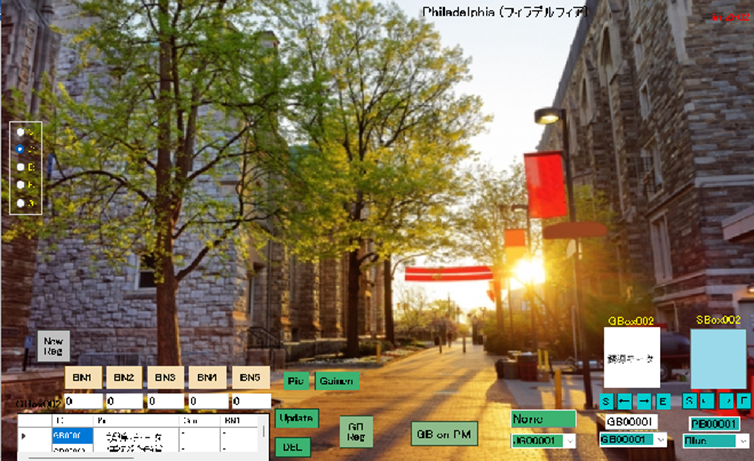
Then, click “GB on PM” button.
When you make image C circuit, click “EJ525” button.
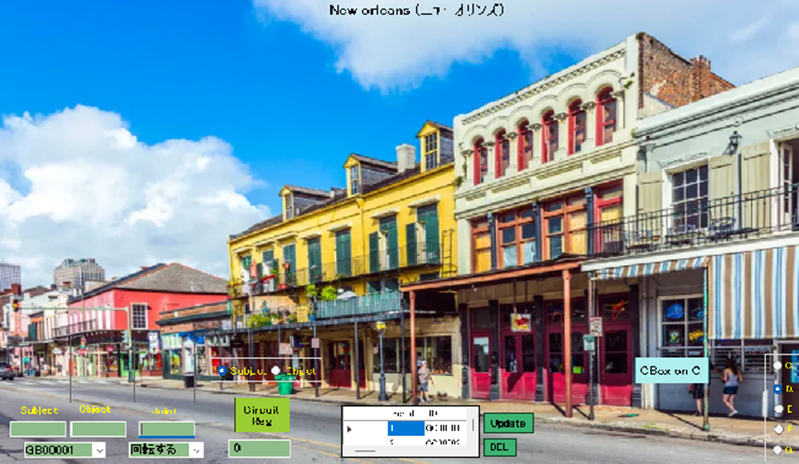
When you click “CBox on C” button, image C circuit is changed into text C circuit.
When you make image EC circuit, click “EJ545” button.
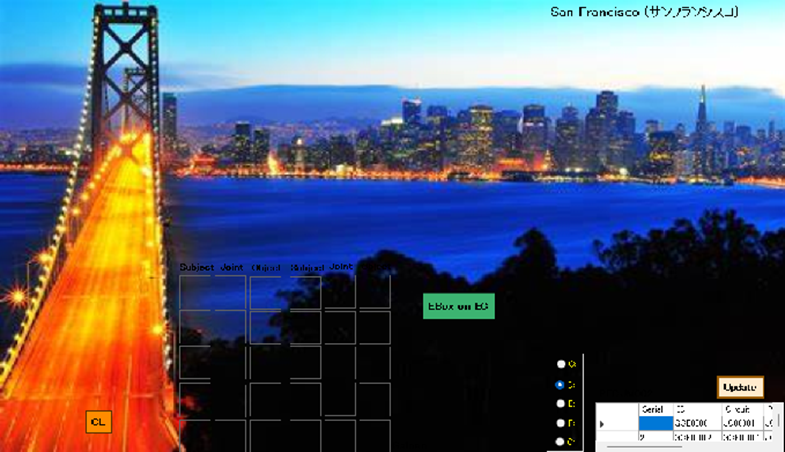
When you click “EBox on EC” button, image EC circuit is changed into text EC circuit.
When you make Circuit Box, click “EJ416” button.
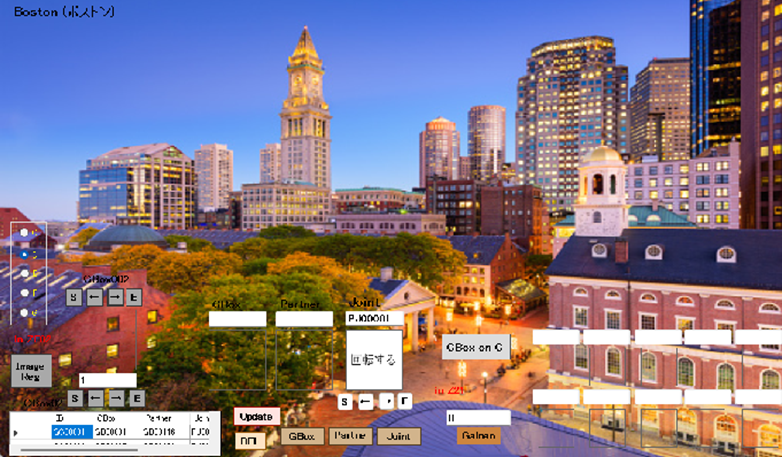
Then, click “CBox on C” button.
When you make EC Box, click “EJ418” button.
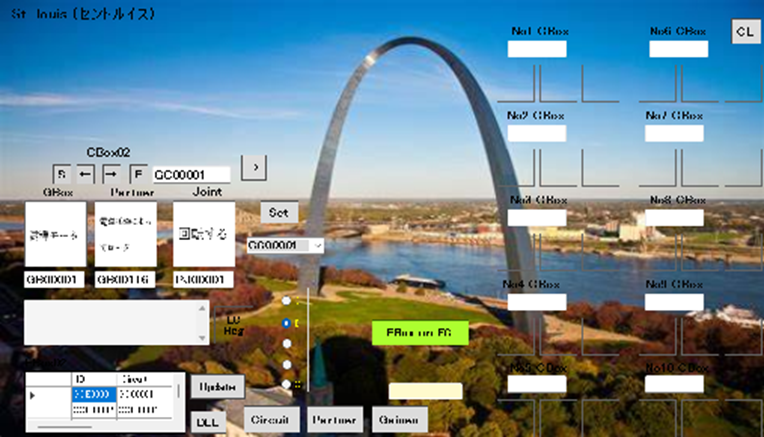
Then, click “EBox on EC” button.
When you register Circuit, click “EJ535” button.
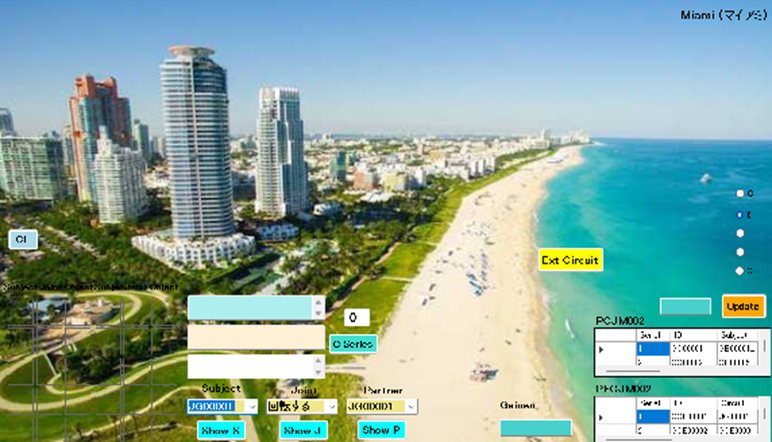
When you edit DB, click “005” button.
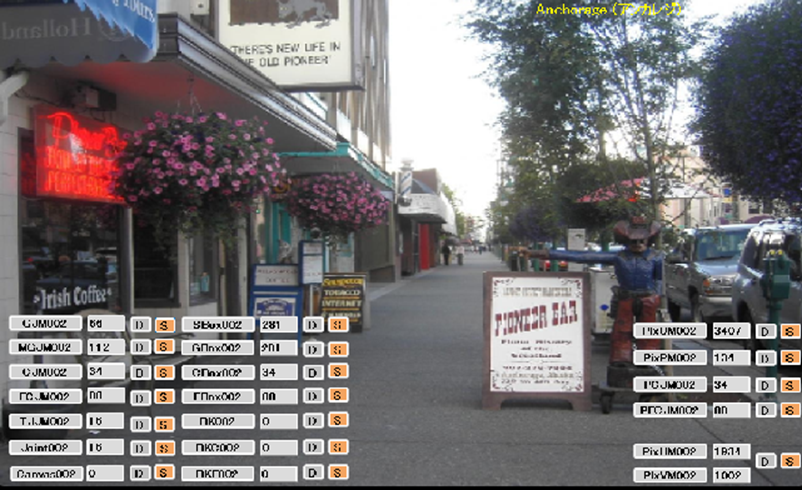
When you delete data, click D button. When you update DB, click S button.
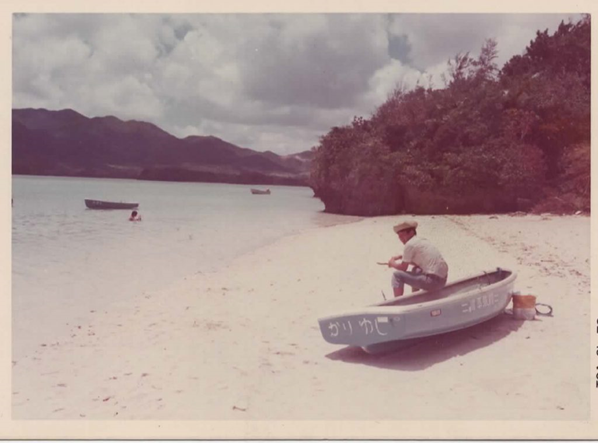
E1
Electricity is the phenomenon occurring by movement of electric charges.
An electric charge has plus or minus polarity.
An electric charge of the same polarity repulse.
An electric charge of different polarity attract.
Electricity flow by a connection of conductor of plus pole and minus pole.
Electricity flows to the minus pole from the plus pole.
A conductor is the substance for sending electricity.
Insulator is the substance for not flowing electricity.
Electric potential difference is expressed in a product of electric current and resistance.
Electromotive force is the electric potential difference generating electricity.
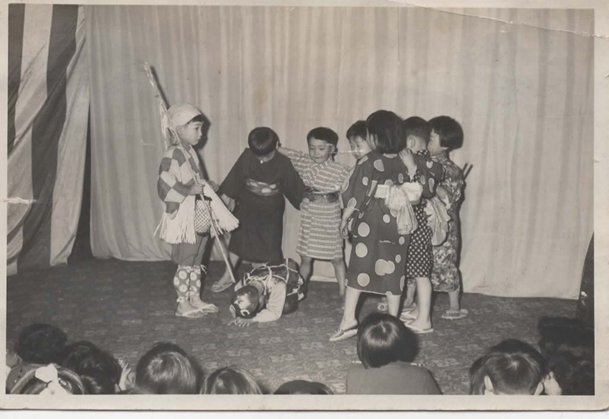
[電気は、電荷の移動によって起こる現象である。 電荷は、プラスとマイナスの極性を有する。 同じ極性の電荷は、反発する。異なる極性の電荷は、引き合う。 電気は、プラス極とマイナス極の導体接続によって流れる。 電気は、電位差によってプラス極からマイナス極に流れる。 導体は、電気を流す物質である。 絶縁体は、電気を流さない物質である。 電位差は、電流と抵抗の積によって表わされる。 起電力は、電気を発生する電位差である。 ]
E2
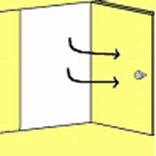
Energizing conductor generates a magnetic field around the conductor.
Direction of magnetic field line is right-hand rotation to direction of the conductor .
Ampere’s law is a law creating a right-hand magnetic field line to the conductors.
Electromagnet is a magnet generated by electricity
The Coil of conductor generates a large magnetic force.
The coil increases magnetic flux by inserting the conductor.
The magnetic field strength of the N-winding coil is N / 2πr.
The magnetic flux density of the N-winding coil is (permeability) x N / 2πr.

[導線 の 通電 は 、 導線 の回りに 磁界 を 発生する 。磁力線 の 方向 は 、 導線 の 方向 に対して 右回り である 。アンペールの法則 は 、 電気 を 流す 導線 に対して 右回りの 磁力線 を 発生する 。電磁石 は 、 電気 によって 発生する 磁石 である 。導線 の コイル は 、 大きな 磁力 を 発生する 。コイル は 、 導体 の 挿入 によって磁束 を 増大する 。N回巻コイル の 磁界強度 は 、 N/2πr である 。N回巻コイル の 磁束密度 は 、 (透磁率)×N/2πr である 。]
E3

Induced current is inversely proportional to electrical resistance.
Inductance is a magnitude of the induced current generated by current change of coil.
Inductance is proportional to the number of coils.
Mutual induction effect occurs between two coils arranged in the magnetic field.

[誘導電流 は 、 電気抵抗 に 反比例する 。インダクタンス は 、 コイル の 電流変化 によって 生じる 誘導起電力 の 大きさ である 。インダクタンス は 、 コイル の 巻数 に 比例する 。相互誘導作用 は 、 磁界 内に 配された 2個の コイル の間に 発生する 。]
E4

Transforming device is provided with a first coil and a secondary coil.
The first coil flows the current from the power supply.
The mutual induction action flows the induced current into the secondary coil.
Induced electromotive force is proportional to winding ratio of the first coil and the secondary coil.
Induced electromotive force is doubled in the case of winding ratio 2.

[変圧装置 は 、 一次コイル と 二次コイル を 備える 。一次コイル は 、 電源 からの 電流 を 流す 。相互誘導作用 は 、 誘導電流 を 二次コイル に 流す 。誘導起電力 は 、 一次コイル と 二次コイル の 巻数比 に 比例する 。誘導起電力 は 、 巻数比 2 の場合に 2倍に なる 。]
etc. etc.
Learning material is huge volumes, and omit the following
Attorneys cannot work without true AI
Mr. S made true AI when he was 17.
Now, there is little or no judicial works if he had disclosed it.
Nobody thanks him , why Japanese !
He will makes virtual patent office and agencies as games.
A-3 Chemics
When you select “Chem”, chemical view is shown.

When you input sentences, click “100” button. Then, C100 view is shown.
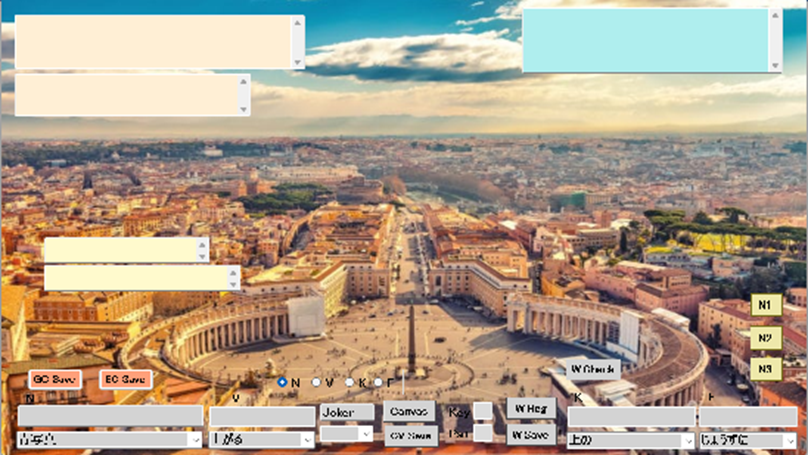
You input sentences in upper-right textbox. Then, you click “N1” button.
When analized data is shown in upper-left textbox, click “N2” button.
When analized data 1 is shown in lower-left textbox.
Then, you click “C et EC” button , the analized data 2 is shown in lower-right textboxes.
If your data is correct them, click “GC Save” and “EC Save” buttons.
Next, you select background of art related in your data and click “Canvas” button and “CV Save” button.
If you complete the above procedures, quit the view.
When you register new word, you input N textbox in case of noun group.
If you judge whether the data has already registered in DB, click “w check” button.
If the input data is no registration, click “W Reg” and “W Save” buttons.
When new data is verb group, adjective group and adverb group, respectively, and you select the group with radio buttons and input V, K and F textbox, respectively.
When you click “320” button in M Menu, C320 view is shown.
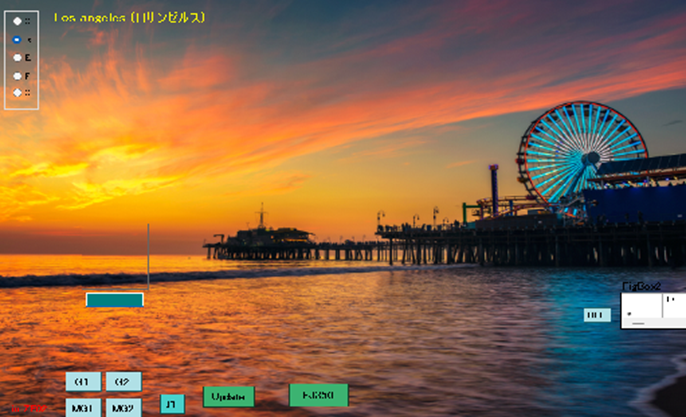
First, you click “G1” and “G2” buttons, and “MG1” and “MG2” buttons and click “I3” button. Text data is changed into Image data in the above procedure.
When you make image data of joint, click “CJ350” button.

You click “TJJM→Joint” button in CJ350 view.
When you make single image, click “CJ410” button.

Then, click “SBox” button.
When you make group image, click “CJ413” button.
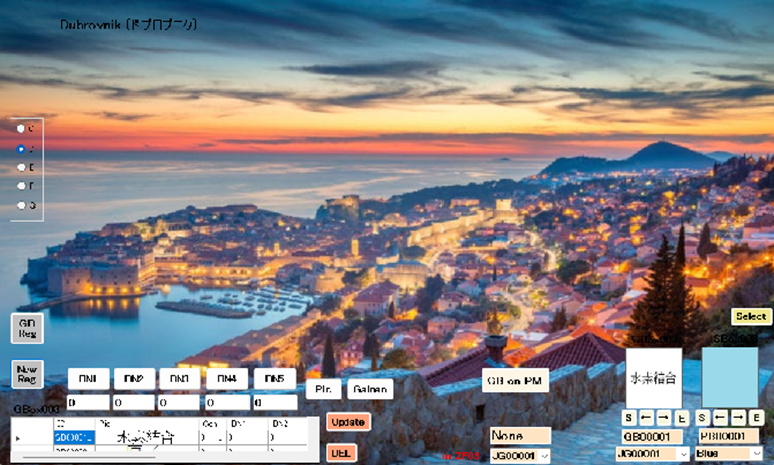
Then, click “GB on PM” button.
When you make image C circuit, click “CJ525” button.

When you click “CBox on C” button, image C circuit is changed into text C circuit.
When you make image EC circuit, click “CJ545” button.

When you click “EBox on EC” button, image EC circuit is changed into text EC circuit.
When you make Circuit Box, click “CJ416” button.
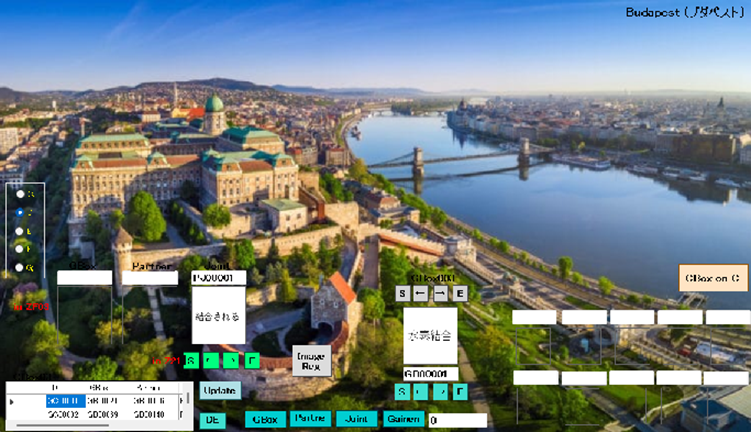
Then, click “CBox on C” button.
When you make EC Box, click “CJ418” button.

Then, click “EBox on EC” button.
When you register Circuit, click “CJ535” button.
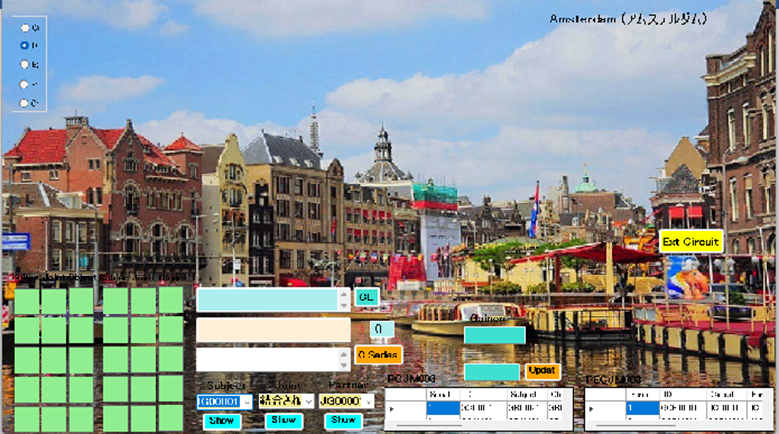
When you edit DB, click “005” button.

When you delete data, click D button. When you update DB, click S button.
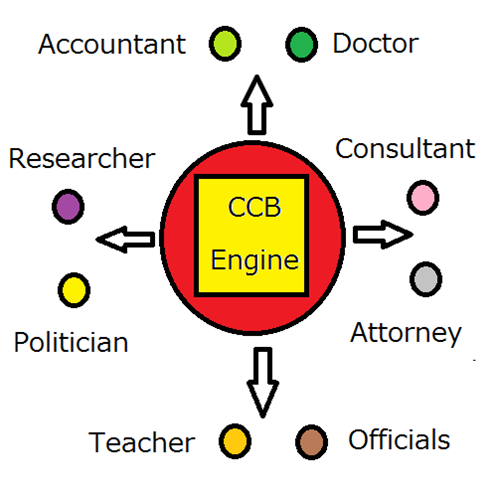
during daily learning in basic Chemistry
C1
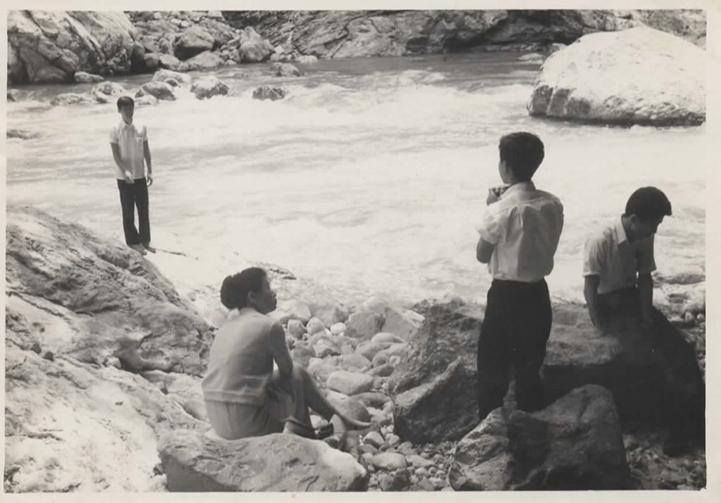
Organic compound is formed into a compound by various combination.
Carbon generates combination with other atoms by electronic sharing.
The strength of the atomic combination depends on atomic electronic structure.
An atom consists of an atomic nucleus and electrons.
An atomic nucleus consists of proton and neutron.
Atomic number is equivalent to the number of protons included in the atomic nucleus.
Atomic number is equivalent to the number of electrons around the atomic nucleus.
The mass of the electron is 1/2000 compared with the proton.
An isotope is an identical element different in an atomic mass number.
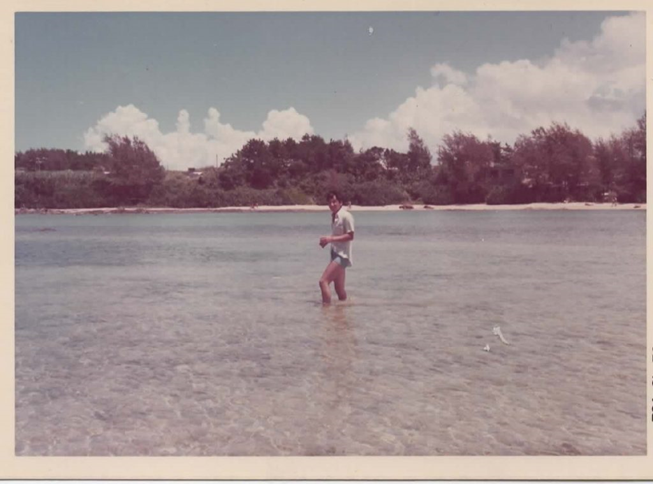
[化合物は、多様な結合によって有機化合物を形成する。炭素は、電子の共有によって他の原子との結合を生成する。原子の結合の強度は、原子の電子構造に依存する。 原子は、原子核と電子から構成される。 原子核は、陽子と中性子から構成される。 原子番号は、原子核に含まれる陽子の数に相当する。 原子番号は、原子核の回りの電子の数に相当する。 電子の質量は、陽子に比べて1/2000である。 同位体は、質量数の異なる同一元素である。]
C2

Electrons exist in the space of husk around atomic nucleus.
Shell is prescribed by principal quantum number.
Orbit is spatial domain existing electrons in constant energy state.
Orbit accommodates two electrons.
Two electrons accommodating in same orbit differ in spin state.
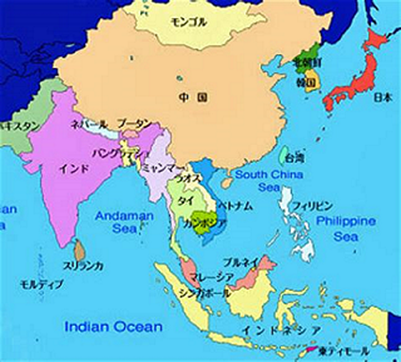
[電子は、原子核の回りの殻である空間に存在する 。殻は、 主量子数によって規定される。軌道は、一定のエネルギ状態の電子を存在する 空間領域 である 。軌道は、2つの電子を収容する 。同じ軌道に収容する2つの電子は、スピン状態を異にする 。]
C3

Methane consists of four C-H combinations.
Methanol adds oxygen to methane.
Methanol has a functional group of OH.
A functional group of OH is a hydroxy group.

[メタンは、4本のC-H結合からなる。メタノールは、メタンに酸素を追加する。メタノールは、OHの官能基を有する。OHの官能基は、ヒドロキシ基である。]
C4

CO is a carbonyl group.
The addition reaction of ethane and the carbonyl group becomes acetone or propionaldehyde.
Propionaldehyde has an isomeric relation with acetone.
The carbonyl group is structure to be provided by the oxidation of alcohol.
CHO is aldehyde group.
The aldehyde group shows strong reduction characteristics.
The addition reaction of methane and the carboxy group becomes acetic acid or the methyl formate.
COOH is the carboxy group.
The bond including the COO is ester bond.

[COは、カルボニル基である。エタンとカルボニル基の付加反応は、アセトンまたはプロピオンアルデヒドになる。アセトンとプロピオンアルデヒドは、異性体の関係にある。カルボニル基は、アルコールの酸化によって得られる構造である。CHOは、アルデヒド基である。アルデヒド基は、強い還元性を示す。メタンとカルボキシ基の付加反応は、酢酸またはギ酸メチルになる。COOHは、カルボキシ基である。COOを含む結合は、エステル結合である。]
A-4 Brain
When you select “Brain”, brain view is shown.
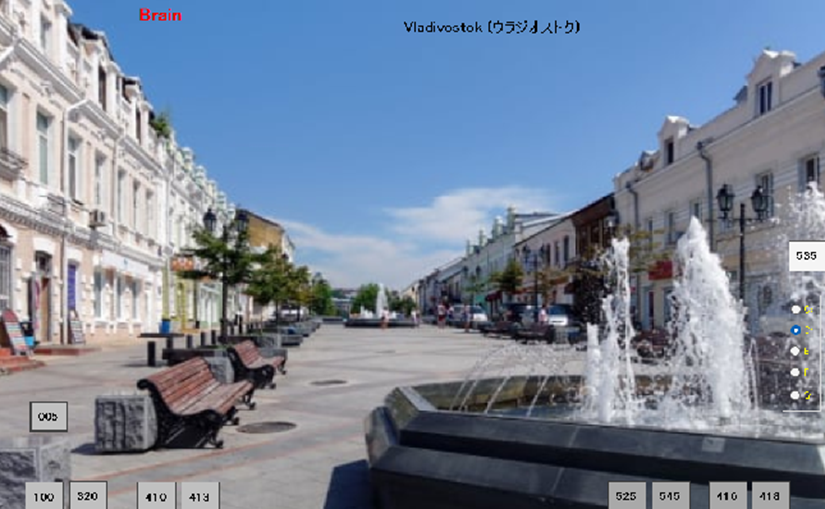
When you input sentences, click “100” button. Then, 100 view is shown.
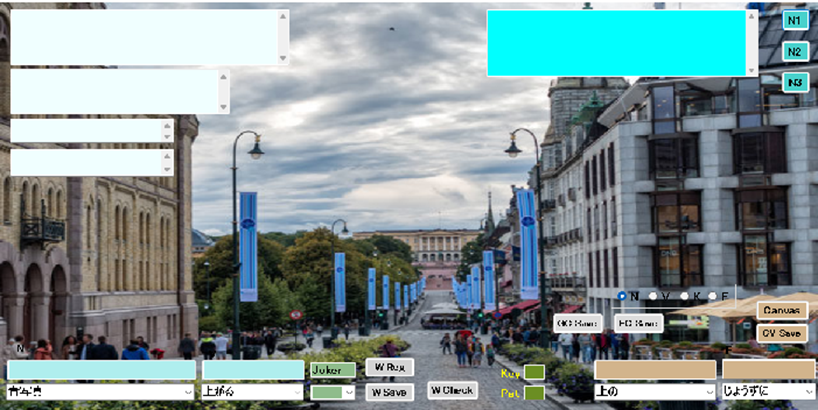
You input sentences in upper-right textbox. Then, you click “N1” button.
When analized data is shown in upper-left textbox, click “N2” button.
When analized data 1 is shown in lower-left textbox.
Then, you click “C et EC” button , the analized data 2 is shown in lower-right textboxes.
If your data is correct them, click “GC Save” and “EC Save” buttons.
Next, you select background of art related in your data and click “Canvas” button and “CV Save” button.
If you complete the above procedures, quit the view.
When you register new word, you input N textbox in case of noun group.
If you judge whether the data has already registered in DB, click “w check” button.
If the input data is no registration, click “W Reg” and “W Save” buttons.
When new data is verb group, adjective group and adverb group, respectively, and you select the group with radio buttons and input V, K and F textbox, respectively.
When you click “320” button in M Menu, B320 view is shown.
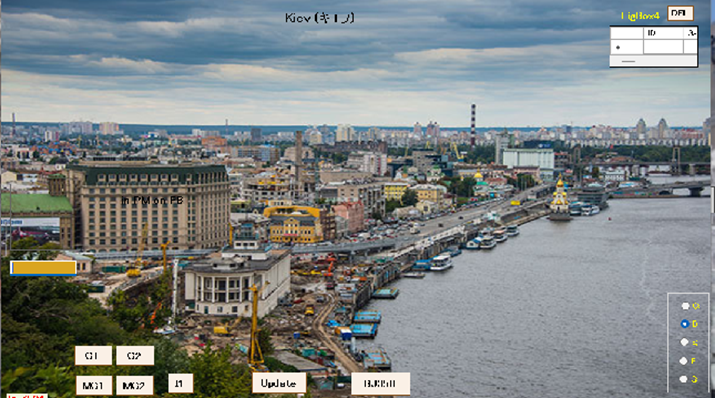
First, you click “G1” and “G2” buttons, and “MG1” and “MG2” buttons and click “I3” button. Text data is changed into Image data in the above procedure.
When you make image data of joint, click “BJ350” button.
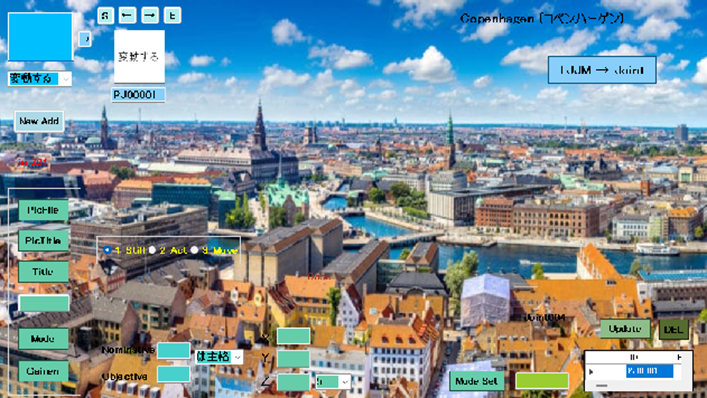
You click “TJJM→Joint” button in M350 view.
When you make single image, click “BJ410” button.
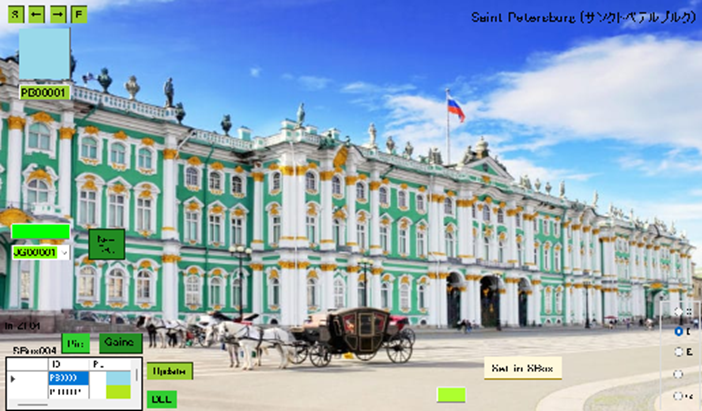
Then, click “SBox” button.
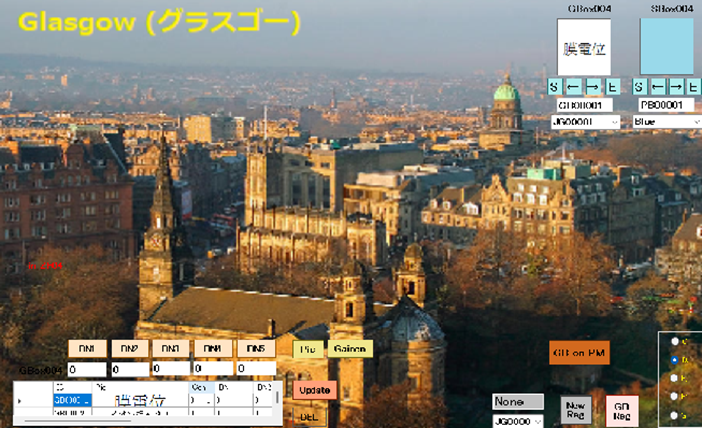
When you make group image, click “BJ413” button.
Then, click “GB on PM” button.
When you make image C circuit, click “BJ525” button.

When you click “CBox on C” button, image C circuit is changed into text C circuit.
When you make image EC circuit, click “BJ545” button.
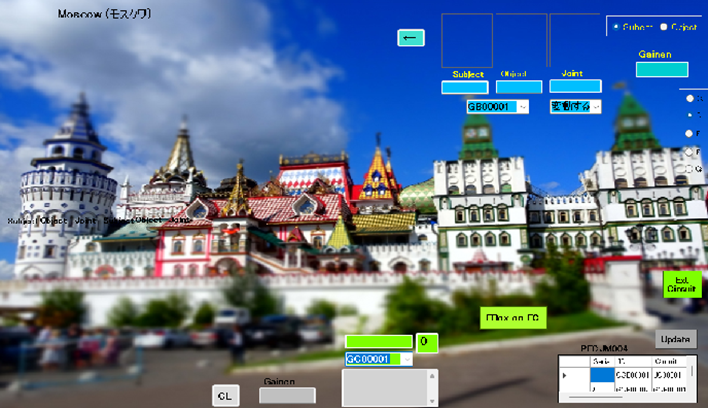
When you click “EBox on EC” button, image EC circuit is changed into text EC circuit.
When you make Circuit Box, click “BJ416” button.
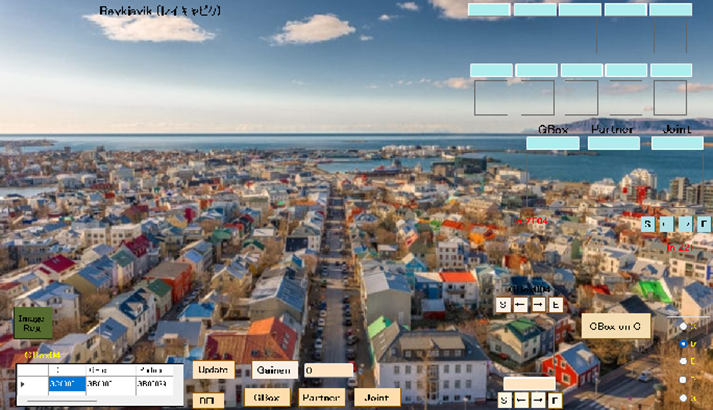
Then, click “CBox on C” button.
When you make EC Box, click “BJ418” button.
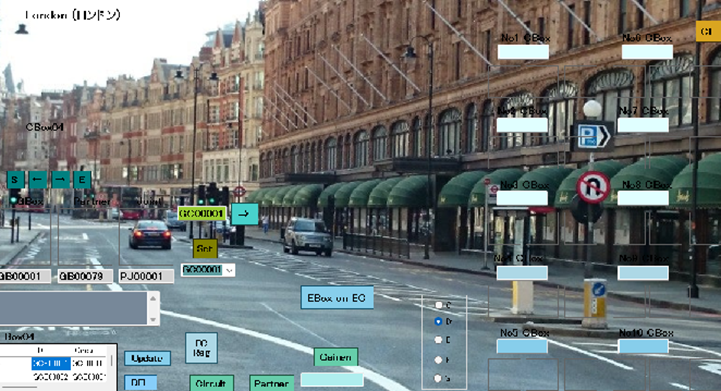
Then, click “EBox on EC” button.
When you register Circuit, click “BJ535” button.
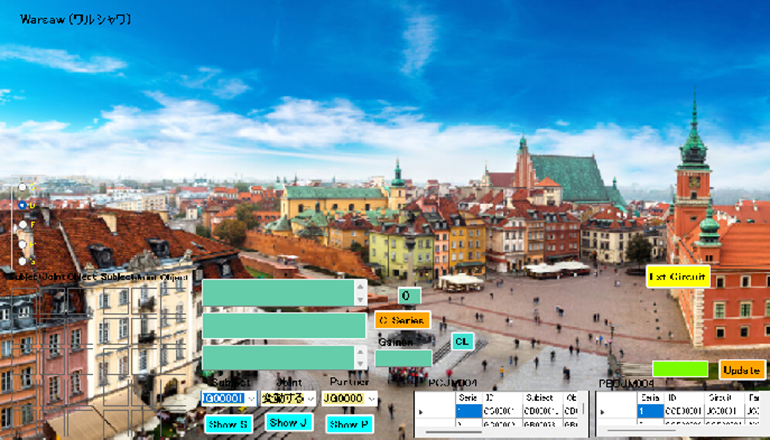
When you edit DB, click “005” button.
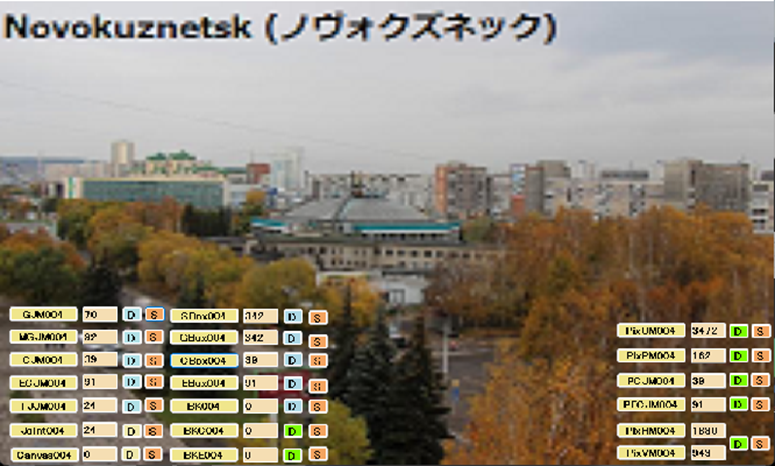
When you delete data, click D button. When you update DB, click S button.
B1
A receptor has an integrate-type receptor and a metabolic-type receptor.
A receptor of the metabolic type has a sensor detecting ligand and an actuator opening
and shutting an ion channel.
G protein-coupled receptor is a receptor of the metabolic type.
GPCR is G protein-coupled receptor.
GPCR produces a signal in the cell by detection of ligand.
ligand is the chemicals driving a receptor.
GPCR opens and shuts an ion channel by a signal in the cell.
Opsin is a GPCR.
A visual cell reacts to light through opsin.
Red cone opsin has a peak in the red wavelength region.
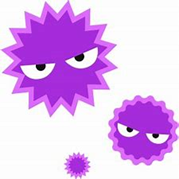
[受容体は、一体型の受容体と代謝型の受容体を有する。代謝型の受容体は、リガンドを検出するセンサとイオンチャネルを開閉するアクチュエータを有する。Gタンパク質共役型受容体は、代謝型の受容体である。GPCRは、Gタンパク質共役型受容体である。GPCRは、リガンドの検出によって細胞内信号を発生する。リガンドは、受容体を駆動する化学物質である。GPCRは、細胞内信号によってイオンチャネルを開閉する。オプシンは、GPCRである。視細胞は、オプシンを介して光に反応する。赤の錐体オプシンは、赤の波長領域にピークを有する。]
B2
Neuron has dendrites and axons.
Dendrites enter data from other neuron.
Axons output data to other nerve cells.
Neuron exchange data through synapses.
Synapses transmit data to dendrites through neurotransmitters released from the end of axon.
Network of neural signals exchanges data by pulsed signals.
Inner and outer neuron is filled with liquids.
External liquid of neuron contains sodium ions and chloride ions.
Liquid inside the neuron contains potassium ions.
Movement of cations from extracellular to intracellular results in a negative potential.
Movement of cations from intracellular to extracellular results in a positive potential.
Internal and external ions of neuron move through cell membrane.
Membrane current generated by movement of ions is a divergence potential from the equilibrium potential of membrane conductors and the entire system.
Difference in concentration between inside and outside of neuron results in electric power.
Membrane potential is potential of intracellular fluid to extracellular fluid.
Internal and external equilibrium potentials of the cell membrane are given by Nernst’s formula.

[神経細胞は、樹状突起と軸索を有する。樹状突起は、他の神経細胞 からの 情報 を入力する 。軸索は、他の神経細胞へ情報を出力する。神経細胞は、シナプスを介して情報を交換する。シナプスは、軸索の末端 から放出する神経伝達物質 を介して 樹状突起に情報を伝える。神経信号のネットワークは、パルス状の信号によって情報交換する。神経細胞の内外部は、液体で満たされる。神経細胞の外部の液体は、ナトリウムイオンと塩化物イオンを含む。神経細胞の内部の液体は、カリウムイオンを含む。細胞外から細胞内への陽イオンの移動は、負の電位を生じる。細胞内から細胞外への陽イオンの移動は、正の電位を生じる。神経細胞 の 内外の イオン は、細胞膜を介して移動する。イオンの移動によって 生じる膜電流は、膜コンダクタンスと系全体の平衡電位からの 乖離電位である。神経細胞の内外の濃度差は、起電力を生じる。膜電位は、細胞外液に対する 細胞内液の電位である。細胞膜の内外の平衡電位は、ネルンストの式によって与えられる。]
B3
Main component of cell membrane is phospholipids to be insoluble in water.
Phospholipids have amphiphilic.
Amphiphilic is provided with hydrophobic and hydrophilic.
Hydrophobic group is sandwiched hydrophobic group.
Lipid double membrane does not pass through ions.
Lipid double membrane has an ion channel.
Ion channel is a protein.
Ion channel is the opening and closing passage valve of ion.
Movement of ions is determined by opening and closing characteristics of ion channel.
Membrane current is caused by movement of ions.

[細胞膜の主成分は、水に溶けないリン脂質である。リン脂質は、両親媒性を有する。両親媒性は、疎水性と親水性を備える。親水基は、疎水基を挟む。脂質二重膜は、イオンを通さない。脂質二重膜は、イオンチャネルを有する。イオンチャネル は 、タンパク質である。イオンチャネルは、イオンの開閉通行弁である。イオンの移動は、イオンチャネルの開閉特性によって決まる。膜電流は、イオンの移動によって生じる。]

A-5 Patent
When you select “Patent”, patent view is shown.
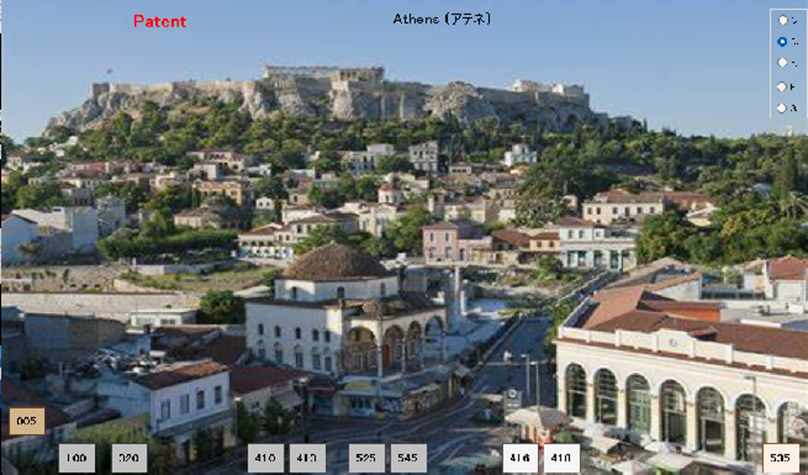
When you input sentences, click “100” button. Then, 100 view is shown.
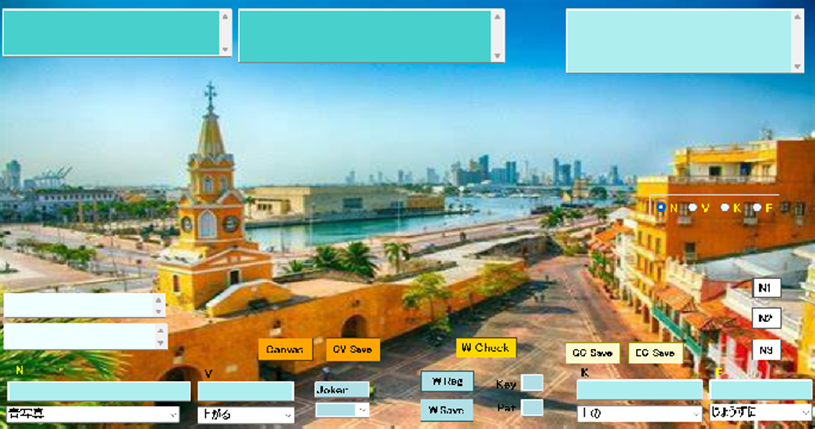
You input sentences in upper-right textbox. Then, you click “N1” button.
When analized data is shown in upper-left textbox, click “N2” button.
When analized data 1 is shown in lower-left textbox.
Then, you click “C et EC” button , the analized data 2 is shown in lower-right textboxes.
If your data is correct them, click “GC Save” and “EC Save” buttons.
Next, you select background of art related in your data and click “Canvas” button and “CV Save” button.
If you complete the above procedures, quit the view.
When you register new word, you input N textbox in case of noun group.
If you judge whether the data has already registered in DB, click “w check” button.
If the input data is no registration, click “W Reg” and “W Save” buttons.
When new data is verb group, adjective group and adverb group, respectively, and you select the group with radio buttons and input V, K and F textbox, respectively.
When you click “320” button in M Menu, P320 view is shown.

First, you click “G1” and “G2” buttons, and “MG1” and “MG2” buttons and click “I3” button. Text data is changed into Image data in the above procedure.
When you make image data of joint, click “PJ350” button.
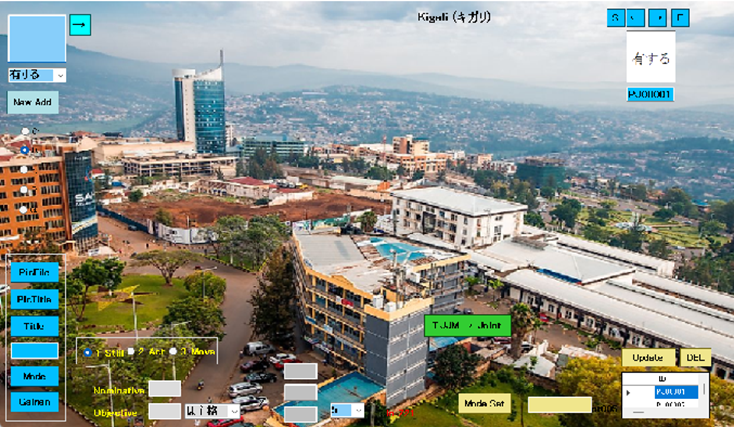
You click “TJJM→Joint” button in P350 view.
When you make single image, click “PJ410” button.

Then, click “SBox” button.
When you make group image, click “PJ413” button.

Then, click “GB on PM” button.
When you make image C circuit, click “PJ525” button.

When you click “CBox on C” button, image C circuit is changed into text C circuit.
When you make image EC circuit, click “PJ545” button.
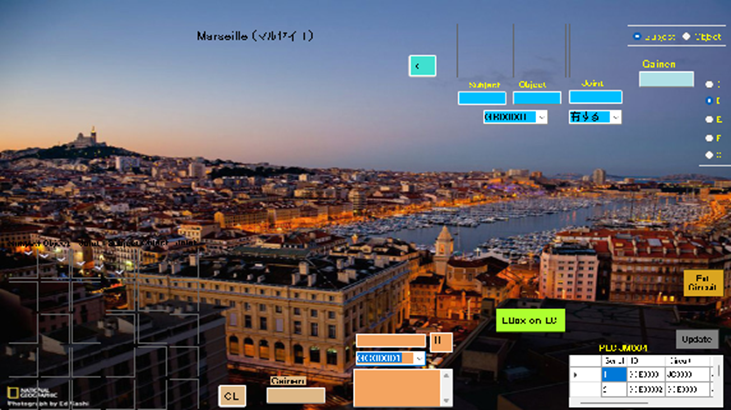
When you click “EBox on EC” button, image EC circuit is changed into text EC circuit.
When you make Circuit Box, click “PJ416” button.
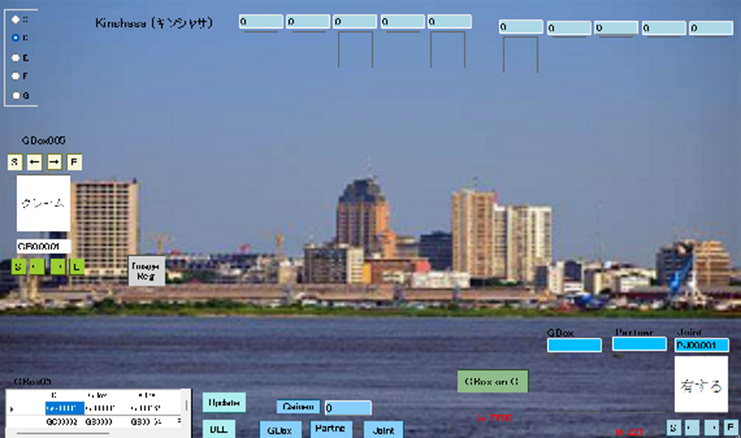
Then, click “CBox on C” button.
When you make EC Box, click “PJ418” button.

Then, click “EBox on EC” button.
When you register Circuit, click “PJ535” button.
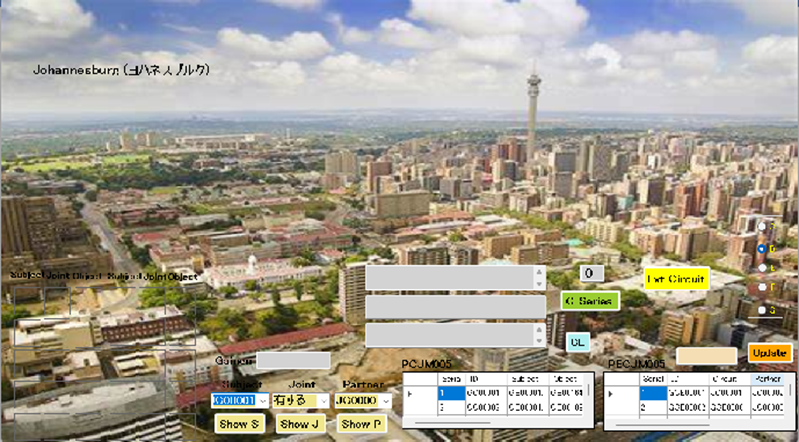
When you edit DB, click “005” button.

When you delete data, click D button. When you update DB, click S button.
P1
A patent owner acquires an exclusive right in a fixed period to opening to the public of contents in the application.
A third party knows the contents of invention by opening to the public of contents in the application.
A patent applicant submits claims and detailed description.
The claim has functions establishing a scope of the patent right.
The detailed description describes a name of the invention, a simple explanation on drawings and a detailed description of the invention.
The detailed description enables the invention by a third party.
Invention defined in Patent Law is a creation of the technical thought using natural law.
Natural law is a law found by experience in the natural world.
A thought is an intangible concept.
The technical thought in Patent Law isn’t embodied invention.
The technical thought in Patent Law is an object as a concept.
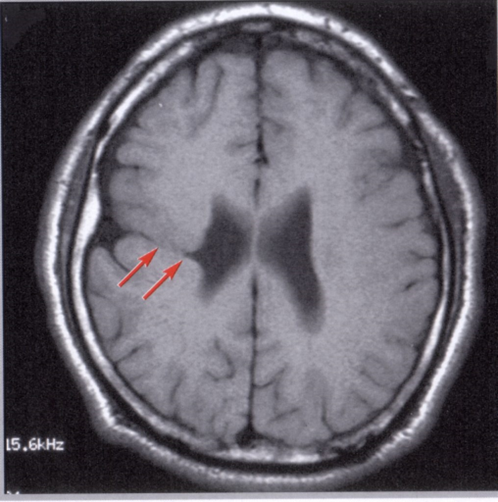
[特許権者は、出願内容の公開に対して一定期間の独占権を取得する。 第三者は、特許出願の公開によって発明の内容を知る。 特許出願人は、クレームと明細書を提出する。 クレームは、特許権の権利範囲を確定する機能を有する。明細書は、発明の名称,図面の簡単な説明,発明の詳細な説明を記載する。明細書は、第三者によって出願発明を実施可能にする。特許法の発明は、自然法則を利用する技術的思想の創作である。 自然法則は、自然界において経験によって見出される法則である。 思想は、無形の概念である。 特許法の技術的思想は、具体的な物でない。 特許法の技術的思想は、概念としての物である。]
P2
Law of nature is a law producing certain results due to certain causes in nature.
Experimental rule is the law of nature.
Human reasoning power is not a law of nature.
Rule recalled by spiritual activity is not the law of nature
Artificial rule is not a law of nature.
Economic rule is not a law of nature.
Rule based on human psychological phenomena is not a law of nature
Invention use a law of nature.
Falling water is a natural phenomenon.
Phenomenon of water flowing from high to low is not an invention
Water turbine is an invention by using falling water
Buoyance is a natural phenomenon.
Phenomenon of a log floating in water is not an invention
A raft becomes an invention by tying logs
Use of laws of nature in Patent Law is applied to use as a whole.
Law of nature containing false perceptions is not invention.
Law of nature containing false perceptions is not incapable invention.
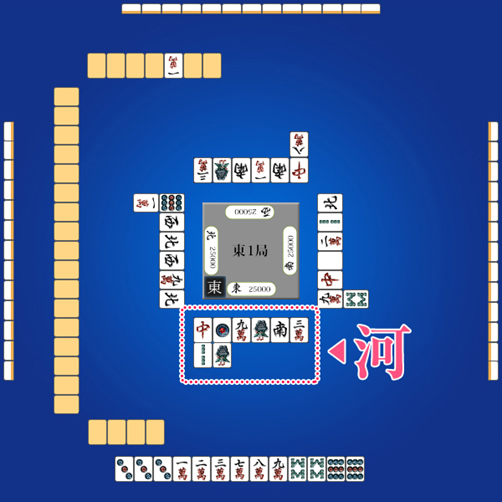
[自然法則は、自然界 において一定の原因によって 一定の 結果を生じる法則である 。経験則 は、自然法則である。人間の推理力は、自然法則でない。精神的活動によって 想起する 法則は、自然法則でない。人為的な取り決めは、自然法則でない。経済学上の法則は、自然法則でない。人間の心理現象に基づく法則 は、自然法則でない。発明は、自然法則を利用するものである。落水は、自然現象である 。高所から低所に流れる水の現象は、発明でない。水車は、落水の利用によって発明 になる。浮力は、自然現象である。水 に浮かぶ丸太の現象は、発明でない。筏は、丸太の結束によって発明になる。特許法の自然法則の利用は、全体としての利用である。誤った認識を含む自然法則 は、発明でない。誤った認識を含む自然法則は、実施可能な発明でない。]
P3
Thought is an abstract idea.
Thought is opposed to a concrete shape.
Essence of an invention is an intangible concept inherent in a shape.
Idea of triangle is an idea having a certain height at a certain base.
Shape of triangle is a concrete shape based on the thought of triangle
Triangle has many shapes based on thought
An invention has a possibility to be established as a technology.
A degree of possibility depends on technological level.
An invention lacking concreteness is unfinished invention
Mere submission of a problem lacks concreteness as an invention
Mere submission of a problem is unfinished invention.
Unknown invention of a solution is unfinished invention
Unfinished invention is not an invention under patent law.
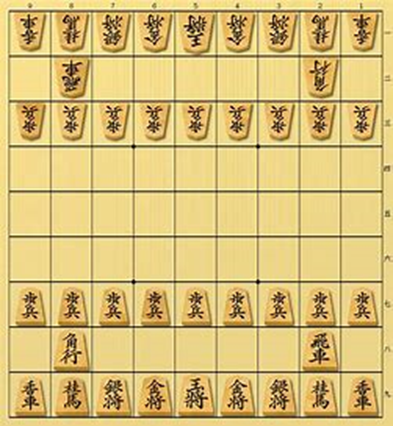
[思想は、 抽象的な観念である。思想は、具体的な形体に対立する。発明の本質は、形体に内在する無形の概念 である。三角形の思想は、一定の底辺で一定の高さ を有する観念である。三角形の形体は、三角形の思想に基づく具体的な形状である。三角形は、思想に基づいて複数の形状を有する。発明は、技術 として成立する可能性を有する。可能性の程度は、技術水準に依存する。具体性を欠く発明は、未完成発明 ある。単なる問題の提出は、発明として具体性を欠く。単なる問題の提出は、未完成発明である。解決手段の不明な発明は、未完成発明である。未完成発明は、特許法上の発明でない。]
A-6 AI
When you select “AI”, AI view is shown.

When you input sentences, click “100” button. Then, 100 view is shown.
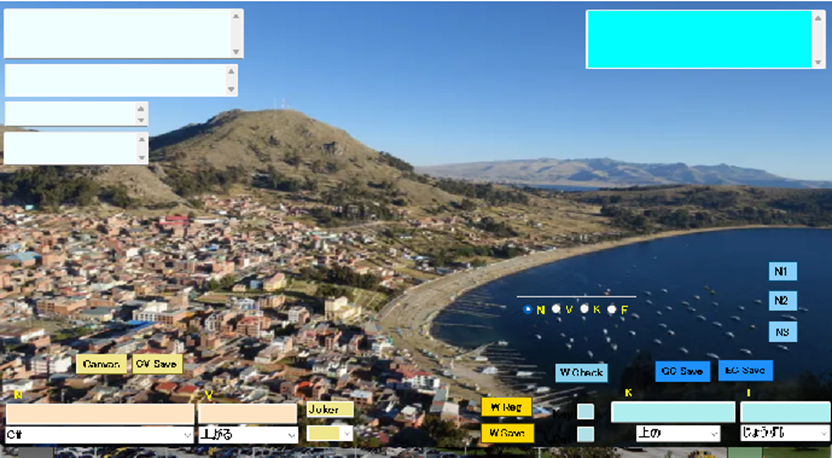
You input sentences in upper-right textbox. Then, you click “N1” button.
When analized data is shown in upper-left textbox, click “N2” button.
When analized data 1 is shown in lower-left textbox.
Then, you click “C et EC” button , the analized data 2 is shown in lower-right textboxes.
If your data is correct them, click “GC Save” and “EC Save” buttons.
Next, you select background of art related in your data and click “Canvas” button and “CV Save” button.
If you complete the above procedures, quit the view.
When you register new word, you input N textbox in case of noun group.
If you judge whether the data has already registered in DB, click “w check” button.
If the input data is no registration, click “W Reg” and “W Save” buttons.
When new data is verb group, adjective group and adverb group, respectively, and you select the group with radio buttons and input V, K and F textbox, respectively.
When you click “320” button in M Menu, CS320 view is shown.
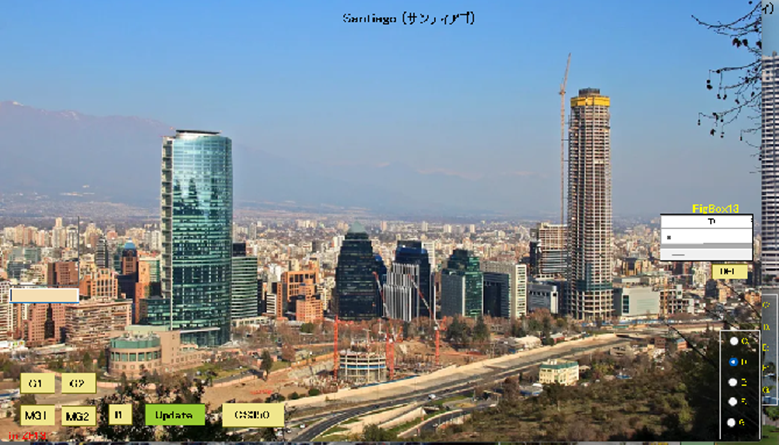
First, you click “G1” and “G2” buttons, and “MG1” and “MG2” buttons and click “I3” button. Text data is changed into Image data in the above procedure.
When you make image data of joint, click “CS350” button.

You click “TJJM→Joint” button in M350 view.
When you make single image, click “CS410” button.

Then, click “SBox” button.
When you make group image, click “CS413” button.
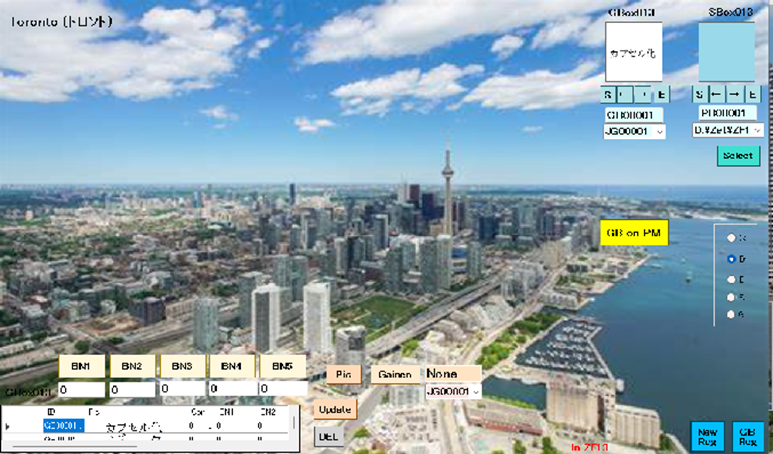
Then, click “GB on PM” button.
When you make image C circuit, click “CS525” button.

When you click “CBox on C” button, image C circuit is changed into text C circuit.CS545” button.
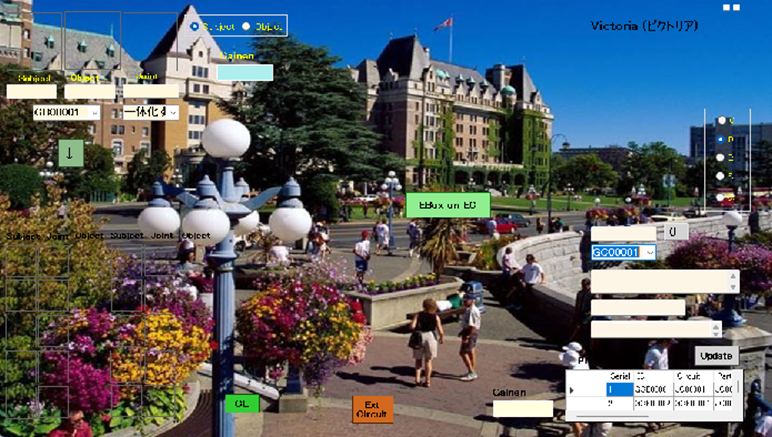
When you click “EBox on EC” button, image EC circuit is changed into text EC circuit.
When you make Circuit Box, click “CS416” button.
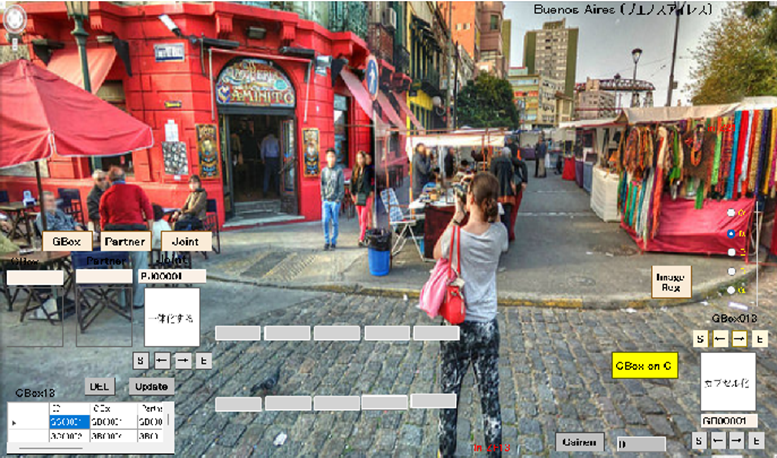
Then, click “CBox on C” button.
When you make EC Box, click “CS418” button.

Then, click “EBox on EC” button.
When you register Circuit, click “CS535” button.

When you edit DB, click “005” button.
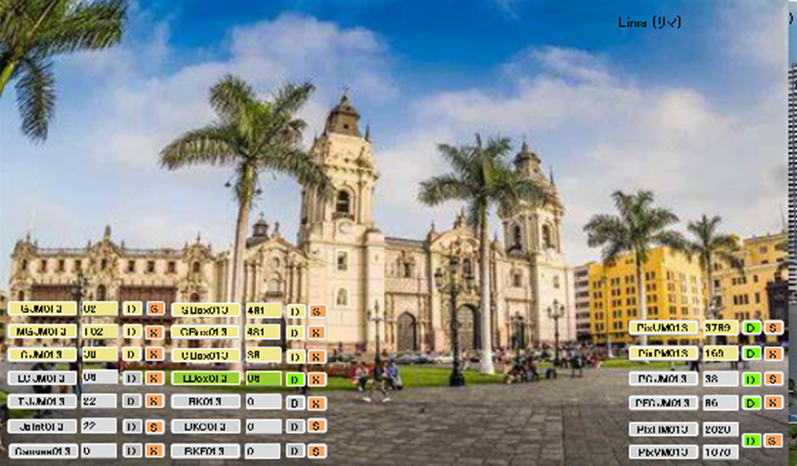
When you delete data, click D button. When you update DB, click S button.
AI1
A browser analyzes a resource according to a document and a picture.
A browser arranges characters and images based on the syntactic analyses.
A browser sends a resource of information to users.
An analysis is shared with lexical analyses
and syntactic analyses.
Lexical analyses divide input into tokens.
The tokens are equivalent to linguistic vocabulary.
Linguistic vocabulary consists of words of a dictionary.
A linguistic syntactic rule is applied to syntactic analyses.
Lexar builds an analysis tree with the syntactic rule.
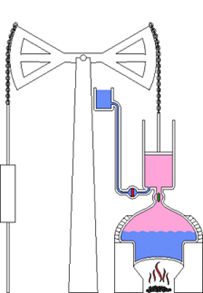
[ブラウザは、文書と画像に応じてリソースを構文解析する。ブラウザは、構文解析 に基づいて文字と画像を配置する。ブラウザは、ユーザに情報のリソースを送る。解析は、字句解析と構文解析に分けられる。 字句解析は、入力をトークンに分割する。トークンは、言語 の 語彙に相当する。言語の語彙は、辞書の単語によって構成される。 構文解析は、言語の構文ルールを適用する。レキサーは、構文ルールに従って解析ツリーを構築する。]
AI2
Natural language processing is a technique for processing natural language with computer.
Natural language processing analyzes morphological analysis and parsing, contextual analysis, meaning analysis, etc.
Chinese , Japanese , and Thai does not leave a space between words.
Parsing text specifies word delimiters.
A word has a plurality of meanings.
Ambiguity of word selects its correct meaning in context
Syntax parses meaning data and contextual data .
Statistical natural language processing is solved by statistical methods.
A long sentence increases the possibility of interpretation exponentially
A long sentence is divided into a plurality of single sentences .
Incomplete and incorrect inputs are corrected based on the learning data.
Text mining is a technique for extracting important data from text data.
Text mining analyzes the needs of users from SNS data etc.
Natural language processing has understanding of morphological analysis, analysis of sentence structure, meaning analysis of sentences, and understanding of context.
Morphological analysis is process for dividing sentences into words .
Parsing is process of analyzing the relationship between words.
Meaning analysis of sentence selects the best meaning based on meaning of relationship between words .
Contextual analysis understands the context of sentence .

[自然言語処理 は 、 自然言語 を コンピュータ によって 処理する 技術 である 。自然言語処理 は 、 形態素解析 と 構文解析 と 文脈解析 と 意味解析 など を 解析する 。中国語 , 日本語 , タイ語 は 、 単語 の わかち書き を しない 。テキスト の 解析 は 、 単語 の 区切り を 特定する 。単語 は 、 複数の 意味 を 有する 。単語 の 曖昧性 は 、 文脈 において 正しい 意味 を 選択する 。構文 は 、 意味情報 と 文脈情報 を 解析する 。統計的自然言語処理 は 、 統計学的な 手法 によって 解決する 。長い 文 は 、 解釈 の 可能性 を 指数関数的に 増大する 。長い 文 は 、 複数の 単文 に 分割する 。不完全な 入力 と 間違った 入力 は 、 学習データ に基づいて 修正する 。テキストマイニング は 、 テキストデータ の中から 重要な 情報 を 抽出する 技術 である 。テキストマイニング は 、 SNS の 情報 など から ユーザー の ニーズ を 分析する 。自然言語処理 は 、 形態素解析 , 文構造 の 解析 , 文 の 意味分析 , 文脈 の 理解 を 有する 。形態素解析 は 、 文章 を 単語 に 分割する 作業 である 。構文解析 は 、 単語同士 の 関係性 を 解析する 作業 である 。文章 の 意味分析 は 、 単語同士 の 意味関係 に基づいて 最適な 意味 を 選択する 。文脈解析 は 、 文章 の 文脈 を 把握する 。]

AI3
Pascal invented the first mechanical calculator.
McCarthy defined the term of artificial intelligence at a conference on AI.
McCarthy developed LISP as a programming language.
AI boom has proposed an expert system based on knowledge engineering.
Expert system requires manual input of a huge number of rules using knowledge engineering techniques.
Expert system faced a shortage of computational resources and data volume.
Expert system has a problem in unifying rules due to differences in interpretation of expertise
Document search searches for documents containing words and synonyms.
Meaning information describing content of document is called metadata.
Ontology adds metadata to data.
Ontology deals with data having a set of words in a document and a meaning of entire document.
Bernard Lee proposed semantic web performing intellectual processing on Web.
Semantic web adds the meaning to data on Web.
Semantic web performs processing based on meaning of document .
DeepMind Co released a technology to lead hypotheses based on the relevance of input information.
DeepMind Co announced DeepLearning enabling the one-shot learning.
DeepMind Co developed a system with human-like cognitive capability such as inferring causal relation.
Hawkins developed a theory of self-associative memory in the thinking brain and thinking computer.

[パスカル は 、 最初の 機械式計算機 を 製作した 。マッカーシー は 、 AI に関する 会議 で 人工知能 という 用語 を 提唱した 。マッカーシー は 、 プログラミング言語 の LISP を 開発した 。AI の ブーム は 、 知識工学 に基づく エキスパートシステム を 提案した 。エキスパートシステム は 、 知識工学的な 手法 で 膨大な ルール の 手入力 を 必要とする 。エキスパートシステム は 、 計算リソース と データ量 の 不足 に 直面した 。エキスパートシステム は 、 専門知識 の 解釈 の 相違 によって ルール の 統一化 に 問題 を 有する 。文書検索 は 、 単語 と 類義語 を 含む 文書 を 検索する 。文書内容 を 説明する 意味情報 は 、 メタデータ と呼ばれる 。オントロジー は 、 データ に メタデータ を 付加した 。オントロジー は 、 文書 の中の 単語 の 集合 と 文書全体 の 意味 を 有する データ を 扱う 。バーナーズ・リー は 、 Web に 知的処理 を 行わせる セマンティックウェブ を 提唱した 。セマンティックウェブ は 、 Web で データ に 意味 を 付加する 。セマンティックウェブ は 、 文書 の 意味 に基づく 処理 を 行う 。DeepMind社 は 、 入力情報 の 関連性 に基づいて 仮説 を 導く 技術 を 発表した 。DeepMind社 は 、 ワンショット学習 を 可能にする 深層学習システム を 発表した 。DeepMind社は、関係推論のような人間並みの認識能力を持つシステムを開発した。ホーキンス は 、 著書 の中で 自己連想記憶理論 を 展開した 。]
A-7 Virus
When you select “Virus”, Virus view is shown.
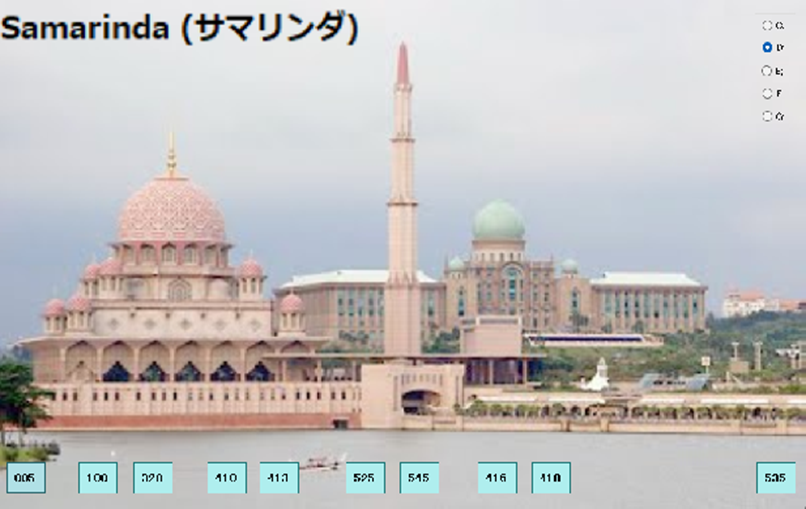
When you input sentences, click “100” button. Then, 100 view is shown.
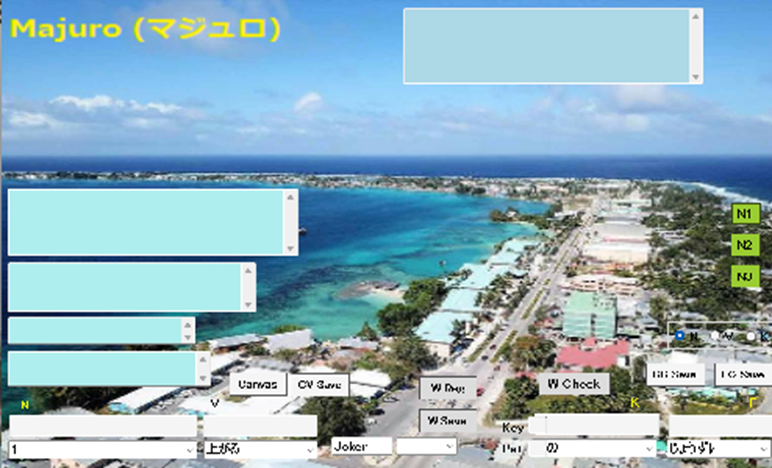
You input sentences in upper-right textbox. Then, you click “N1” button.
When analized data is shown in upper-left textbox, click “N2” button.
When analized data 1 is shown in lower-left textbox.
Then, you click “C et EC” button , the analized data 2 is shown in lower-right textboxes.
If your data is correct them, click “GC Save” and “EC Save” buttons.
Next, you select background of art related in your data and click “Canvas” button and “CV Save” button.
If you complete the above procedures, quit the view.
When you register new word, you input N textbox in case of noun group.
If you judge whether the data has already registered in DB, click “w check” button.
If the input data is no registration, click “W Reg” and “W Save” buttons.
When new data is verb group, adjective group and adverb group, respectively, and you select the group with radio buttons and input V, K and F textbox, respectively.
When you click “320” button, CL320 view is shown.
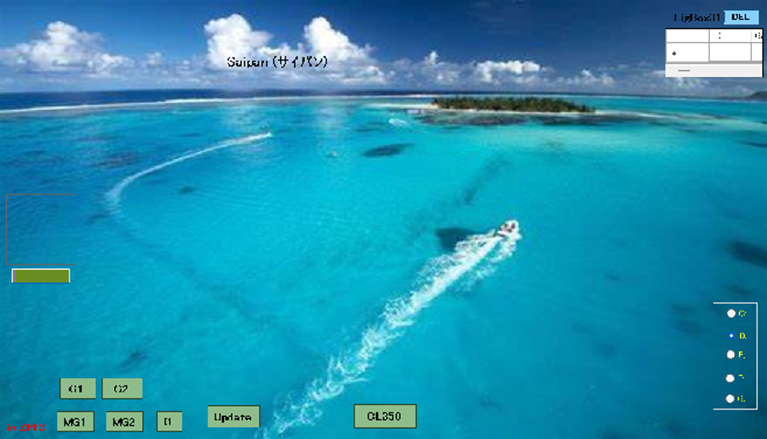
First, you click “G1” and “G2” buttons, and “MG1” and “MG2” buttons and click “I3” button. Text data is changed into Image data in the above procedure.
When you make image data of joint, click “CL350” button.
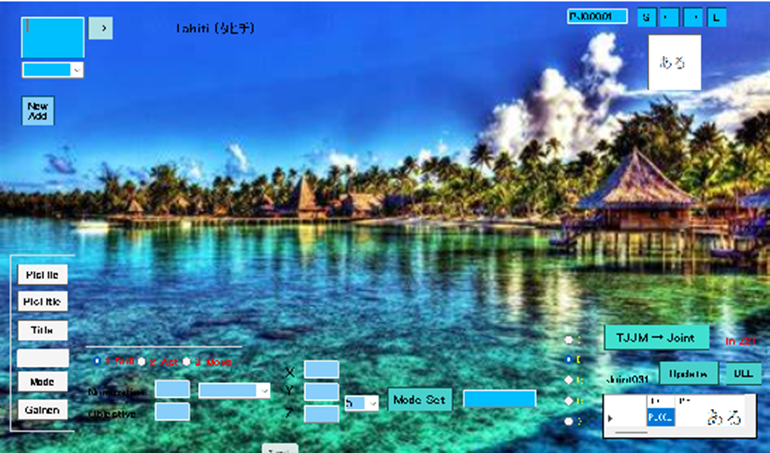
You click “TJJM→Joint” button in CL350 view.
When you make single image, click “CL410” button.
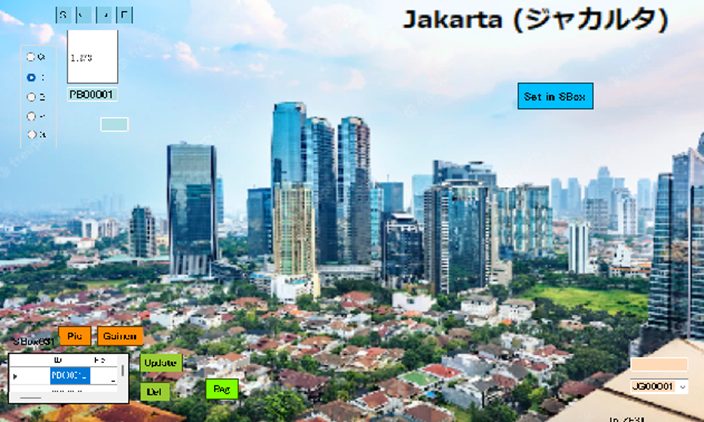
Then, click “SBox” button.
When you make group image, click “CL413” button.
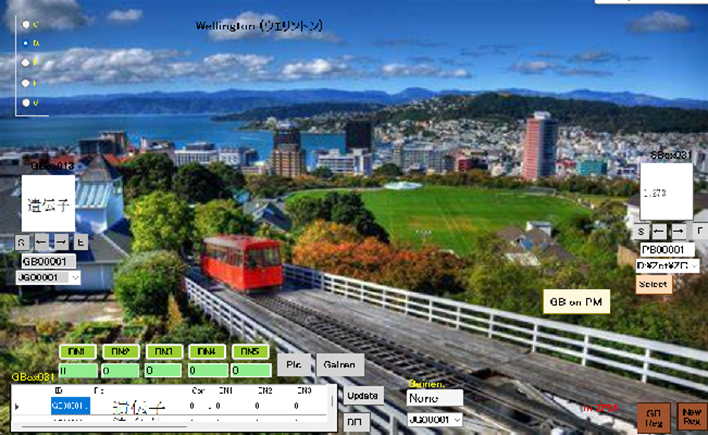
Then, click “GB on PM” button.
When you make image C circuit, click “CL525” button.

When you click “CBox on C” button, image C circuit is changed into text C circuit.
When you make image EC circuit, click “CL545” button.

When you click “EBox on EC” button, image EC circuit is changed into text EC circuit.
When you make Circuit Box, click “CL416” button.

Then, click “CBox on C” button.
When you make EC Box, click “CL418” button.
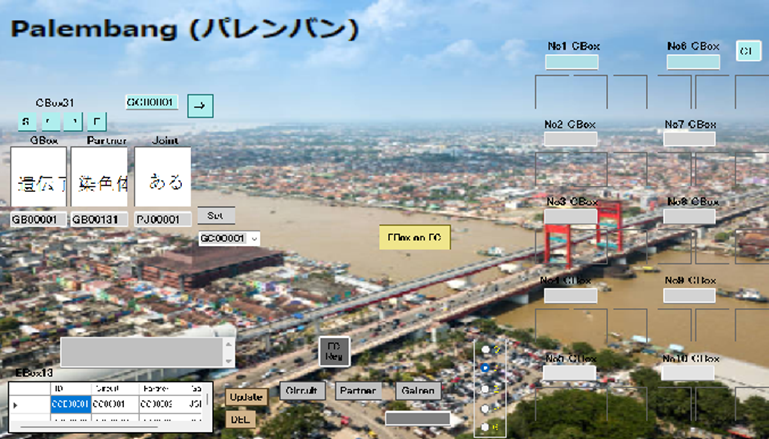
Then, click “EBox on EC” button.
When you register Circuit, click “CL535” button.
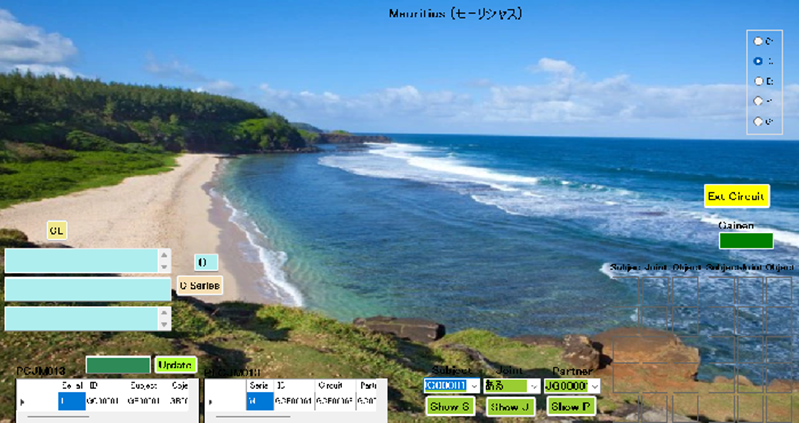
When you edit DB, click “005” button.
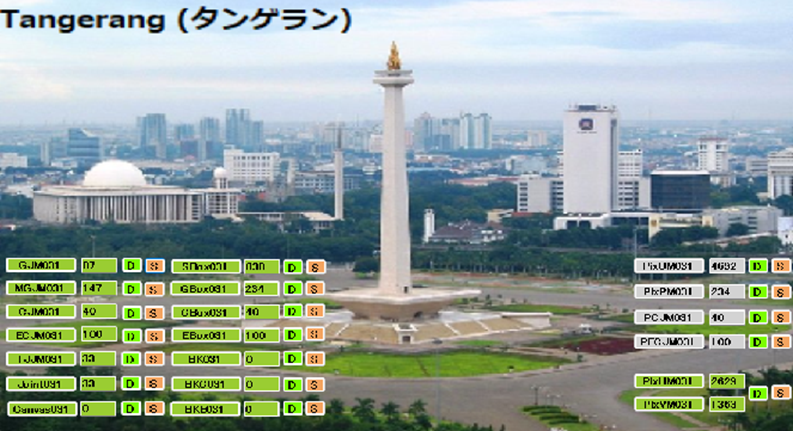
When you delete data, click D button. When you update DB, click S button.
V1
A curative for coronavirus is separated by antiviral agent, improved medicine for cytokine storm and improvement medicine for acute breathing pressure syndrome.
The Ministry of Health, Labour and Standards approved remdesivir as a curative to an coronavirus infection.
Remdesivir has an antiviral agent of Ebola hemorrhagic fever.
Favipiravir is the medicine restraining multiplication of viruses by obstruction of RNA polymerase.
RNA polymerase is a genetic reproduction enzyme.
Favipiravir is known as Abigan.
Animal experiments of Abigan confirmed the teratogenicity.
Ciclesonide is an inhalation steroid medicine of a curative of bronchial asthma.

[コロナウィルスの治療薬は、抗ウィルス薬とサイトカインストームの改善薬と急性呼吸窮迫症候群の改善薬に分けられる。 サイトカインは、細胞から分泌される低分子のタンパク質の生理活性物質である。厚生労働省は、レムデシビルをコロナウィルス感染症に対する治療薬として承認した。レムデシビルは、エボラ出血熱の抗ウィルス薬である。 ファビピラビルは、RNAポリメラーゼの阻害によってウィルスの増殖を抑制する薬剤である。RNAポリメラーゼは、遺伝子複製酵素である。 ファビピラビルは、アビガンとして知られる。アビガンの動物実験は、催奇形性を確認した。シクレソニド は、気管支喘息の吸入ステロイド薬である。]
V2
Immunity has innate immunity and acquired immunity.
Natural immunity activate the first step against the invasion of viruses.
Natural immunity makes antibacterial substance, sugar chain antibody, biological protective substance called a natural antibody by identifying the invasion of viruses.
Secretion of antibacterial substances in natural immunity begins about two hours later.
Secretion of sugar chain antibodies and natural antibodies in natural immunity begins about 12 hours later.
Phagocyte have monocytes, macrophages, neutrophils, dendritic cells.
Phagocyte kill viruses by surrounding them.
Natural immunity eliminate viruses by identifying cells and viruses in the body.
Natural immunity eliminates different foreign object about components of own cells.

[免疫は、自然免疫と獲得免疫を有する。自然免疫は、ウィルスの侵入に対して最初の発動を行う。自然免疫は、ウィルスの侵入を識別することによって抗菌物質,糖鎖抗体,自然抗体と呼ばれる生体防御物質を作る。自然免疫における抗菌物質の分泌は、ウィルスの侵入から約2時間後である。自然免疫における糖鎖抗体や自然抗体の分泌は、約12時間後である。食細胞は、単球,マクロファージ,好中球,樹状細胞を有する。食細胞は、ウィルスの包囲によってウィルスを死滅させる。自然免疫は、体内の細胞とウィルスの識別によってウィルスを排除する。自然免疫は、自分の細胞の成分に対して異なる異物を排除する。]
V3
Secretion of antibacterial substances in acquired immunity begins activations of antibodies after four to five days from the identification of viruses.
Acquired immunity targets specific proteins inherent in the virus.
Acquired immunity cells receive the information of the virus invasion from Phagocyte.
Information of the invasion is sent by dendritic cells.
Acquired immunity acts on body fluids such as blood vessels and lymphocytes.
Acquired immune cells contains NK cells, T-cells, B-cells, killer T-cells, etc.
Killer T-cells and B-cells attack strongly viruses.
Acquired immunity acts after the attack of natural immunity against viruses.
Phagocytes carry out a preemptive attack on the virus by microphages.
Monocytes arrives at the site of infection by the blood flow.
Monocytes differentiate into macrophages.
Macrophages eat viruses and cell carcasses.
Natural immunity is provided innately in the body.
The greatest defense against viruses is improvement of natural immunity.

[獲得免疫における抗菌物質の分泌は、抗体の発動までに4~5日を要する。獲得免疫 は 、 ウィルスに内在する特有のタンパク質を標的にする。獲得免疫の細胞は、食細胞からウィルスの侵入情報を受ける。侵入情報は、樹状細胞によって送られる。獲得免疫は、血管とリンパ球などの体液に作用する。獲得免疫の細胞は、NK細胞,T細胞,B細胞,キラーT細胞 など からなる。キラーT細胞 と B細胞は、ウィルス を 強力に 攻撃する。獲得免疫は、ウィルスに対して自然免疫の攻撃の後に作用する。食細胞は、ミクロファージ によって ウィルス に先制攻撃を行う。単球は、血液流によって感染の部位に到着する。単球は、マクロファージに分化する。マクロファージは、ウィルスと細胞の死骸などを食べる。自然免疫は、体内に生来的に備える。ウィルス に対する最大の防御は、自然免疫力の向上である。]
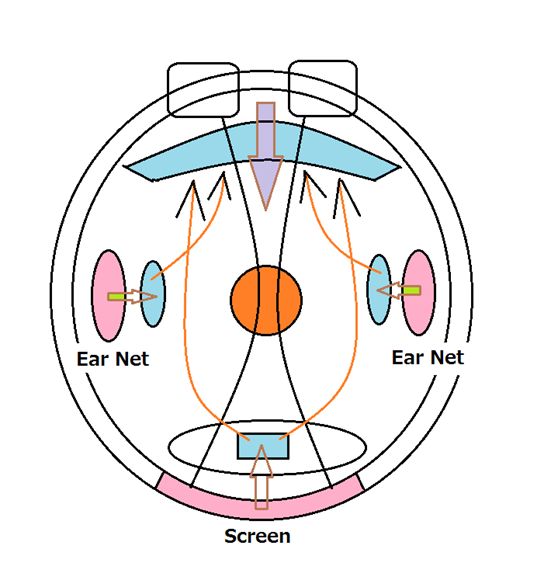
A-8 Host
When you select “Host”, host view is shown.
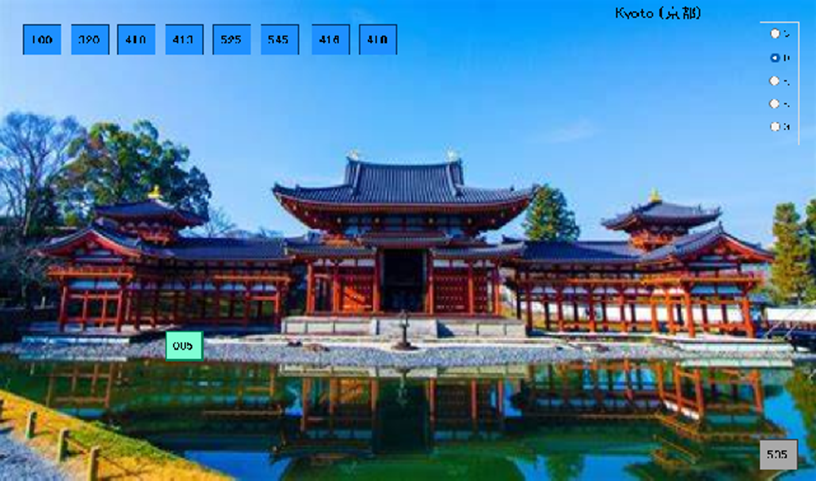
When you input sentences, click “100” button. Then, 100 view is shown.
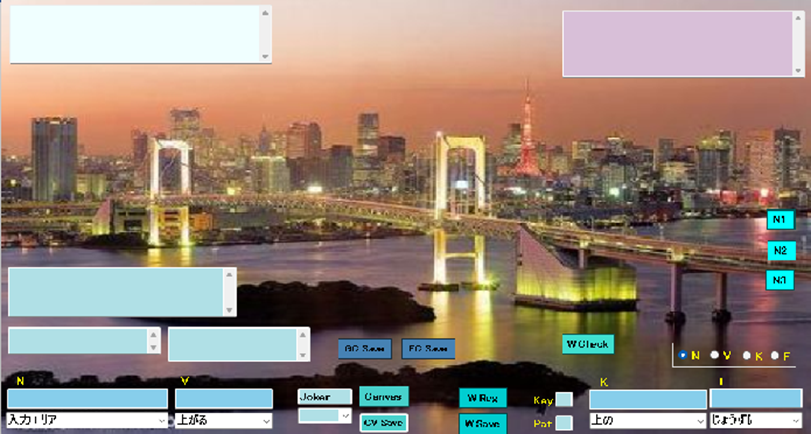
You input sentences in upper-right textbox. Then, you click “N1” button.
When analized data is shown in upper-left textbox, click “N2” button.
When analized data 1 is shown in lower-left textbox.
Then, you click “C et EC” button , the analized data 2 is shown in lower-right textboxes.
If your data is correct them, click “GC Save” and “EC Save” buttons.
Next, you select background of art related in your data and click “Canvas” button and “CV Save” button.
If you complete the above procedures, quit the view.
When you register new word, you input N textbox in case of noun group.
If you judge whether the data has already registered in DB, click “w check” button.
If the input data is no registration, click “W Reg” and “W Save” buttons.
When new data is verb group, adjective group and adverb group, respectively, and you select the group with radio buttons and input V, K and F textbox, respectively.
When you click “320” button, JS320 view is shown.

First, you click “G1” and “G2” buttons, and “MG1” and “MG2” buttons and click “I3” button. Text data is changed into Image data in the above procedure.
When you make image data of joint, click “JS350” button.
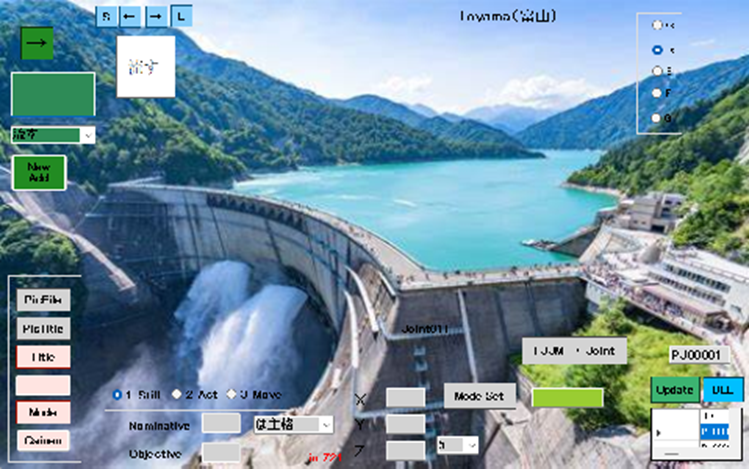
You click “TJJM→Joint” button in JS350 view.
When you make single image, click “JS410” button.
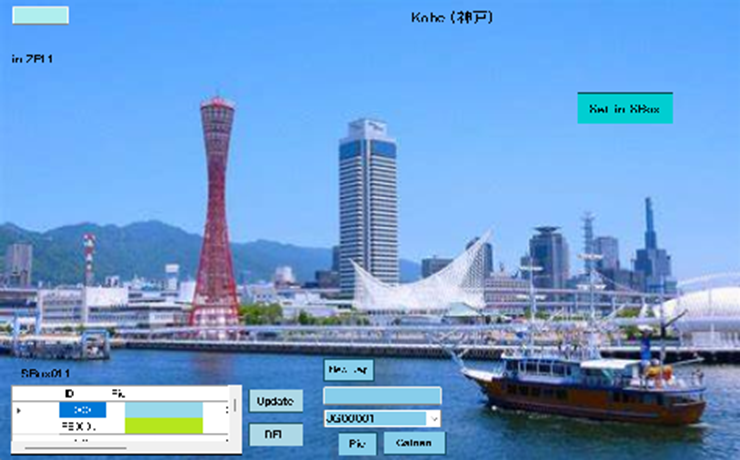
Then, click “SBox” button.
When you make group image, click “JS413” button.

Then, click “GB on PM” button.
When you make image C circuit, click “JS525” button.

When you make image EC circuit, click “JS545” button.
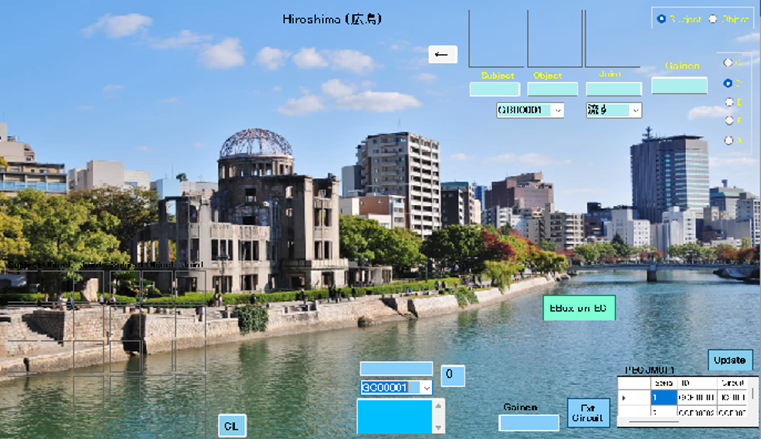
When you click “EBox on EC” button, image EC circuit is changed into text EC circuit.
When you make Circuit Box, click “JS416” button.
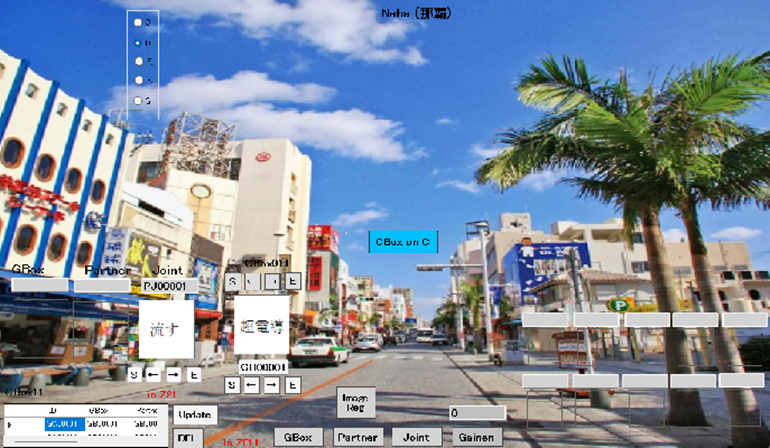
Then, click “CBox on C” button.
When you make EC Box, click “JS418” button.
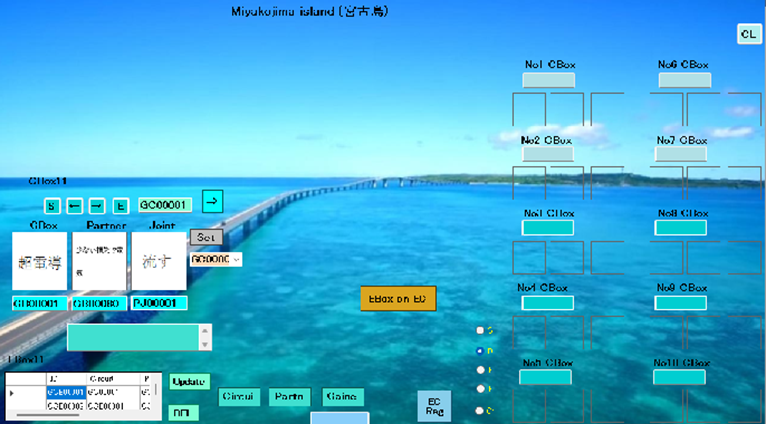
Then, click “EBox on EC” button.
When you register Circuit, click “JS535” button.
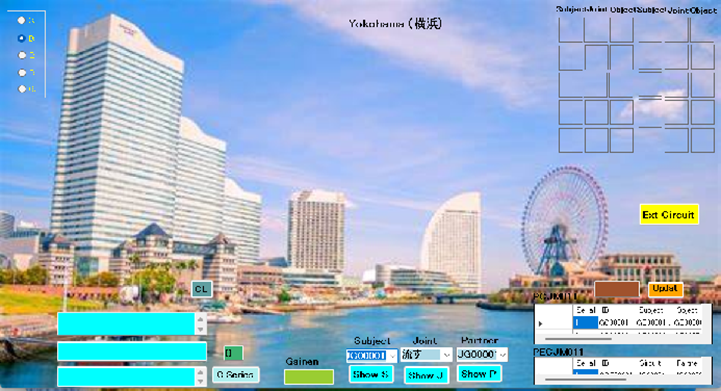
When you edit DB, click “005” button.
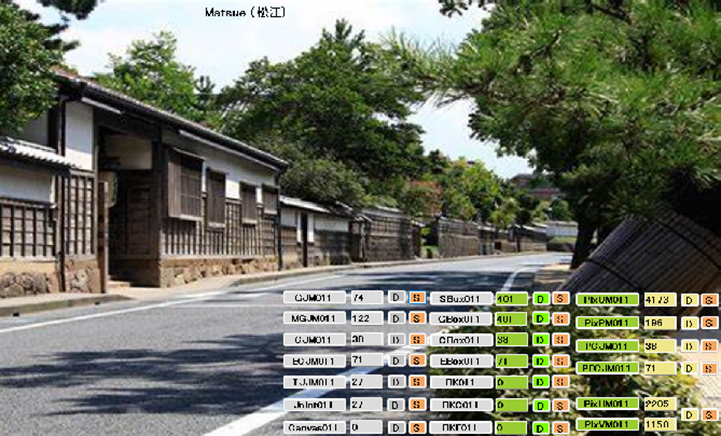
When you delete data, click D button. When you update DB, click S button.
N1
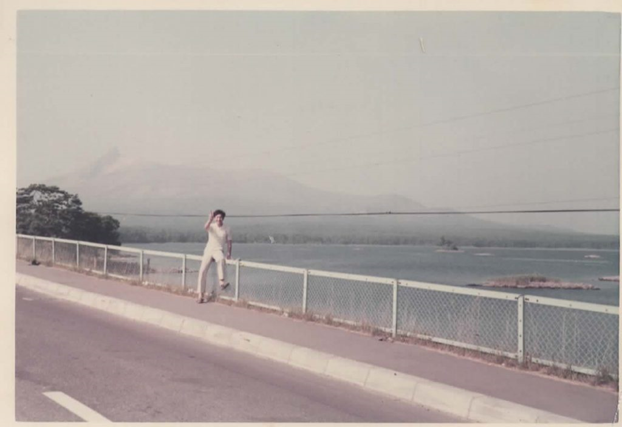
The stress secretes glucocorticoid from an adrenal cortex.
A stress promotes the secretion of glucocorticoid.
A stress generates active oxygen.
A stress generates free radical.
The hippocampus cell projects a nervous communication substance on a cerebral cortex.
A hippocampus shrinks by the stress.
Alcohol restrains activity of a hippocampus.
Decrease of nerve cells of hippocampus is proportional to glucocorticoid.
NMDA receptor of the hippocampus participates in the communication efficiency of the synapse.
Removal of the hippocampus loses a spatial memory.
Damage of the hippocampus can’t memorize knowledge.
Death of the hippocampus cell decreases the density of acetylcholine.
Death of the hippocampus cell cuts off an information course to a cerebral cortex.

[ストレスは、副腎皮質から糖質コルチコイドを分泌する。ストレスは、コルチコステロイドの分泌を促進する。ストレスは、活性酸素を生成する。ストレスは、フリーラジカルを発生する。海馬細胞は、大脳皮質に神経伝達物質を投射する。海馬は、ストレスによって萎縮する。アルコールは、海馬の活動を抑制する。海馬の神経細胞の減少は、糖質コルチコイドに比例する。馬のNMDA受容体は、シナプスの伝達効率に関与する。海馬の切除は、空間記憶を喪失する。海馬の損傷は、知識を記憶することができない。海馬細胞の死滅は、アセチルコリン濃度を低下する。海馬細胞の死滅は、大脳皮質への情報経路を遮断する。]
N2
Main cause of Alzheimer’s disease is stress.
The elderly reduce the receptors for glutamate.
Glutamate receptor opens ion channel penetrating cations by binding glutamate.
Ion channel of glutamate receptor depolarized membrane potential by binding glutamate.
Glutamate receptors put sodium ions into cells by binding glutamate.
Glutamate receptors put calcium ions into cells by binding glutamate.
Alzheimer’s disease produces senile plaques.
Senile plaques are beta-amyloids.
Precursor of beta-amyloid is APP.
APP is present in cell membrane.
APP is cut out by the enzyme.
Beta amyloid damages calcium channel.
Testosterone reduces secretion of beta-amyloid.

[アルツハイマー病 の 主な 原因 は 、 ストレス である。高齢者は、グルタミン酸 の 受容体を減少する。グルタミン酸 受容体は、グルタミン酸の結合 によって陽イオンを透過するイオンチャネルを開く。グルタミン酸受容体のイオンチャネル は、グルタミン酸の結合によって膜電位を脱分極する。グルタミン酸受容体は、 グルタミン酸の結合によってナトリウムイオンを細胞内に入れる。グルタミン酸 受容体は、グルタミン酸の結合によってカルシウムイオンを細胞内に入れる。アルツハイマー病は、老人斑を生成する。老人斑は、βアミロイドである。βアミロイドの前駆体は、APPである。APPは、細胞膜に存在する。APPは、酵素によって切り出される。βアミロイドは、カルシウムチャネルを損傷する。テストステロンは、βアミロイドの分泌を減少する。]
N3
Alzheimer’s disease atrophies the brain.
Alzheimer’s disease reduces concentration of acetylcholine.
Alzheimer’s disease reduces synthase of acetylcholine.
Alzheimer’s disease reduces Nucleus basalis of Meynert.
Alzheimer’s disease reduces blood flow in brain.
Alzheimer’s disease reduces metabolism of glucose.
Alzheimer’s disease is an abnormality of the hormone.
Alzheimer’s disease is deficient in zinc.
Alzheimer’s disease damages nerve cells in the hips.
Alzheimer’s disease damages Nucleus basalis of Meynert.

[アルツハイマー病は、脳を萎縮する。アルツハイマー病 は 、 アセチルコリン の 濃度 を 低下する。アルツハイマー病は、アセチルコリンの合成酵素を減少する。アルツハイマー病は、マイネルト基底核を減少する。アルツハイマー病は、 脳の血流を低下する。アルツハイマー病は、グルコースの代謝を低下する。アルツハイマー病は、ホルモンの異常である。アルツハイマー病は、亜鉛を欠乏する 。アルツハイマー病は、海馬の神経細胞を損傷する。アルツハイマー病は、マイネルト基底核を損傷する。]

B-1
When you select “Mech”, mechanical view is shown.
CMANM

You select “Prepare” with r button.to prepare for procedure.
Then, click “please” button. The following view is shown.
MJ490
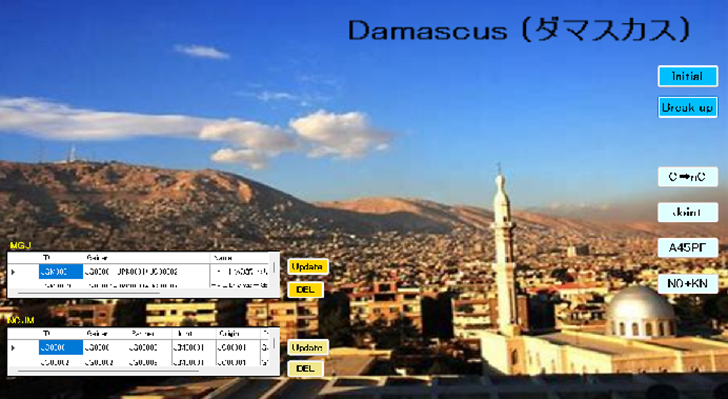
First, click “Initial” and “Break up” buttons.
Next, click “C to nC”, “Joint”, “A45PF”, and “NO+KN” button, respectively.
You select “Conf” with r button.to think based on DB.
Then, click “please” button. The following view is shown.
MJ205

Input concept in textbox to imagine something. Then, click “Imagine” button.
Input wisdom in textbox to judge whether the wisdom is right of false.
Then, click “True” button.
Input what question in textbox to get the answer thereof.
Then, click “5W1H” button.
You select “Asso” with r button.to think something based on DB.
Then, click “please” button. The following view is shown.
MJ215

First, input wisdom in textbox to imagine derivatives.
Next, click “As” button. Then, the following view is shown.
You select “Draft 1” with r button.to make new idea based on DB.
Then, click “please” button. This is exact draft.
Draft 1

Input two wisdoms in two textboxes to make new idea.
You select “Draft 2” with r button.to make new idea based on DB.
Then, click “please” button. This is simple and rough draft.
Draft2

Input two wisdoms in two textboxes to make new idea.
You select “ST001” with r button.to judge similarity based on prior art.
Then, click “please” button. The following is shown..
MST001

First input wisdom in textbox. Next, click “N1”, ”N2”, and ”N3”.
Finally, click “Judge” button.
You select “SK001” with r button.to judge similarity based on DB.
Then, click “please” button. The following is shown.
MSK001

First input wisdom in textbox. Next, click “N1”, ”N2”, and ”N3”.
Finally, click “Judge” button.
Additionally, click “Expand” button to see the Japanese text.
You select “SK004” with r button.to judge similarity based on DB.
Then, click “please” button. The following is shown.
MSK004
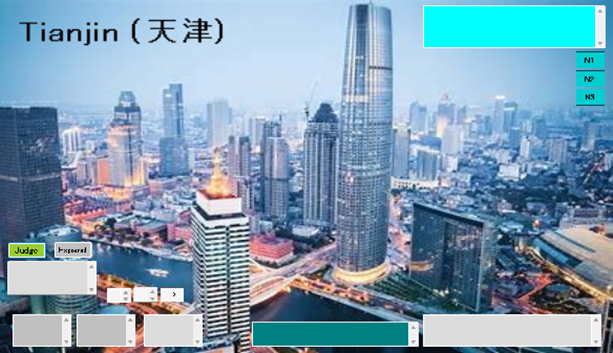
First input wisdom in textbox. Next, click “N1”, ”N2”, and ”N3”.
Finally, click “Judge” button.
Additionally, click “Expand” button to see the Japanese text.
You select “ST011” with r button.to judge similarity based on DB.
Then, click “please” button. The following is shown.
MST011
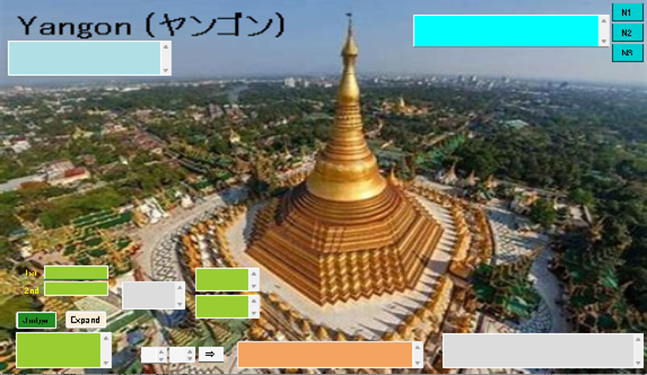
First input wisdom in textbox. Next, click “N1”, ”N2”, and ”N3”.
Finally, click “Judge” button.
Additionally, click “Expand” button to see the Japanese text.
You select “ST031” with r button.to create new idea based on DB.
Then, click “please” button. The following is shown.
MST031
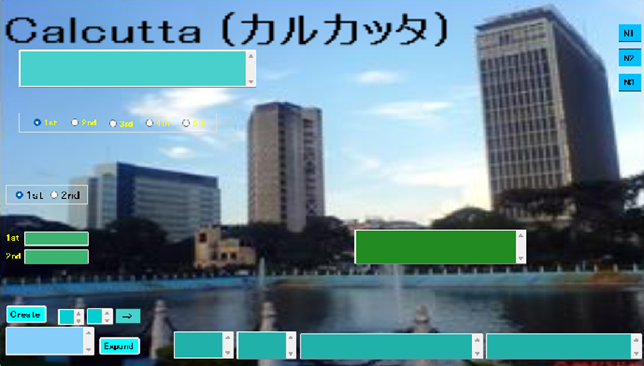
First input wisdom in textbox. Next, click “N1”, ”N2”, and ”N3”.
Finally, click “Create” button.
Additionally, click “Expand” button to see the Japanese text.
You select “FEC001” with r button.to recollect something based on DB.
Then, click “please” button. The following is shown.
FEC001

First, click “ON” button, and click “Stop” button.
Next, click “T-Circ” button, and “F-Circ” button.
You select “EC001” with r button.to recollect something based on DB.
Then, click “please” button. The following is shown.
EC001

First, click “ON” button, and click “Stop” button.
Next, click “T-Circ” button, and “F-Circ” button.
CMANE
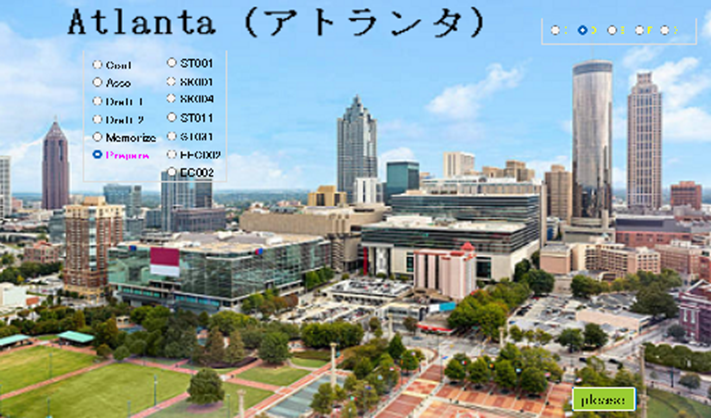
You select “Prepare” with r button.to prepare for procedure.
Then, click “please” button. The following view is shown.
EJ490
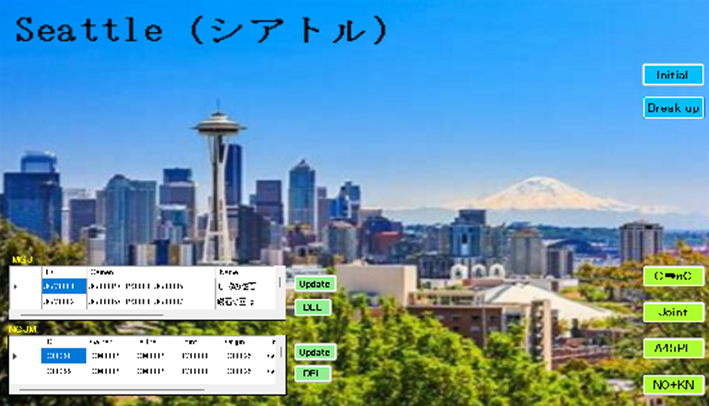
First, click “Initial” and “Break up” buttons.
Next, click “C to nC”, “Joint”, “A45PF”, and “NO+KN” button, respectively.
You select “Conf” with r button.to think based on DB.
Then, click “please” button. The following view is shown.
EJ205

Input concept in textbox to imagine something. Then, click “Imagine” button.
Input wisdom in textbox to judge whether the wisdom is right of false.
Then, click “True” button.
Input what question in textbox to get the answer thereof.
Then, click “5W1H” button.
You select “Asso” with r button.to think something based on DB.
Then, click “please” button. The following view is shown.
EJ215
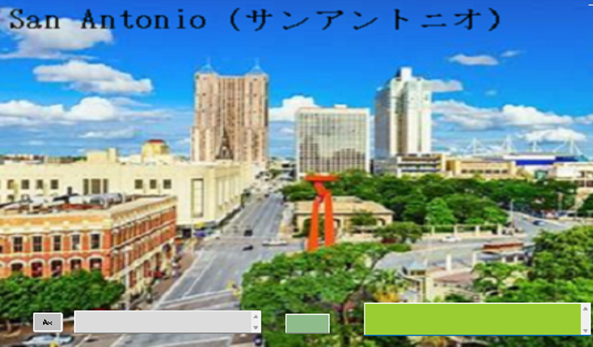
First, input wisdom in textbox to imagine derivatives.
Next, click “As” button. Then, the following view is shown.
You select “Draft 1” with r button.to make new idea based on DB.
Then, click “please” button. This is exact draft.
Draft 1
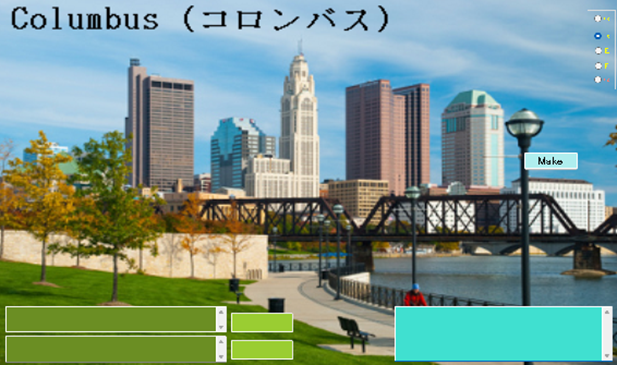
Input two wisdoms in two textboxes to make new idea.
You select “Draft 2” with r button.to make new idea based on DB.
Then, click “please” button. This is simple and rough draft.
Draft2
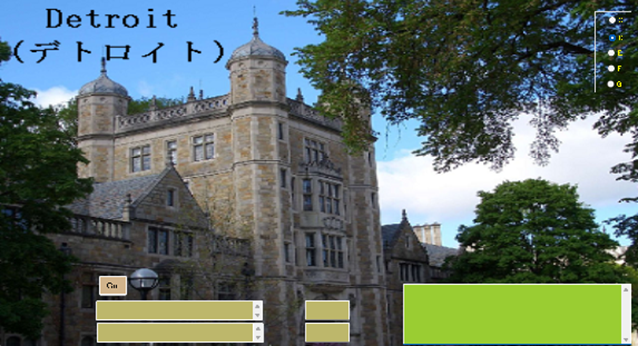
Input two wisdoms in two textboxes to make new idea.
You select “ST001” with r button.to judge similarity based on prior art.
Then, click “please” button. The following is shown..
EST001
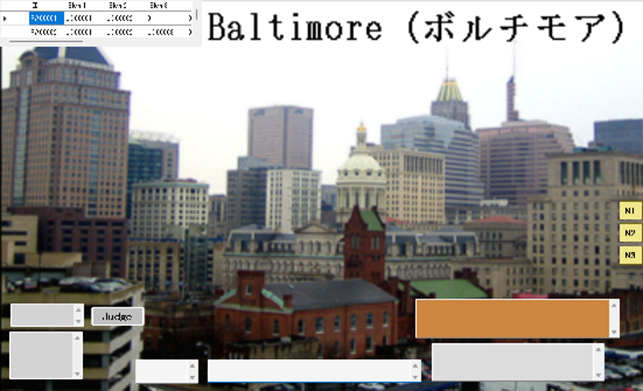
First input wisdom in textbox. Next, click “N1”, ”N2”, and ”N3”.
Finally, click “Judge” button.
You select “SK001” with r button.to judge similarity based on DB.
Then, click “please” button. The following is shown.
ESK001
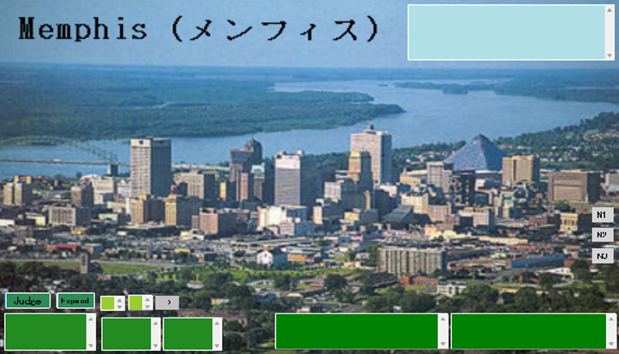
First input wisdom in textbox. Next, click “N1”, ”N2”, and ”N3”.
Finally, click “Judge” button.
Additionally, click “Expand” button to see the Japanese text.
You select “SK004” with r button.to judge similarity based on DB.
Then, click “please” button. The following is shown.
ESK004

First input wisdom in textbox. Next, click “N1”, ”N2”, and ”N3”.
Finally, click “Judge” button.
Additionally, click “Expand” button to see the Japanese text.
You select “ST011” with r button.to judge similarity based on DB.
Then, click “please” button. The following is shown.
EST011
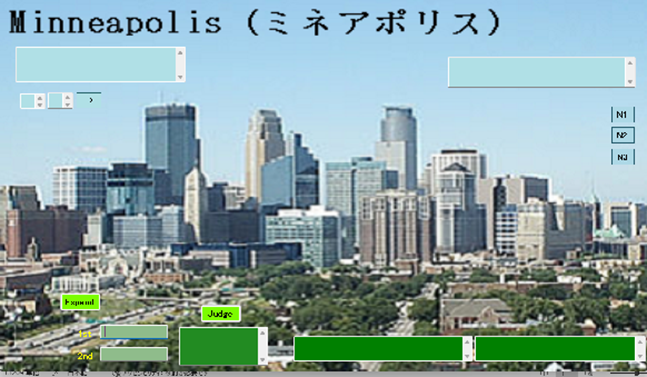
First input wisdom in textbox. Next, click “N1”, ”N2”, and ”N3”.
Finally, click “Judge” button.
Additionally, click “Expand” button to see the Japanese text.
You select “ST031” with r button.to create new idea based on DB.
Then, click “please” button. The following is shown.
EST031

First input wisdom in textbox. Next, click “N1”, ”N2”, and ”N3”.
Finally, click “Create” button.
Additionally, click “Expand” button to see the Japanese text.
You select “FEC002” with r button.to recollect something based on DB.
Then, click “please” button. The following is shown.
FEC002

First, click “ON” button, and click “Stop” button.
Next, click “T-Circ” button, and “F-Circ” button.
You select “EC001” with r button.to recollect something based on DB.
Then, click “please” button. The following is shown.
EC002
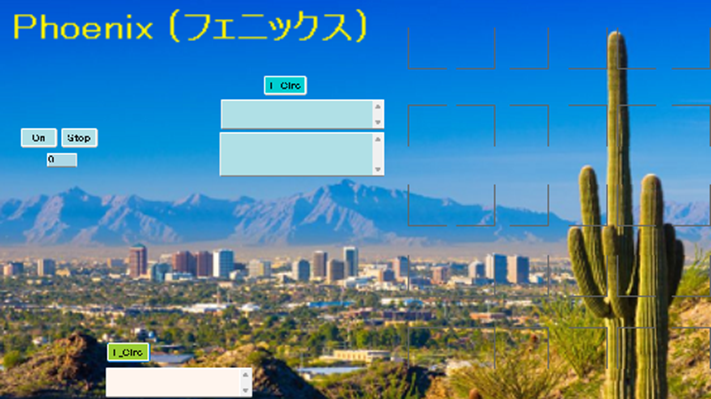
First, click “ON” button, and click “Stop” button.
Next, click “T-Circ” button, and “F-Circ” button.
B-3
CMANC
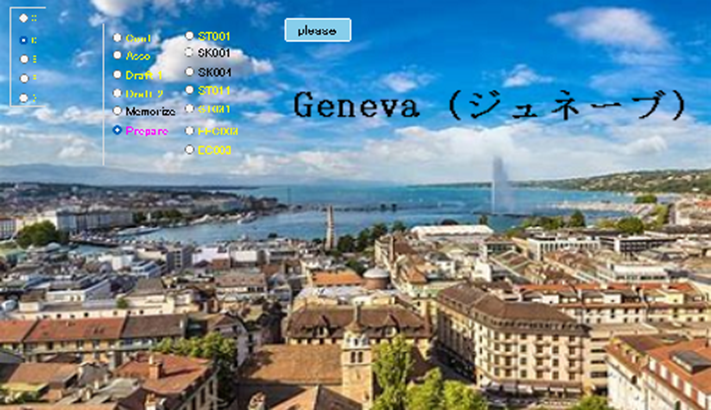
You select “Prepare” with r button.to prepare for procedure.
Then, click “please” button. The following view is shown.
CJ490

First, click “Initial” and “Break up” buttons.
Next, click “C to nC”, “Joint”, “A45PF”, and “NO+KN” button, respectively.
You select “Conf” with r button.to think based on DB.
Then, click “please” button. The following view is shown.
CJ205

Input concept in textbox to imagine something. Then, click “Imagine” button.
Input wisdom in textbox to judge whether the wisdom is right of false.
Then, click “True” button.
Input what question in textbox to get the answer thereof.
Then, click “5W1H” button.
You select “Asso” with r button.to think something based on DB.
Then, click “please” button. The following view is shown.
CJ215

First, input wisdom in textbox to imagine derivatives.
Next, click “As” button. Then, the following view is shown.
You select “Draft 1” with r button.to make new idea based on DB.
Then, click “please” button. This is exact draft.
Draft 1

Input two wisdoms in two textboxes to make new idea.
You select “Draft 2” with r button.to make new idea based on DB.
Then, click “please” button. This is simple and rough draft.
Draft2

Input two wisdoms in two textboxes to make new idea.
You select “ST001” with r button.to judge similarity based on prior art.
Then, click “please” button. The following is shown..
CST001
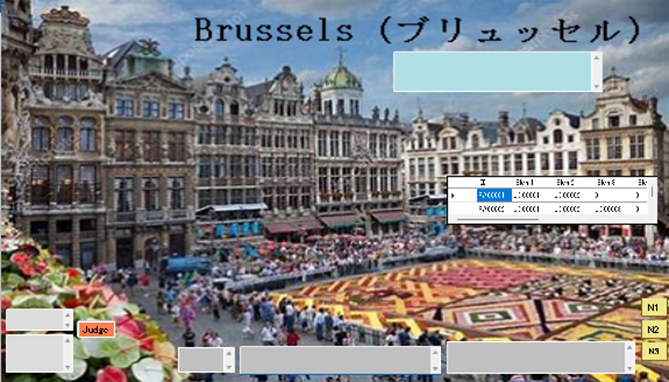
First input wisdom in textbox. Next, click “N1”, ”N2”, and ”N3”.
Finally, click “Judge” button.
You select “SK001” with r button.to judge similarity based on DB.
Then, click “please” button. The following is shown.
CSK001
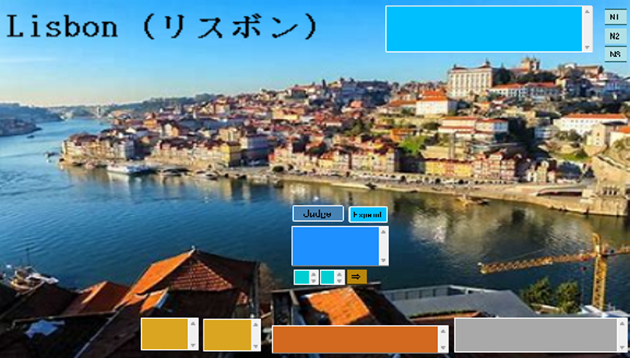
First input wisdom in textbox. Next, click “N1”, ”N2”, and ”N3”.
Finally, click “Judge” button.
Additionally, click “Expand” button to see the Japanese text.
You select “SK004” with r button.to judge similarity based on DB.
Then, click “please” button. The following is shown.
CSK004

First input wisdom in textbox. Next, click “N1”, ”N2”, and ”N3”.
Finally, click “Judge” button.
Additionally, click “Expand” button to see the Japanese text.
You select “ST011” with r button.to judge similarity based on DB.
Then, click “please” button. The following is shown.
CST011
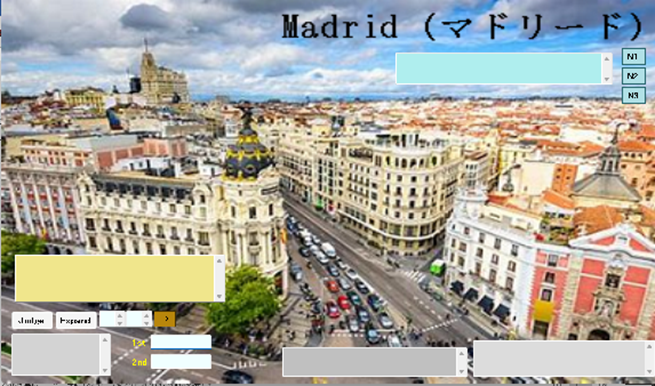
First input wisdom in textbox. Next, click “N1”, ”N2”, and ”N3”.
Finally, click “Judge” button.
Additionally, click “Expand” button to see the Japanese text.
You select “ST031” with r button.to create new idea based on DB.
Then, click “please” button. The following is shown.
CST031
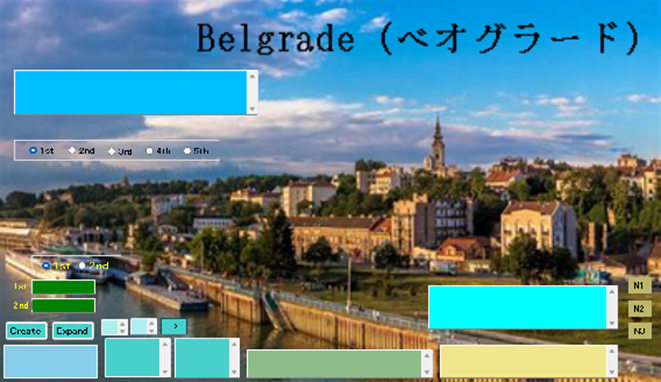
First input wisdom in textbox. Next, click “N1”, ”N2”, and ”N3”.
Finally, click “Create” button.
Additionally, click “Expand” button to see the Japanese text.
You select “FEC003” with r button.to recollect something based on DB.
Then, click “please” button. The following is shown.
FEC003

First, click “ON” button, and click “Stop” button.
Next, click “T-Circ” button, and “F-Circ” button.
You select “EC003” with r button.to recollect something based on DB.
Then, click “please” button. The following is shown.
EC003

First, click “ON” button, and click “Stop” button.
Next, click “T-Circ” button, and “F-Circ” button.
CMANB

You select “Prepare” with r button.to prepare for procedure.
Then, click “please” button. The following view is shown.
BJ490
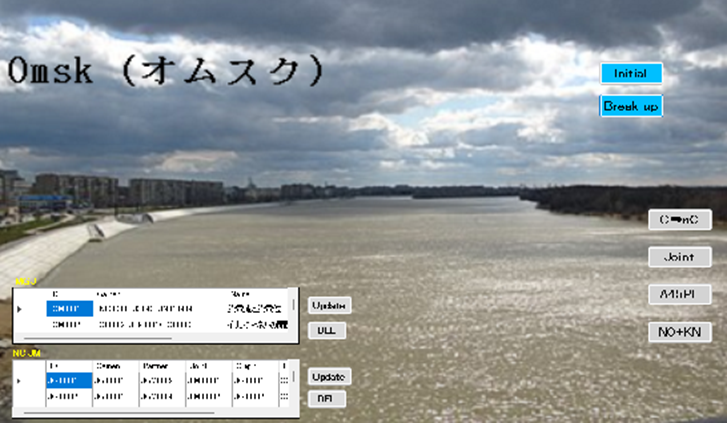
First, click “Initial” and “Break up” buttons.
Next, click “C to nC”, “Joint”, “A45PF”, and “NO+KN” button, respectively.
You select “Conf” with r button.to think based on DB.
Then, click “please” button. The following view is shown.
BJ205

Input concept in textbox to imagine something. Then, click “Imagine” button.
Input wisdom in textbox to judge whether the wisdom is right of false.
Then, click “True” button.
Input what question in textbox to get the answer thereof.
Then, click “5W1H” button.
You select “Asso” with r button.to think something based on DB.
Then, click “please” button. The following view is shown.
BJ215
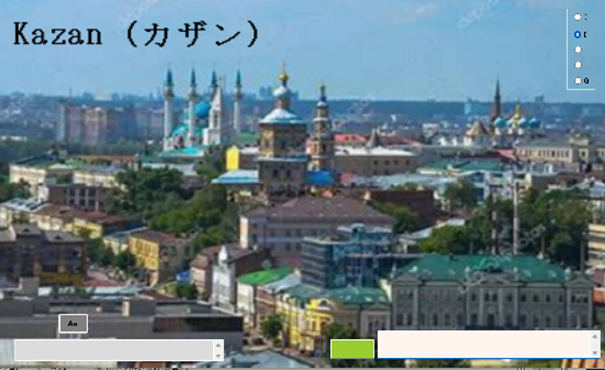
First, input wisdom in textbox to imagine derivatives.
Next, click “As” button. Then, the following view is shown.
You select “Draft 1” with r button.to make new idea based on DB.
Then, click “please” button. This is exact draft.
Draft 1
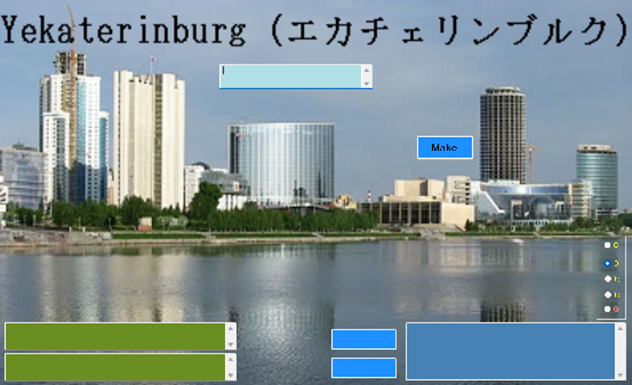
Input two wisdoms in two textboxes to make new idea.
You select “Draft 2” with r button.to make new idea based on DB.
Then, click “please” button. This is simple and rough draft.
Draft2
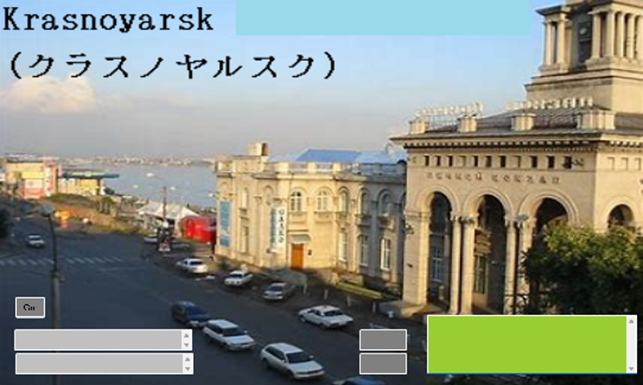
Input two wisdoms in two textboxes to make new idea.
You select “ST001” with r button.to judge similarity based on prior art.
Then, click “please” button. The following is shown..
BST001
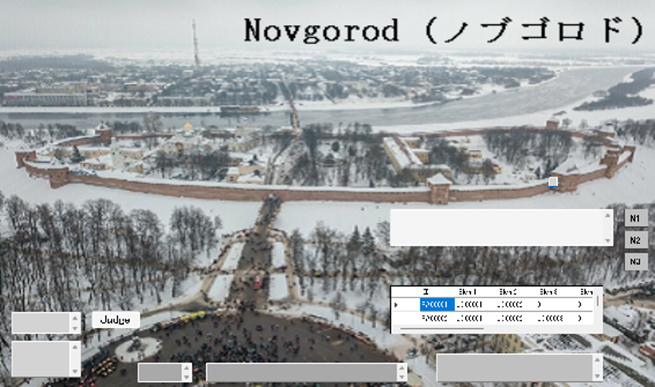
First input wisdom in textbox. Next, click “N1”, ”N2”, and ”N3”.
Finally, click “Judge” button.
You select “SK001” with r button.to judge similarity based on DB.
Then, click “please” button. The following is shown.
BSK001

First input wisdom in textbox. Next, click “N1”, ”N2”, and ”N3”.
Finally, click “Judge” button.
Additionally, click “Expand” button to see the Japanese text.
You select “SK004” with r button.to judge similarity based on DB.
Then, click “please” button. The following is shown.
BSK004

First input wisdom in textbox. Next, click “N1”, ”N2”, and ”N3”.
Finally, click “Judge” button.
Additionally, click “Expand” button to see the Japanese text.
You select “ST011” with r button.to judge similarity based on DB.
Then, click “please” button. The following is shown.
BST011
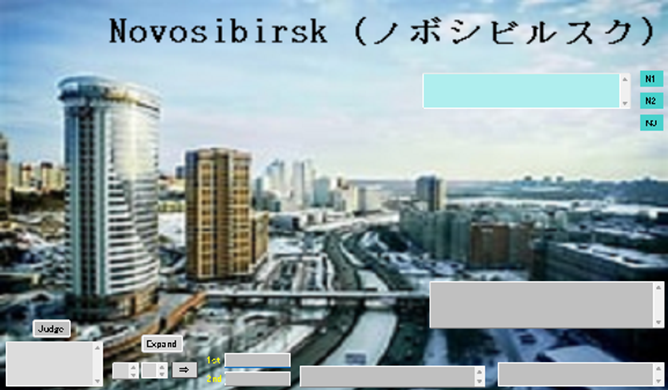
First input wisdom in textbox. Next, click “N1”, ”N2”, and ”N3”.
Finally, click “Judge” button.
Additionally, click “Expand” button to see the Japanese text.
You select “ST031” with r button.to create new idea based on DB.
Then, click “please” button. The following is shown.
BST031

First input wisdom in textbox. Next, click “N1”, ”N2”, and ”N3”.
Finally, click “Create” button.
Additionally, click “Expand” button to see the Japanese text.
You select “FEC004” with r button.to recollect something based on DB.
Then, click “please” button. The following is shown.
FEC004
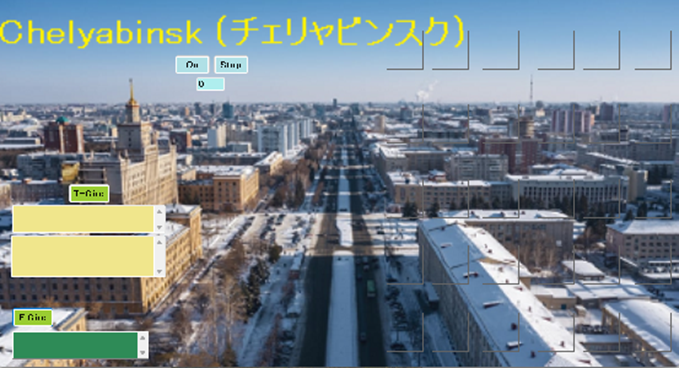
First, click “ON” button, and click “Stop” button.
Next, click “T-Circ” button, and “F-Circ” button.
You select “EC004” with r button.to recollect something based on DB.
Then, click “please” button. The following is shown.
EC004

First, click “ON” button, and click “Stop” button.
Next, click “T-Circ” button, and “F-Circ” button.
B-5
CMANP
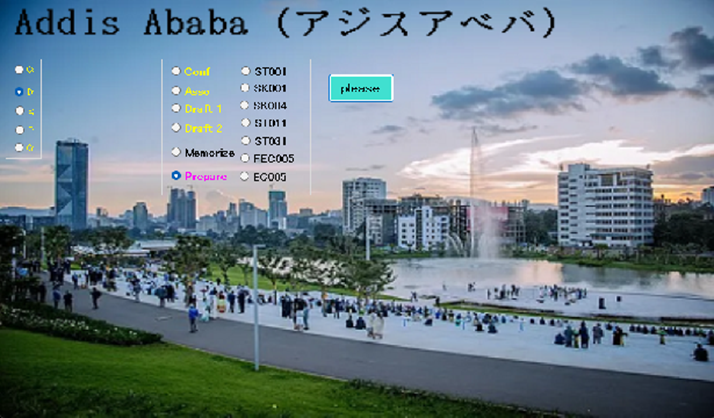
You select “Prepare” with r button.to prepare for procedure.
Then, click “please” button. The following view is shown.
PJ490

First, click “Initial” and “Break up” buttons.
Next, click “C to nC”, “Joint”, “A45PF”, and “NO+KN” button, respectively.
You select “Conf” with r button.to think based on DB.
Then, click “please” button. The following view is shown.
PJ205
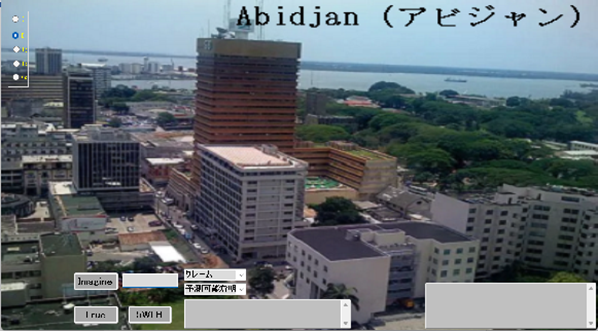
Input concept in textbox to imagine something. Then, click “Imagine” button.
Input wisdom in textbox to judge whether the wisdom is right of false.
Then, click “True” button.
Input what question in textbox to get the answer thereof.
Then, click “5W1H” button.
You select “Asso” with r button.to think something based on DB.
Then, click “please” button. The following view is shown.
PJ215
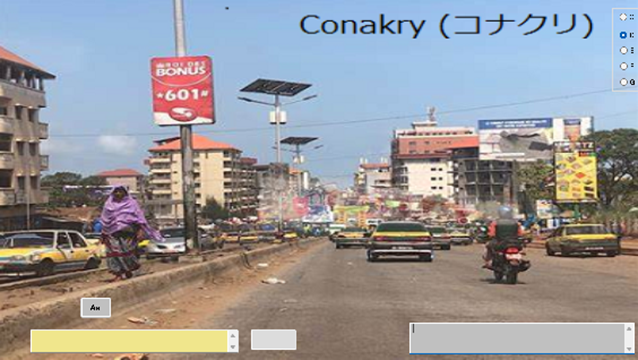
First, input wisdom in textbox to imagine derivatives.
Next, click “As” button. Then, the following view is shown.
You select “Draft 1” with r button.to make new idea based on DB.
Then, click “please” button. This is exact draft.
Draft 1

Input two wisdoms in two textboxes to make new idea.
You select “Draft 2” with r button.to make new idea based on DB.
Then, click “please” button. This is simple and rough draft.
Draft2
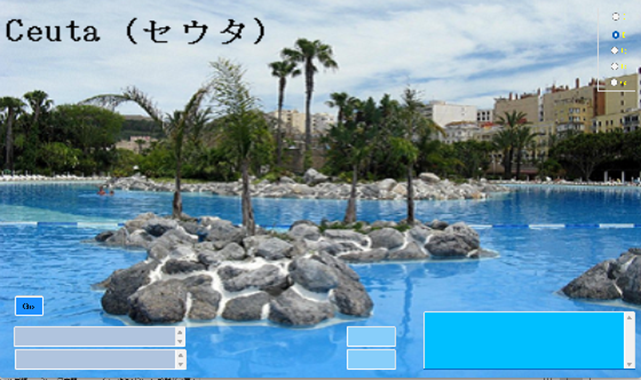
Input two wisdoms in two textboxes to make new idea.
You select “ST001” with r button.to judge similarity based on prior art.
Then, click “please” button. The following is shown..
PST001
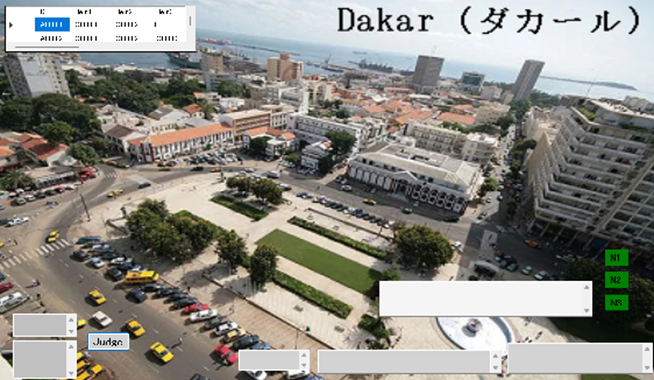
First input wisdom in textbox. Next, click “N1”, ”N2”, and ”N3”.
Finally, click “Judge” button.
You select “SK001” with r button.to judge similarity based on DB.
Then, click “please” button. The following is shown.
PSK001
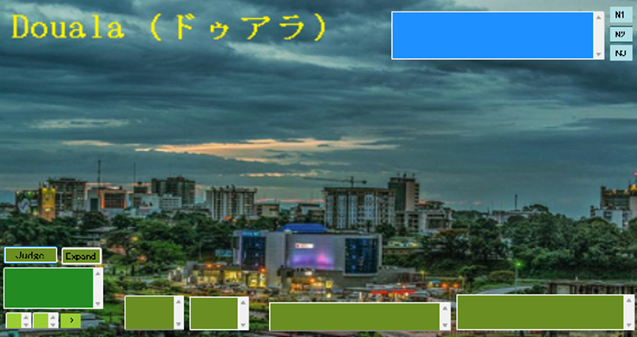
First input wisdom in textbox. Next, click “N1”, ”N2”, and ”N3”.
Finally, click “Judge” button.
Additionally, click “Expand” button to see the Japanese text.
You select “SK004” with r button.to judge similarity based on DB.
Then, click “please” button. The following is shown.
PSK004
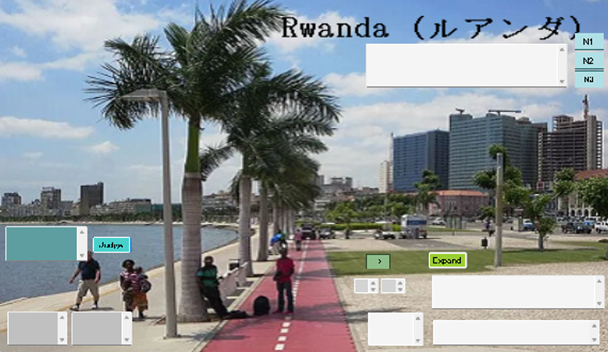
First input wisdom in textbox. Next, click “N1”, ”N2”, and ”N3”.
Finally, click “Judge” button.
Additionally, click “Expand” button to see the Japanese text.
You select “ST011” with r button.to judge similarity based on DB.
Then, click “please” button. The following is shown.
PST011

First input wisdom in textbox. Next, click “N1”, ”N2”, and ”N3”.
Finally, click “Judge” button.
Additionally, click “Expand” button to see the Japanese text.
You select “ST031” with r button.to create new idea based on DB.
Then, click “please” button. The following is shown.
PST031
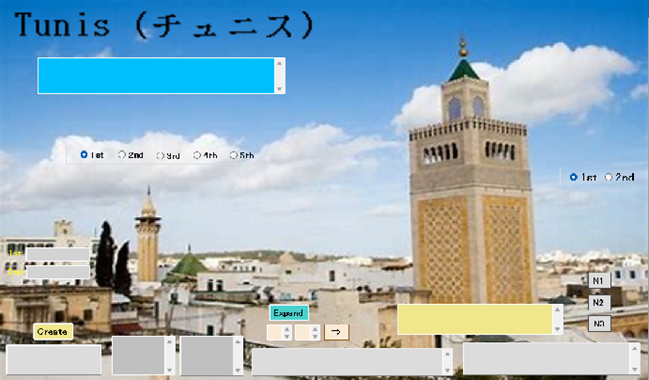
First input wisdom in textbox. Next, click “N1”, ”N2”, and ”N3”.
Finally, click “Create” button.
Additionally, click “Expand” button to see the Japanese text.
You select “FEC005” with r button.to recollect something based on DB.
Then, click “please” button. The following is shown.
FEC005
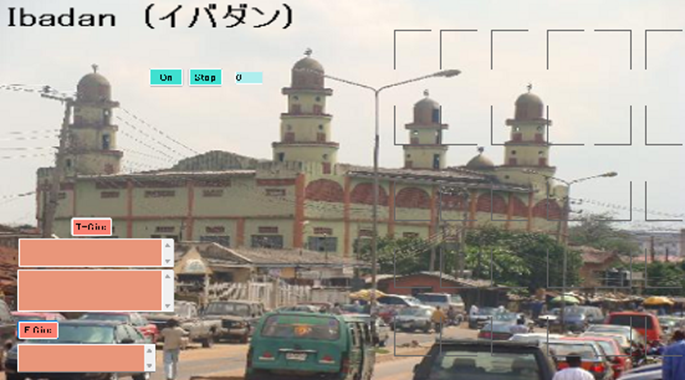
First, click “ON” button, and click “Stop” button.
Next, click “T-Circ” button, and “F-Circ” button.
You select “EC005” with r button.to recollect something based on DB.
Then, click “please” button. The following is shown.
EC005
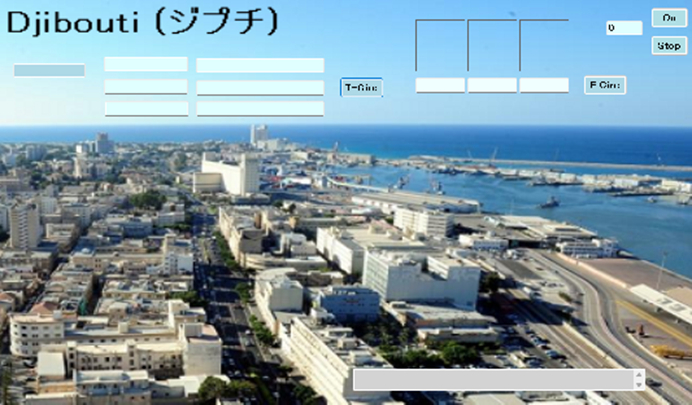
First, click “ON” button, and click “Stop” button.
Next, click “T-Circ” button, and “F-Circ” button.
B-13
CMANA

You select “Prepare” with r button.to prepare for procedure.
Then, click “please” button. The following view is shown.
AJ490

First, click “Initial” and “Break up” buttons.
Next, click “C to nC”, “Joint”, “A45PF”, and “NO+KN” button, respectively.
You select “Conf” with r button.to think based on DB.
Then, click “please” button. The following view is shown.
AJ205

Input concept in textbox to imagine something. Then, click “Imagine” button.
Input wisdom in textbox to judge whether the wisdom is right of false.
Then, click “True” button.
Input what question in textbox to get the answer thereof.
Then, click “5W1H” button.
You select “Asso” with r button.to think something based on DB.
Then, click “please” button. The following view is shown.
AJ215

First, input wisdom in textbox to imagine derivatives.
Next, click “As” button. Then, the following view is shown.
You select “Draft 1” with r button.to make new idea based on DB.
Then, click “please” button. This is exact draft.
Draft 1
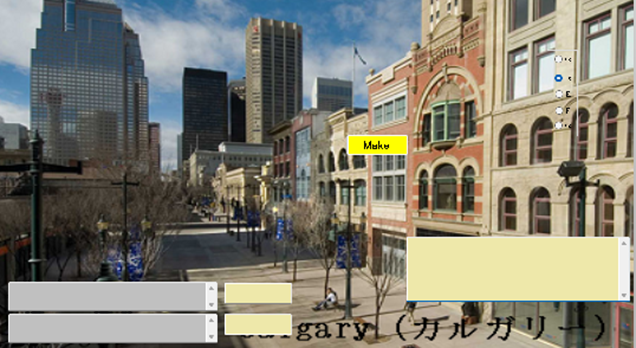
Input two wisdoms in two textboxes to make new idea.
You select “Draft 2” with r button.to make new idea based on DB.
Then, click “please” button. This is simple and rough draft.
Draft2

Input two wisdoms in two textboxes to make new idea.
You select “ST001” with r button.to judge similarity based on prior art.
Then, click “please” button. The following is shown..
AST001
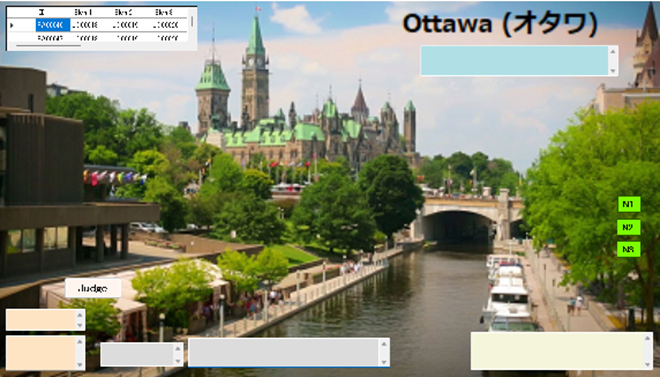
First input wisdom in textbox. Next, click “N1”, ”N2”, and ”N3”.
Finally, click “Judge” button.
You select “SK001” with r button.to judge similarity based on DB.
Then, click “please” button. The following is shown.
ASK001

First input wisdom in textbox. Next, click “N1”, ”N2”, and ”N3”.
Finally, click “Judge” button.
Additionally, click “Expand” button to see the Japanese text.
You select “SK004” with r button.to judge similarity based on DB.
Then, click “please” button. The following is shown.
ASK004

First input wisdom in textbox. Next, click “N1”, ”N2”, and ”N3”.
Finally, click “Judge” button.
Additionally, click “Expand” button to see the Japanese text.
You select “ST011” with r button.to judge similarity based on DB.
Then, click “please” button. The following is shown.
AST011

First input wisdom in textbox. Next, click “N1”, ”N2”, and ”N3”.
Finally, click “Judge” button.
Additionally, click “Expand” button to see the Japanese text.
You select “ST031” with r button.to create new idea based on DB.
Then, click “please” button. The following is shown.
AST031

First input wisdom in textbox. Next, click “N1”, ”N2”, and ”N3”.
Finally, click “Create” button.
Additionally, click “Expand” button to see the Japanese text.
You select “FEC013” with r button.to recollect something based on DB.
Then, click “please” button. The following is shown.
FEC013
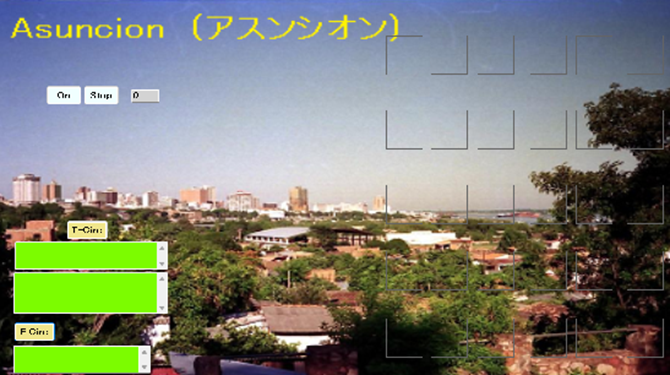
First, click “ON” button, and click “Stop” button.
Next, click “T-Circ” button, and “F-Circ” button.
You select “EC013” with r button.to recollect something based on DB.
Then, click “please” button. The following is shown.
EC013

First, click “ON” button, and click “Stop” button.
Next, click “T-Circ” button, and “F-Circ” button.
B-31
CMANV
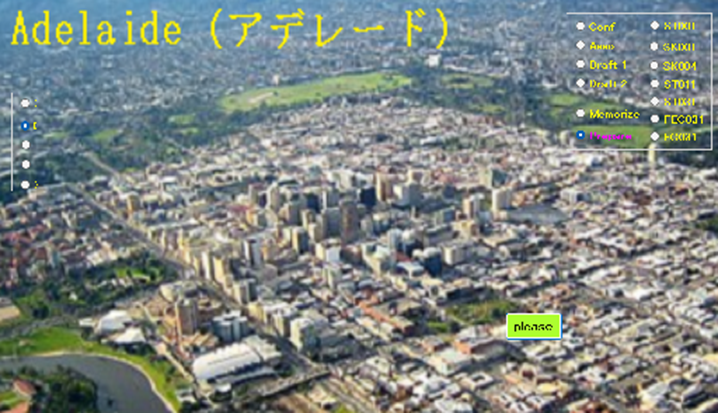
You select “Prepare” with r button.to prepare for procedure.
Then, click “please” button. The following view is shown.
VJ490

First, click “Initial” and “Break up” buttons.
Next, click “C to nC”, “Joint”, “A45PF”, and “NO+KN” button, respectively.
You select “Conf” with r button.to think based on DB.
Then, click “please” button. The following view is shown.
VJ205

Input concept in textbox to imagine something. Then, click “Imagine” button.
Input wisdom in textbox to judge whether the wisdom is right of false.
Then, click “True” button.
Input what question in textbox to get the answer thereof.
Then, click “5W1H” button.
You select “Asso” with r button.to think something based on DB.
Then, click “please” button. The following view is shown.
VJ215
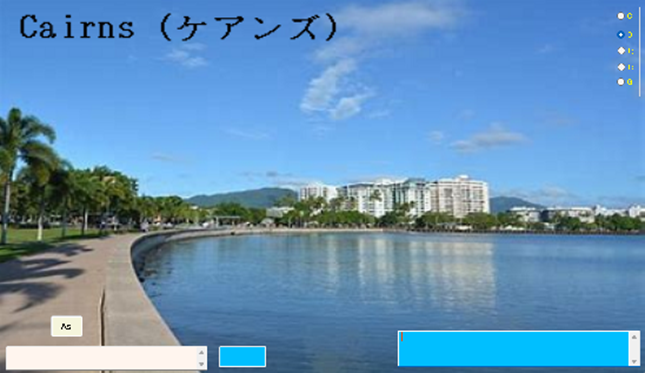
First, input wisdom in textbox to imagine derivatives.
Next, click “As” button. Then, the following view is shown.
You select “Draft 1” with r button.to make new idea based on DB.
Then, click “please” button. This is exact draft.
Draft 1

Input two wisdoms in two textboxes to make new idea.
You select “Draft 2” with r button.to make new idea based on DB.
Then, click “please” button. This is simple and rough draft.
Draft2
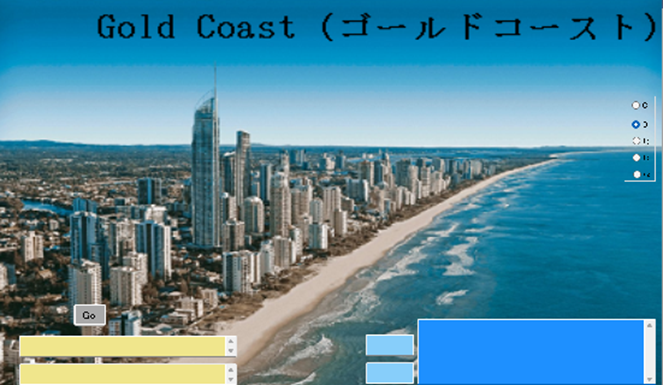
Input two wisdoms in two textboxes to make new idea.
You select “ST001” with r button.to judge similarity based on prior art.
Then, click “please” button. The following is shown..
VST001
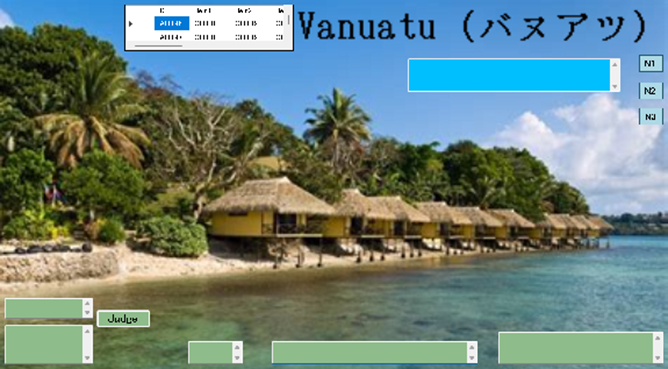
First input wisdom in textbox. Next, click “N1”, ”N2”, and ”N3”.
Finally, click “Judge” button.
You select “SK001” with r button.to judge similarity based on DB.
Then, click “please” button. The following is shown.
VSK001

First input wisdom in textbox. Next, click “N1”, ”N2”, and ”N3”.
Finally, click “Judge” button.
Additionally, click “Expand” button to see the Japanese text.
You select “SK004” with r button.to judge similarity based on DB.
Then, click “please” button. The following is shown.
VSK004

First input wisdom in textbox. Next, click “N1”, ”N2”, and ”N3”.
Finally, click “Judge” button.
Additionally, click “Expand” button to see the Japanese text.
You select “ST011” with r button.to judge similarity based on DB.
Then, click “please” button. The following is shown.
VST011

First input wisdom in textbox. Next, click “N1”, ”N2”, and ”N3”.
Finally, click “Judge” button.
Additionally, click “Expand” button to see the Japanese text.
You select “ST031” with r button.to create new idea based on DB.
Then, click “please” button. The following is shown.
VST031
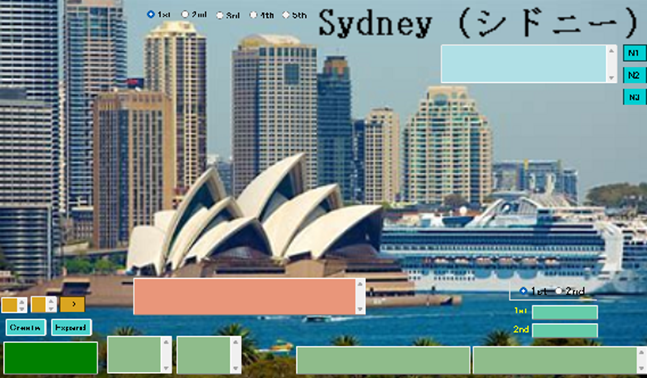
First input wisdom in textbox. Next, click “N1”, ”N2”, and ”N3”.
Finally, click “Create” button.
Additionally, click “Expand” button to see the Japanese text.
You select “FEC031” with r button.to recollect something based on DB.
Then, click “please” button. The following is shown.
FEC031

First, click “ON” button, and click “Stop” button.
Next, click “T-Circ” button, and “F-Circ” button.
You select “EC031” with r button.to recollect something based on DB.
Then, click “please” button. The following is shown.
EC031
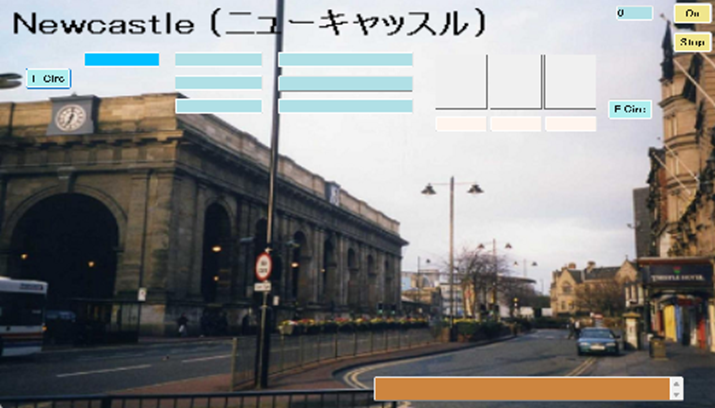
First, click “ON” button, and click “Stop” button.
Next, click “T-Circ” button, and “F-Circ” button.
B-11
CMANH

You select “Prepare” with r button.to prepare for procedure.
Then, click “please” button. The following view is shown.
HJ490

First, click “Initial” and “Break up” buttons.
Next, click “C to nC”, “Joint”, “A45PF”, and “NO+KN” button, respectively.
You select “Conf” with r button.to think based on DB.
Then, click “please” button. The following view is shown.
HJ205

Input concept in textbox to imagine something. Then, click “Imagine” button.
Input wisdom in textbox to judge whether the wisdom is right of false.
Then, click “True” button.
Input what question in textbox to get the answer thereof.
Then, click “5W1H” button.
You select “Asso” with r button.to think something based on DB.
Then, click “please” button. The following view is shown.
HJ215

First, input wisdom in textbox to imagine derivatives.
Next, click “As” button. Then, the following view is shown.
You select “Draft 1” with r button.to make new idea based on DB.
Then, click “please” button. This is exact draft.
Draft 1
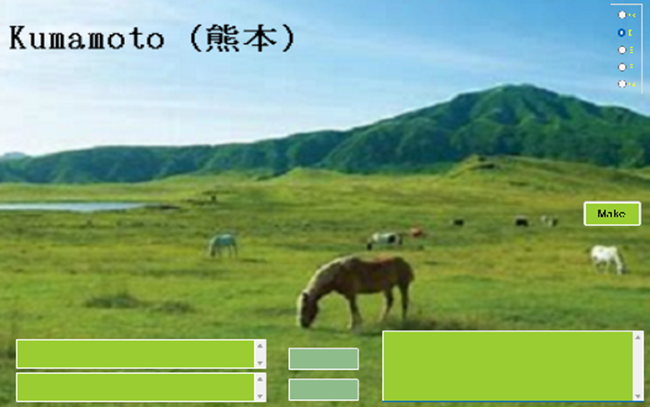
Input two wisdoms in two textboxes to make new idea.
You select “Draft 2” with r button.to make new idea based on DB.
Then, click “please” button. This is simple and rough draft.
Draft2

Input two wisdoms in two textboxes to make new idea.
You select “ST001” with r button.to judge similarity based on prior art.
Then, click “please” button. The following is shown..
HST001

First input wisdom in textbox. Next, click “N1”, ”N2”, and ”N3”.
Finally, click “Judge” button.
You select “SK001” with r button.to judge similarity based on DB.
Then, click “please” button. The following is shown.
HSK001

First input wisdom in textbox. Next, click “N1”, ”N2”, and ”N3”.
Finally, click “Judge” button.
Additionally, click “Expand” button to see the Japanese text.
You select “SK004” with r button.to judge similarity based on DB.
Then, click “please” button. The following is shown.
HSK004

First input wisdom in textbox. Next, click “N1”, ”N2”, and ”N3”.
Finally, click “Judge” button.
Additionally, click “Expand” button to see the Japanese text.
You select “ST011” with r button.to judge similarity based on DB.
Then, click “please” button. The following is shown.
HST011

First input wisdom in textbox. Next, click “N1”, ”N2”, and ”N3”.
Finally, click “Judge” button.
Additionally, click “Expand” button to see the Japanese text.
You select “ST031” with r button.to create new idea based on DB.
Then, click “please” button. The following is shown.
HST031
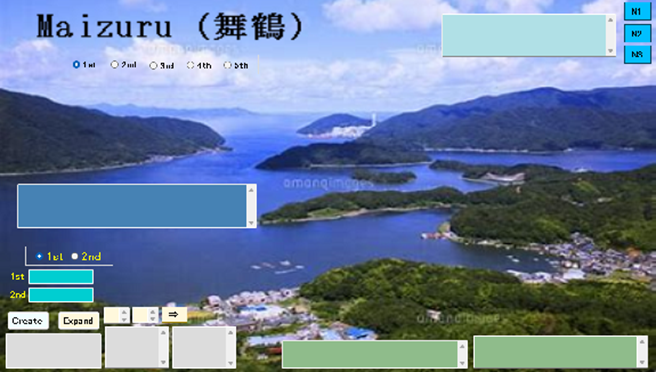
First input wisdom in textbox. Next, click “N1”, ”N2”, and ”N3”.
Finally, click “Create” button.
Additionally, click “Expand” button to see the Japanese text.
You select “FEC011” with r button.to recollect something based on DB.
Then, click “please” button. The following is shown.
FEC011

First, click “ON” button, and click “Stop” button.
Next, click “T-Circ” button, and “F-Circ” button.
You select “EC011” with r button.to recollect something based on DB.
Then, click “please” button. The following is shown.
EC011

First, click “ON” button, and click “Stop” button.
Next, click “T-Circ” button, and “F-Circ” button.
C-1
When you select “Mech”, mechanical view is shown.
FMANM
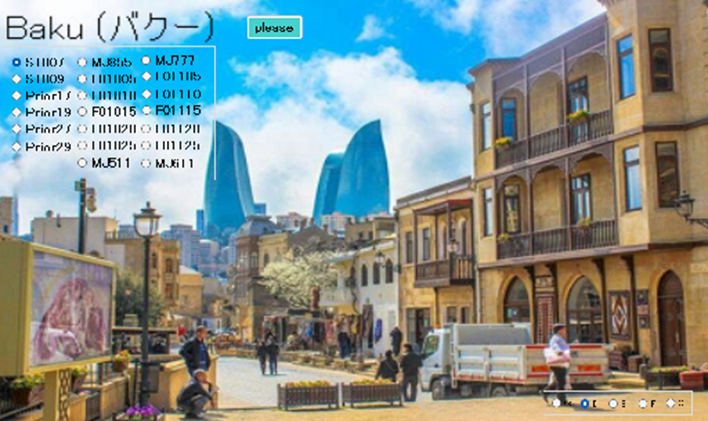
When you select “ST007” with r button, the following view is shown.
MST007

When you judge the similarity with prior art, you select wisdom by images.
First, you set five elements of wisdom, field, problem, and solution.
by selecting images with arrow buttons. Next, click “judge” button.
When you select “ST009” with r button, the following view is shown.
MST009
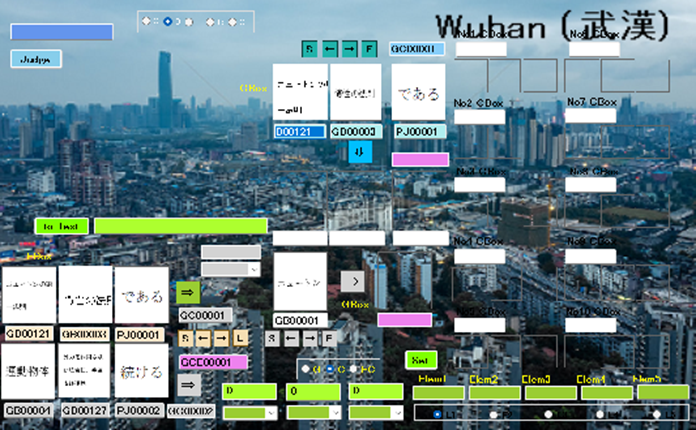
When you judge the similarity with prior art, you select wisdom by images.
First, you set five elements of wisdom, field, problem, and solution.
by selecting images with arrow buttons. Next, click “to Text” button.
Finally, click “judge” button.
When you select “Prior17” with r button, the following view is shown.
MPrior17
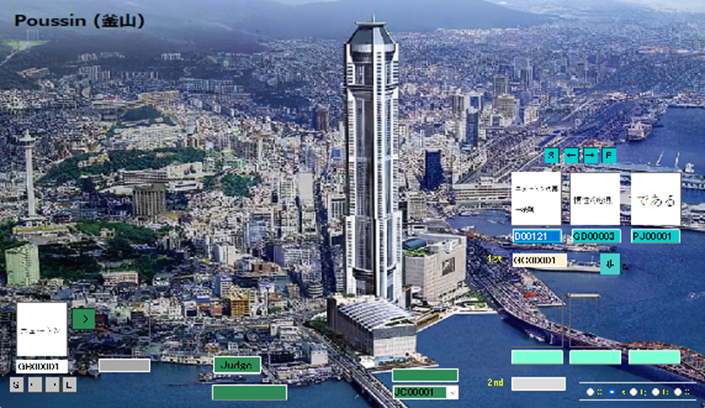
When you judge two wisdoms, you select first and second wisdoms with arrows.
Then, click “judge” button.
When you select “Prior19” with r button, the following view is shown.
MPrior19
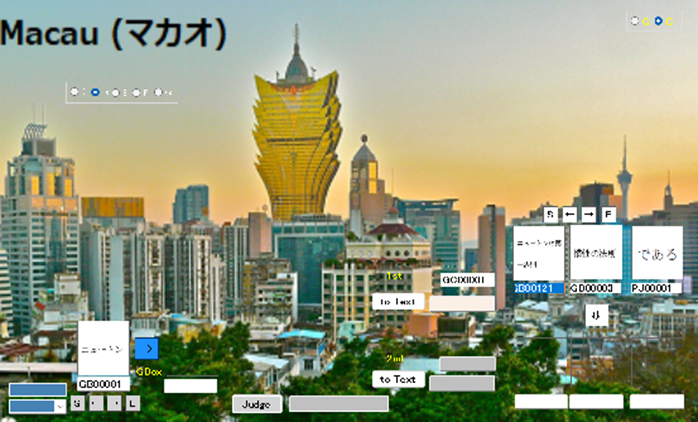
When you judge two wisdoms, you select first and second wisdoms with arrows.
Next, click “to Text” button with first and second wisdoms, respectively,
Then, click “judge” button.
When you select “Prior27” with r button, the following view is shown.
MPrior27
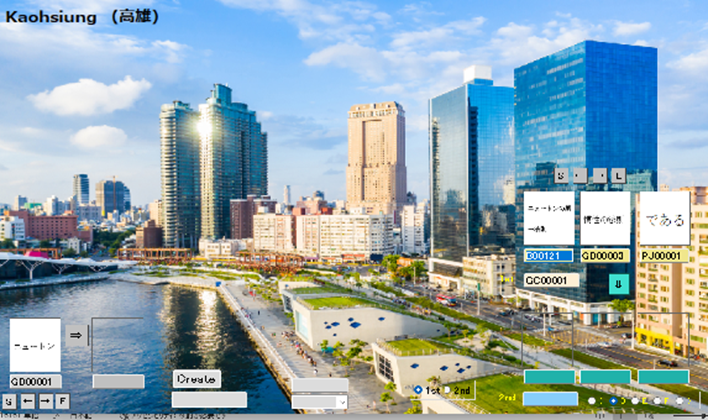
When you judge two wisdoms, you select first and second wisdoms with arrows.
Then, click “Create” button.
When you select “Prior29” with r button, the following view is shown.
MPrior29
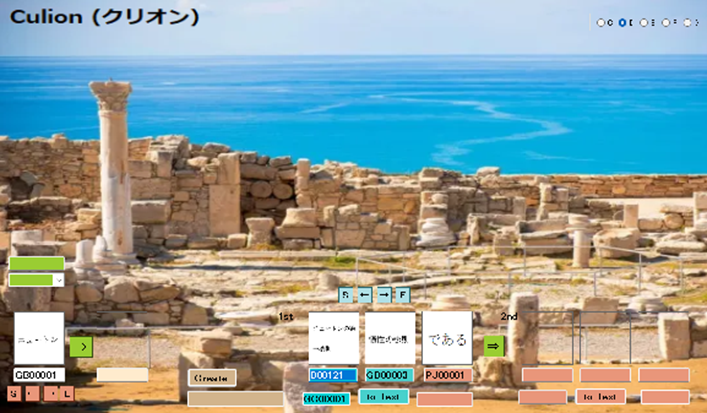
When you judge two wisdoms, you select first and second wisdoms with arrows.
Next, click “to Text” button with first and second wisdoms, respectively,
Then, click “Create” button. “”
When you judge the drawing, select “MJ855” with r button.
MJ855
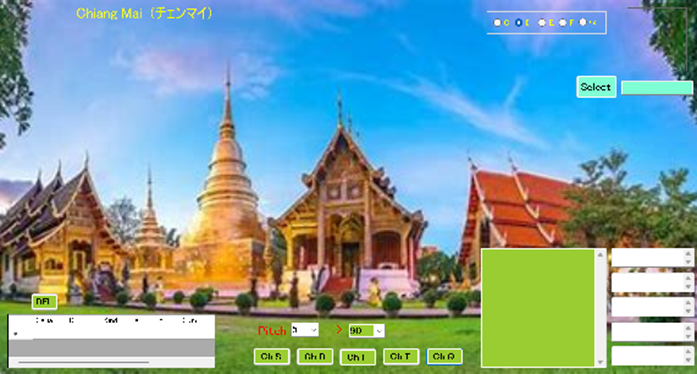
Cognition of object.
First you click “Select” button to select image. Next, click “Ch 5”, “Ch 10”,
“Ch 15”, “Ch 20”, and “Ch 25” buttons.
When you judge the drawing, select “MJ777” with r button.
MJ777
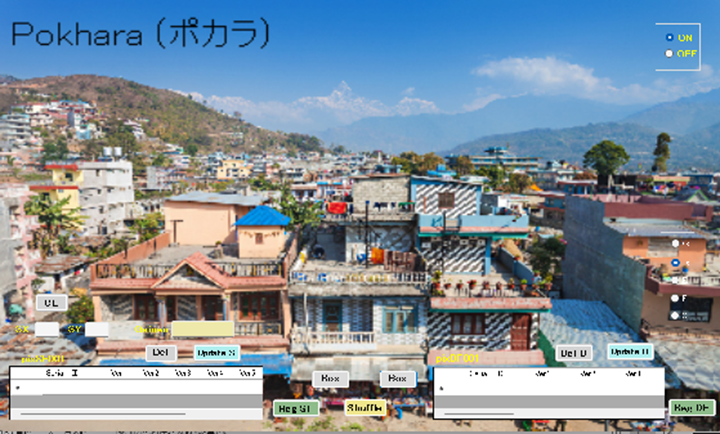
First, click “Box” button to show matrix form.
Next, click a specific point in matric form to make dot form of object.
When you complete the figure, click “Reg SF” or “Reg DF” button.
F01005
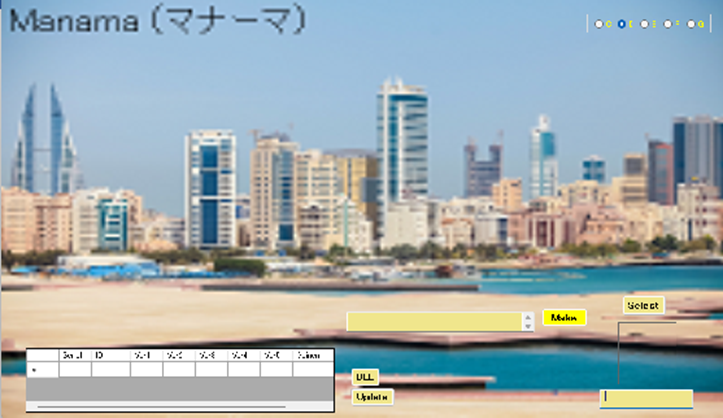
First, click “Select” button to select the 5 – 5 dot matrix of image.
Next, click “Make” button to make dot image.
Finally, click “Update” button to register the dot matrix.
F01105

Select an image and click “Check” button to check the image.
F01010
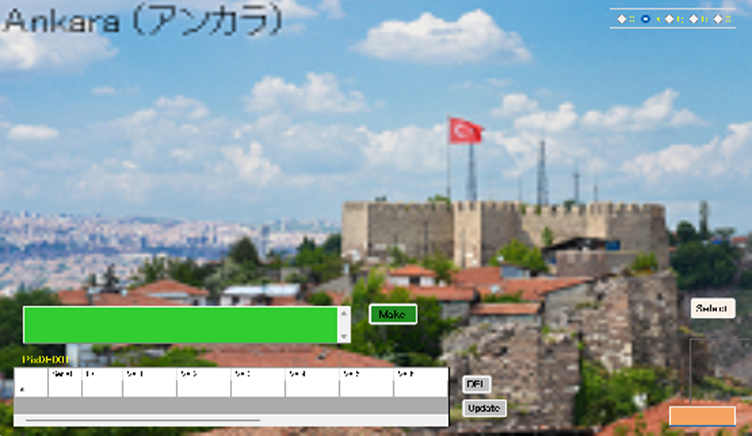
First, click “Select” button to select 10 – 10 dot matrix of image.
Next, click “Make” button to make dot image.
Finally, click “Update” button to register the dot matrix.
F01110
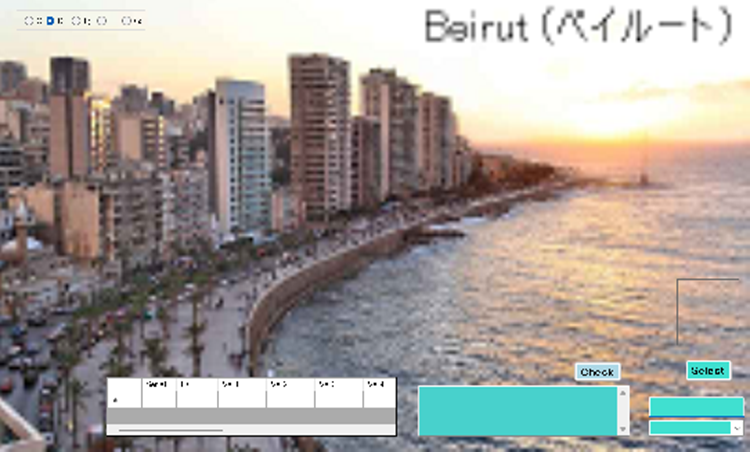
Select an image and click “Check” button to check the image.
F01015
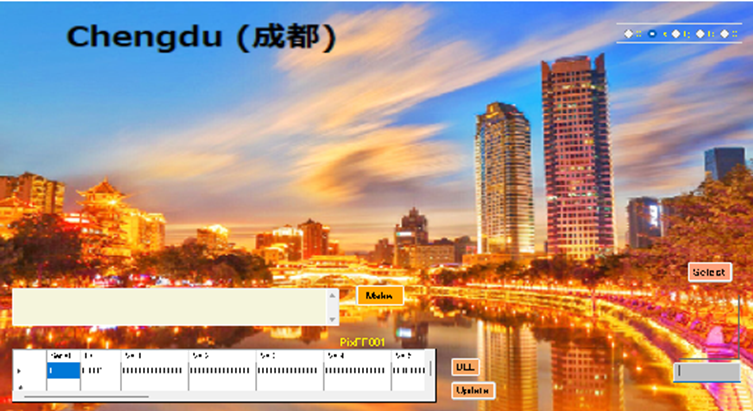
First, click “Select” button to select 10 – 10 dot matrix of image.
Next, click “Make” button to make dot image.
Finally, click “Update” button to register the dot matrix.
F01115
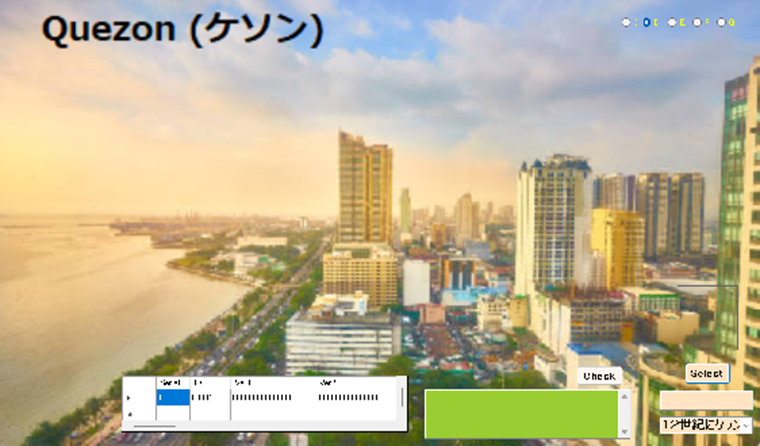
Select an image and click “Check” button to check the image.
F01020

First, click “Select” button to select 20 – 20 dot matrix of image.
Next, click “Make” button to make dot image.
Finally, click “Update” button to register the dot matrix.
F01120

Select an image and click “Check” button to check the image.
F01025
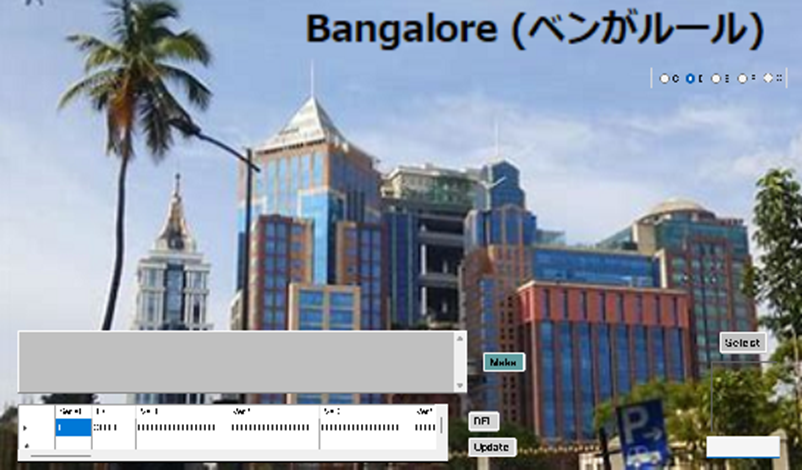
First, click “Select” button to select 25 – 25 dot matrix of image.
Next, click “Make” button to make dot image.
Finally, click “Update” button to register the dot matrix.
F01125

Select an image and click “Check” button to check the image.
MJ511
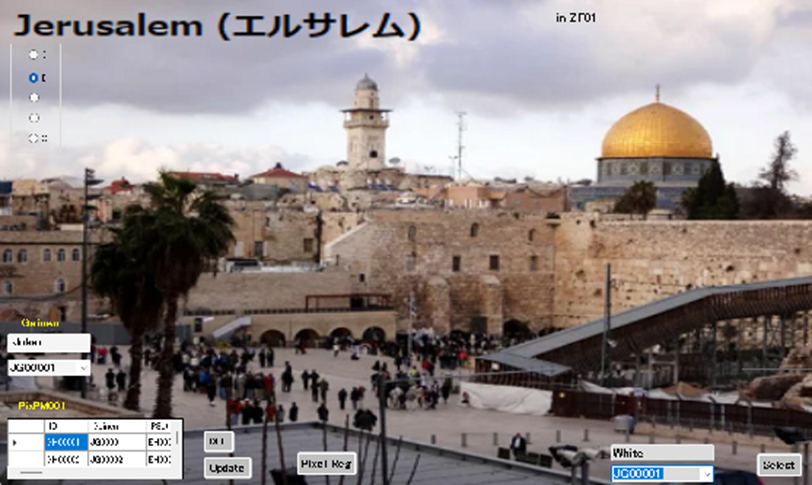
First, click “Select” button to select 50 – 50 dot matrix of image.
Next, click “Pix reg” button to make dot image.
Finally, click “Update” button to register the dot matrix.
MJ611

Select an image and click “Check” button to check the image.
C-2
When you select “Elect”, electronic view is shown.
FMANE
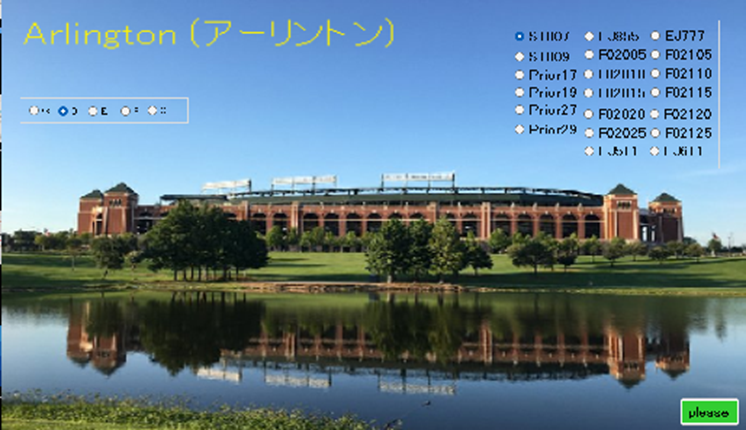
When you select “ST007” with r button, the following view is shown.
EST007
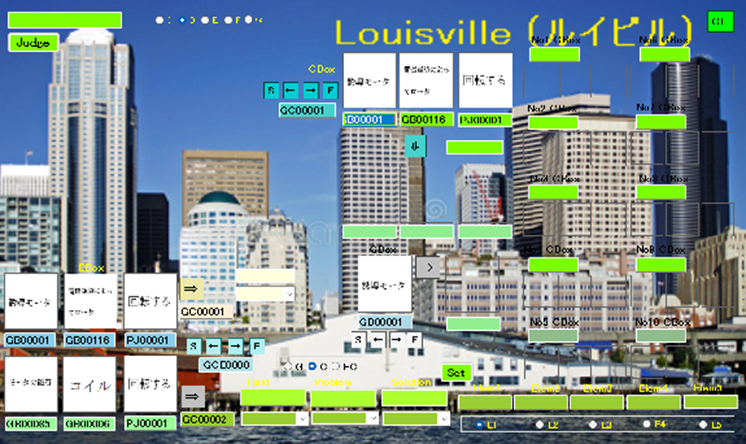
When you judge the similarity with prior art, you select wisdom by images.
First, you set five elements of wisdom, field, problem, and solution.
by selecting images with arrow buttons. Next, click “judge” button.
When you select “ST009” with r button, the following view is shown.
EST009
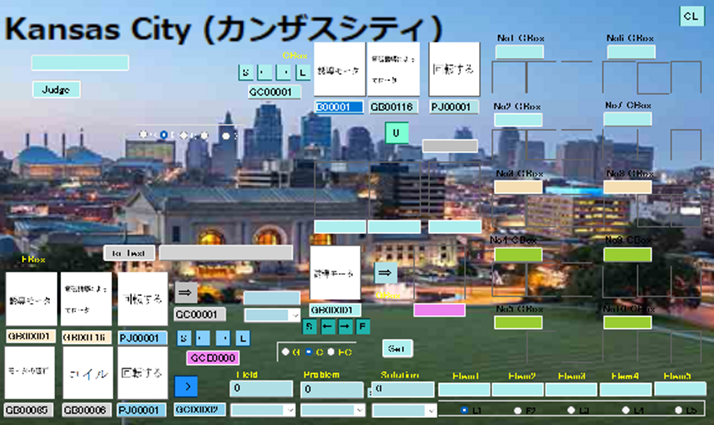
When you judge the similarity with prior art, you select wisdom by images.
First, you set five elements of wisdom, field, problem, and solution.
by selecting images with arrow buttons. Next, click “to Text” button.
Finally, click “judge” button.
When you select “Prior17” with r button, the following view is shown.
EPrior17
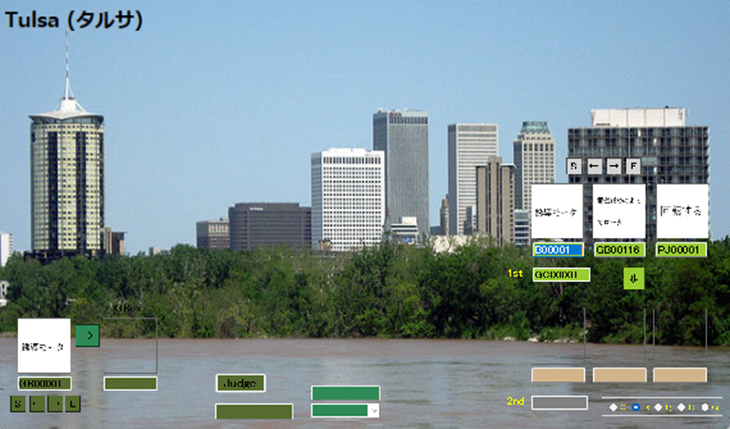
When you judge two wisdoms, you select first and second wisdoms with arrows.
Then, click “judge” button.
When you select “Prior19” with r button, the following view is shown.
EPrior19
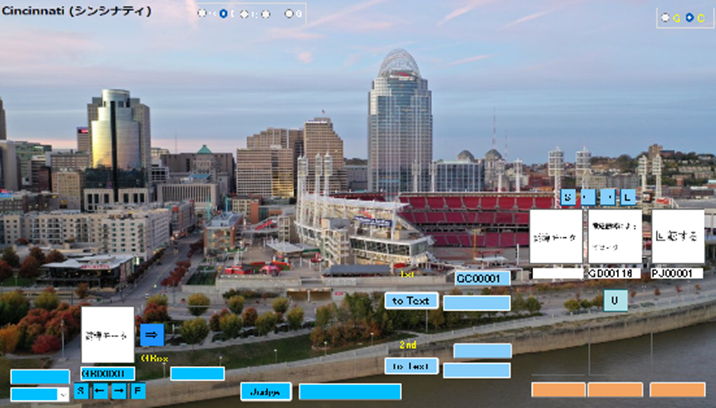
When you judge two wisdoms, you select first and second wisdoms with arrows.
Next, click “to Text” button with first and second wisdoms, respectively,
Then, click “judge” button.
When you select “Prior27” with r button, the following view is shown.
EPrior27
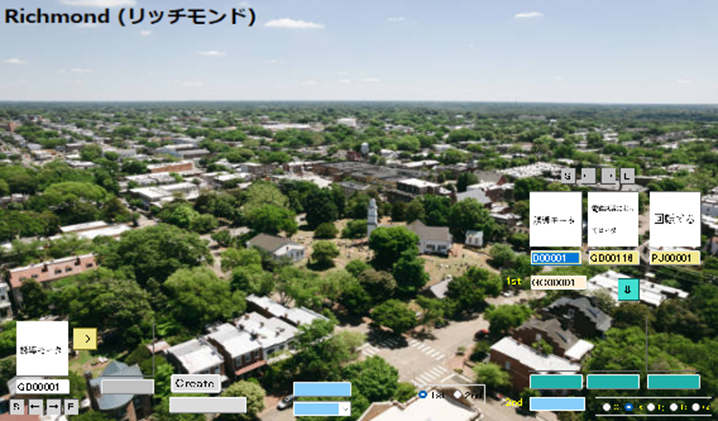
When you judge two wisdoms, you select first and second wisdoms with arrows.
Then, click “Create” button.
When you select “Prior29” with r button, the following view is shown.
EPrior29
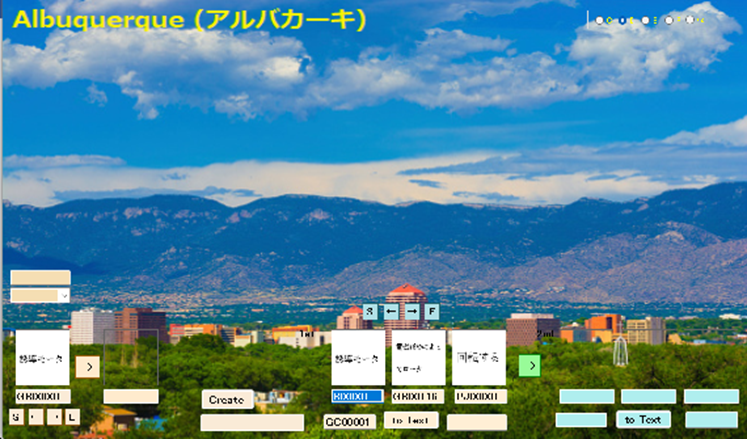
When you judge two wisdoms, you select first and second wisdoms with arrows.
Next, click “to Text” button with first and second wisdoms, respectively,
Then, click “Create” button.
When you judge the drawing, select “EJ855” with r button.
EJ855
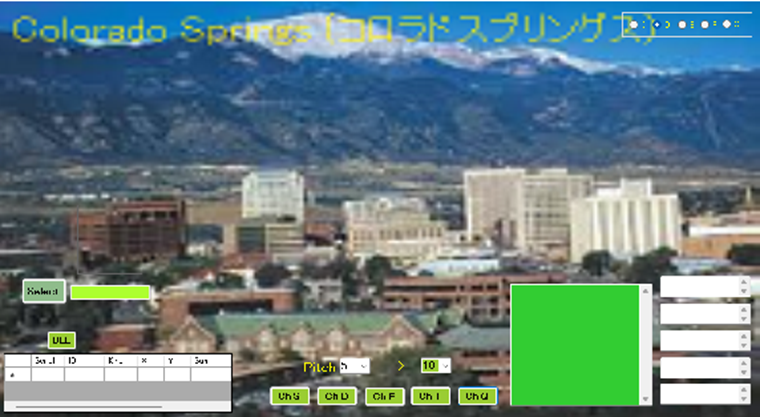
Cognition of object.
First you click “Select” button to select image. Next, click “Ch 5”, “Ch 10”, “Ch 15”,
“Ch 20”, and “Ch 25” buttons.
When you judge the drawing, select “EJ777” with r button.
EJ777
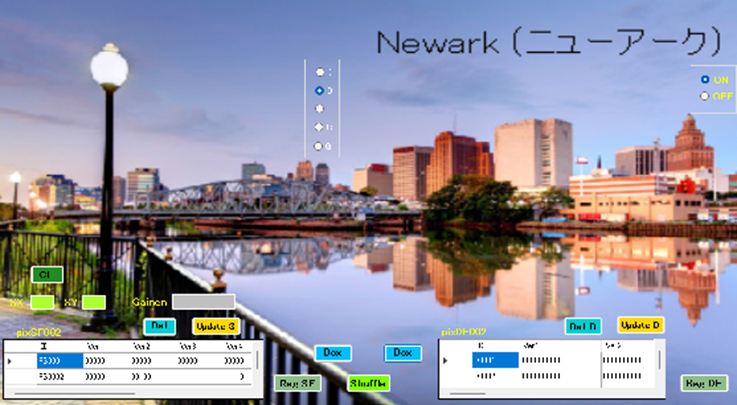
First, click “Box” button to show matrix form.
Next, click a specific point in matric form to make dot form of object.
When you complete the figure, click “Reg SF” or “Reg DF” button.
F02005
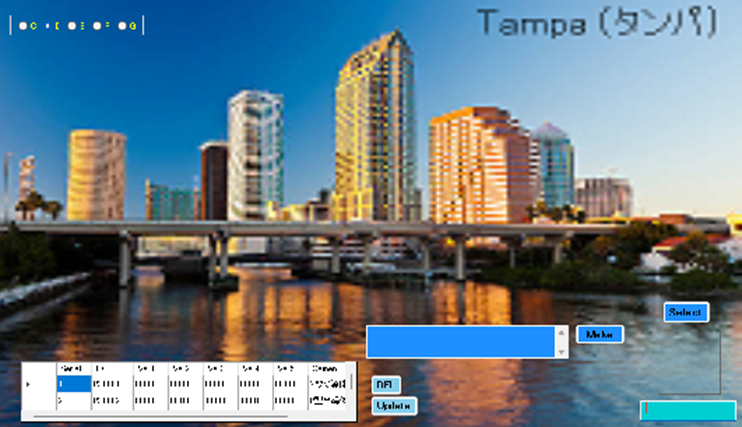
First, click “Select” button to select the 5 – 5 dot matrix of image.
Next, click “Make” button to make dot image.
Finally, click “Update” button to register the dot matrix.
F02105
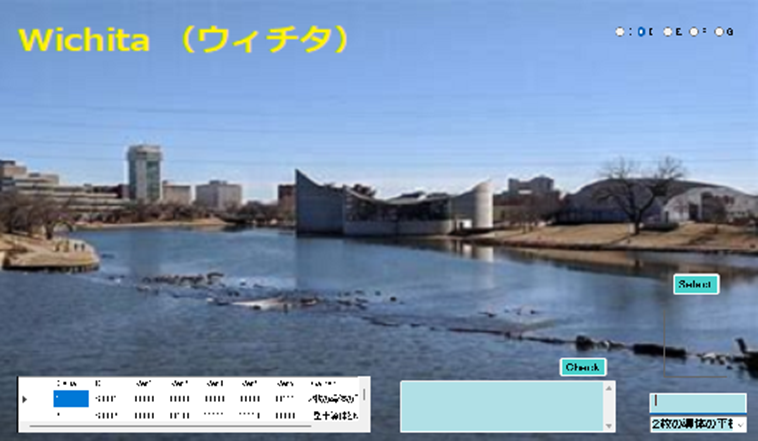
Select an image and click “Check” button to check the image.
F02010
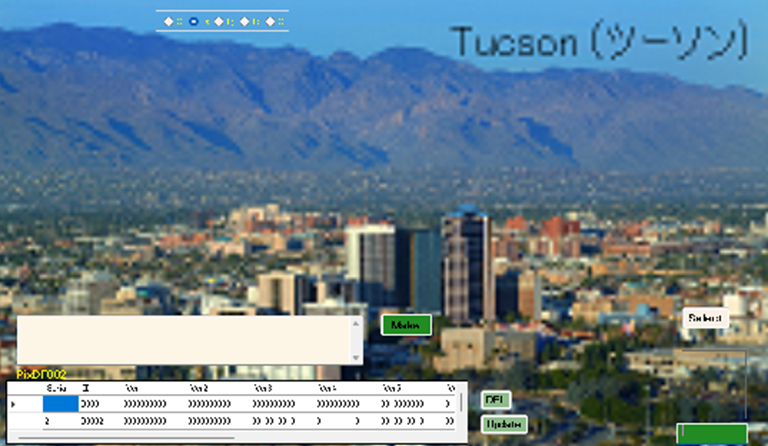
First, click “Select” button to select the 10 – 10 dot matrix of image.
Next, click “Make” button to make dot image.
Finally, click “Update” button to register the dot matrix.
F02110
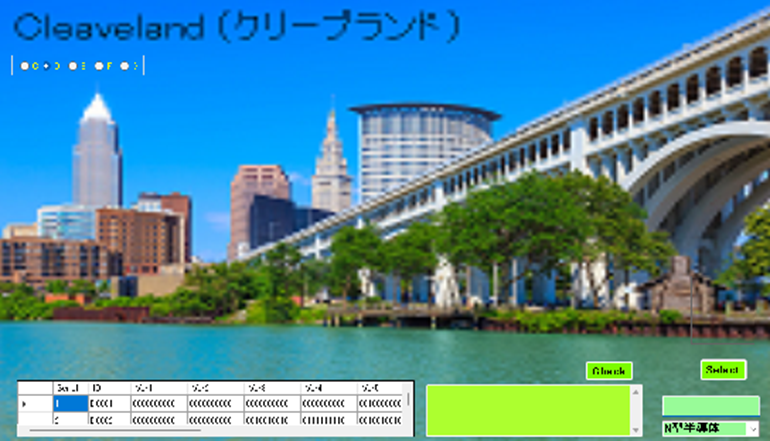
Select an image and click “Check” button to check the image.
F02015
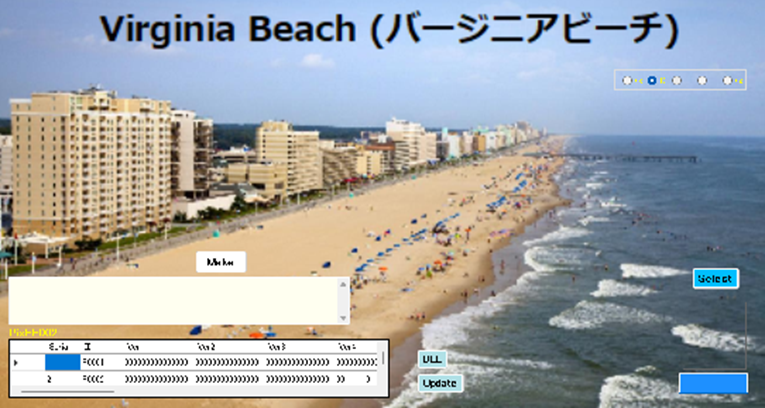
First, click “Select” button to select the 15 – 15 dot matrix of image.
Next, click “Make” button to make dot image.
Finally, click “Update” button to register the dot matrix.
F02115

Select an image and click “Check” button to check the image.
F02020
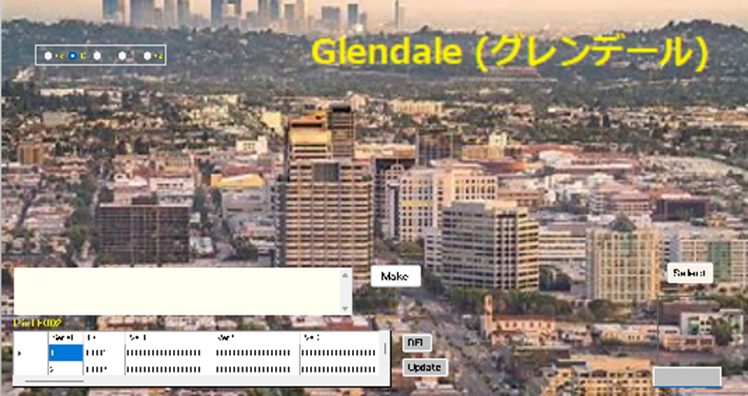
First, click “Select” button to select the 20 – 20 dot matrix of image.
Next, click “Make” button to make dot image.
Finally, click “Update” button to register the dot matrix.
F02120

Select an image and click “Check” button to check the image.
F02025

First, click “Select” button to select the 25 – 25 dot matrix of image.
Next, click “Make” button to make dot image.
Finally, click “Update” button to register the dot matrix.
F02125
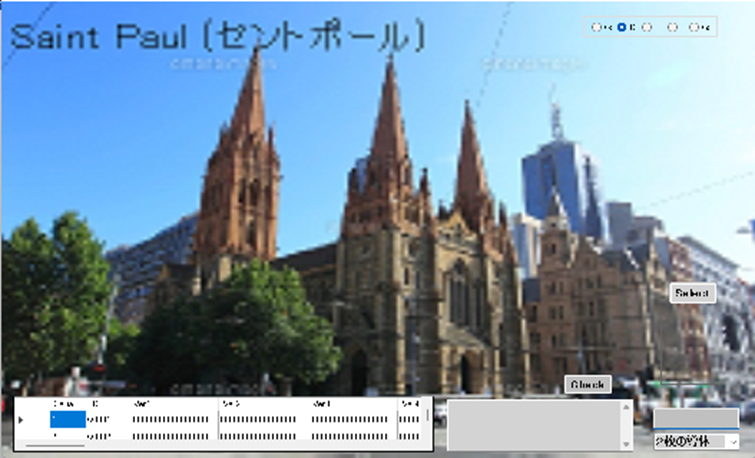
Select an image and click “Check” button to check the image.
EJ511
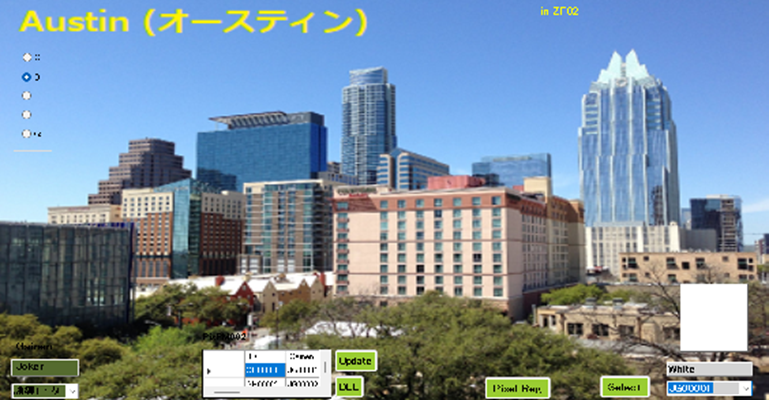
First, click “Select” button to select 50 – 50 dot matrix of image.
Next, click “Pix reg” button to make dot image.
Finally, click “Update” button to register the dot matrix.
EJ611

Select an image and click “Check” button to check the image.
C-3
When you select “Chem”, chemical view is shown.
FMANC

When you select “ST007” with r button, the following view is shown.
CST007

When you judge the similarity with prior art, you select wisdom by images.
First, you set five elements of wisdom, field, problem, and solution.
by selecting images with arrow buttons. Next, click “judge” button.
When you select “ST009” with r button, the following view is shown.
CST009
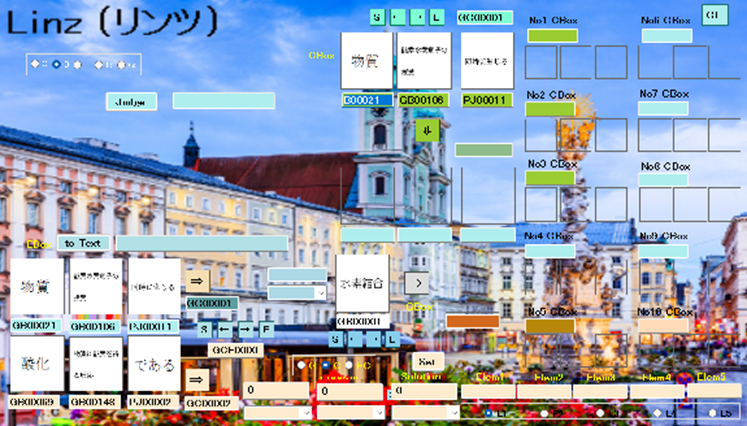
When you judge two wisdoms, you select first and second wisdoms with arrows.
Then, click “judge” button.
When you select “Prior17” with r button, the following view is shown.
CPrior17
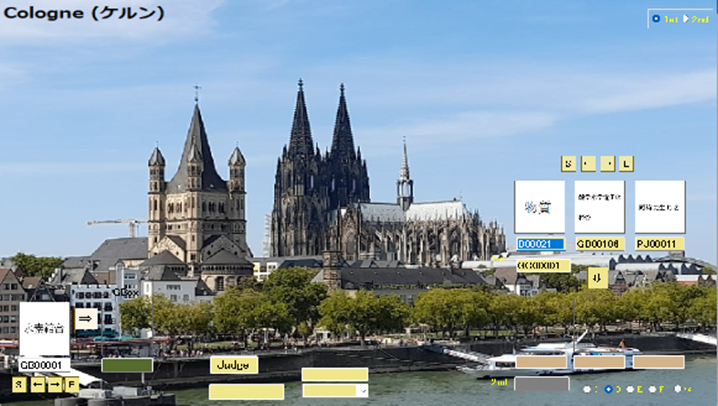
When you judge two wisdoms, you select first and second wisdoms with arrows.
Next, click “to Text” button with first and second wisdoms, respectively,
Then, click “judge” button.
When you select “Prior19” with r button, the following view is shown.
CPrior19
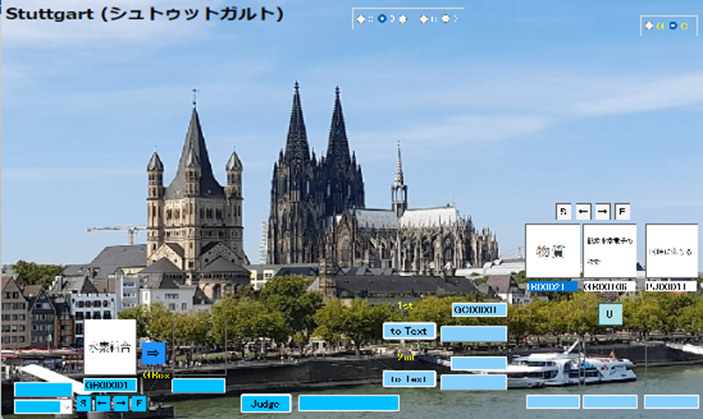
When you judge two wisdoms, you select first and second wisdoms with arrows.
Next, click “to Text” button with first and second wisdoms, respectively,
Then, click “judge” button.
When you select “Prior27” with r button, the following view is shown.
CPrior27

When you judge two wisdoms, you select first and second wisdoms with arrows.
Then, click “Create” button.
When you select “Prior29” with r button, the following view is shown.
CPrior29
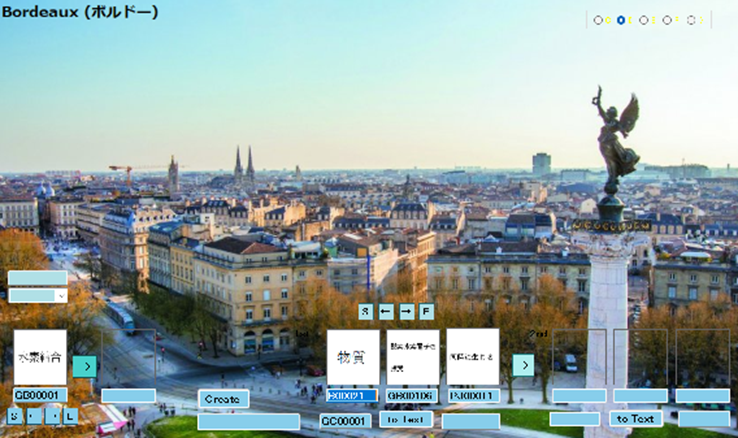
When you judge two wisdoms, you select first and second wisdoms with arrows.
Next, click “to Text” button with first and second wisdoms, respectively,
Then, click “Create” button.
When you judge the drawing, select “CJ855” with r button.
CJ855
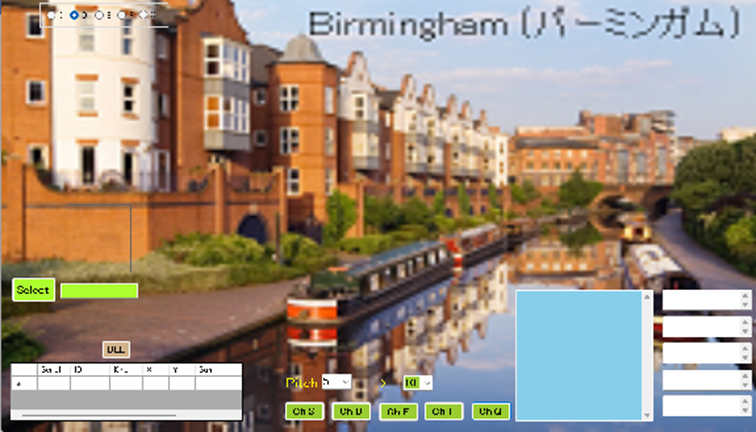
Cognition of object.
First you click “Select” button to select image. Next, click “Ch 5”, “Ch 10”, “Ch 15”,
“Ch 20”, and “Ch 25” buttons.
When you judge the drawing, select “CJ777” with r button.
CJ777

First, click “Box” button to show matrix form.
Next, click a specific point in matric form to make dot form of object.
When you complete the figure, click “Reg SF” or “Reg DF” button.
F03005
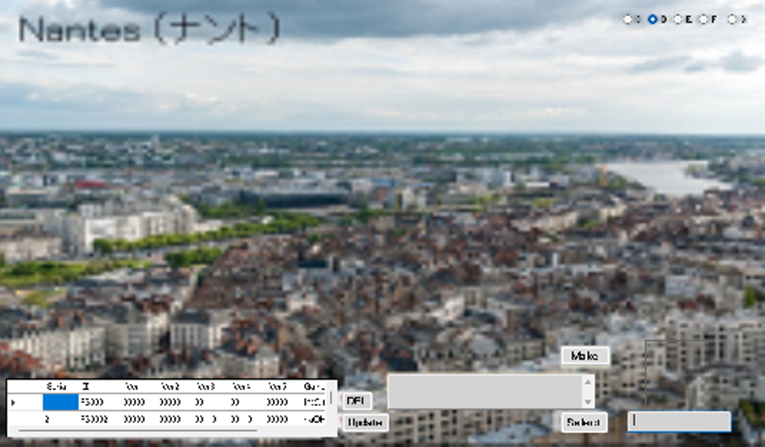
First, click “Select” button to select the 5 – 5 dot matrix of image.
Next, click “Make” button to make dot image.
Finally, click “Update” button to register the dot matrix.
F03105
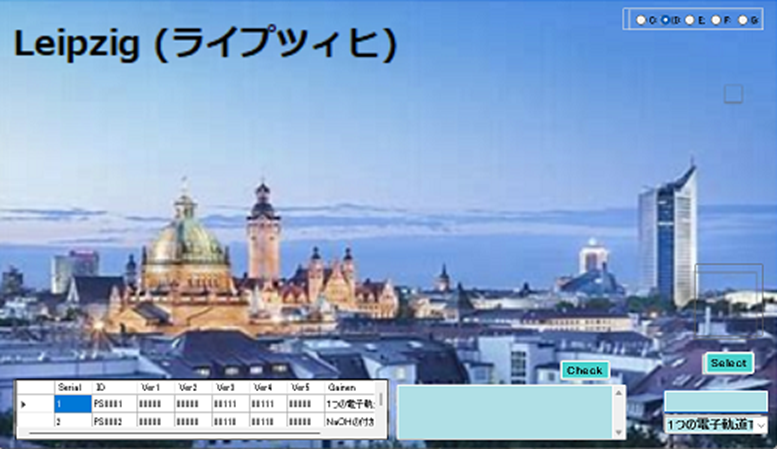
Select an image and click “Check” button to check the image.
F03010
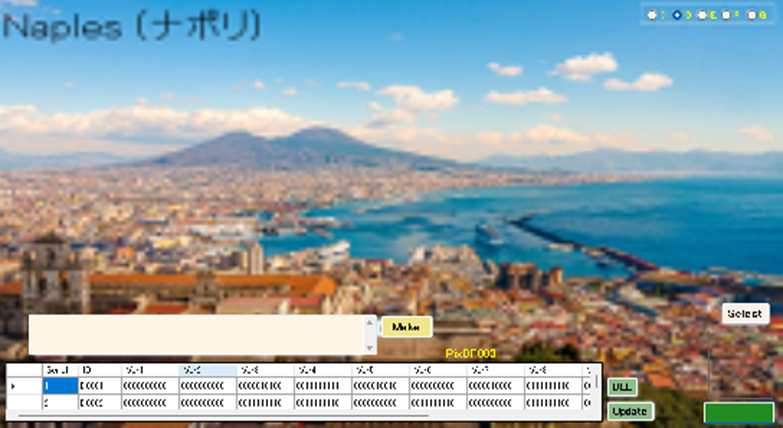
First, click “Select” button to select the 10 – 10 dot matrix of image.
Next, click “Make” button to make dot image.
Finally, click “Update” button to register the dot matrix.
F03110
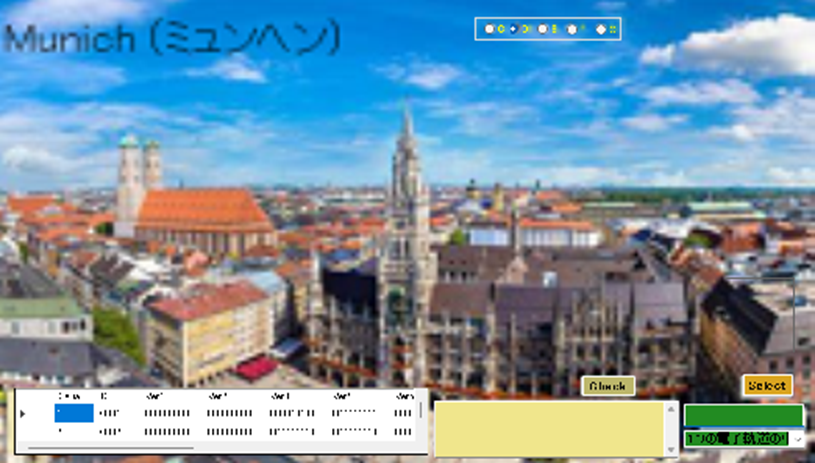
Select an image and click “Check” button to check the image.
F03015

First, click “Select” button to select the 15 – 15 dot matrix of image.
Next, click “Make” button to make dot image.
Finally, click “Update” button to register the dot matrix.
F03115
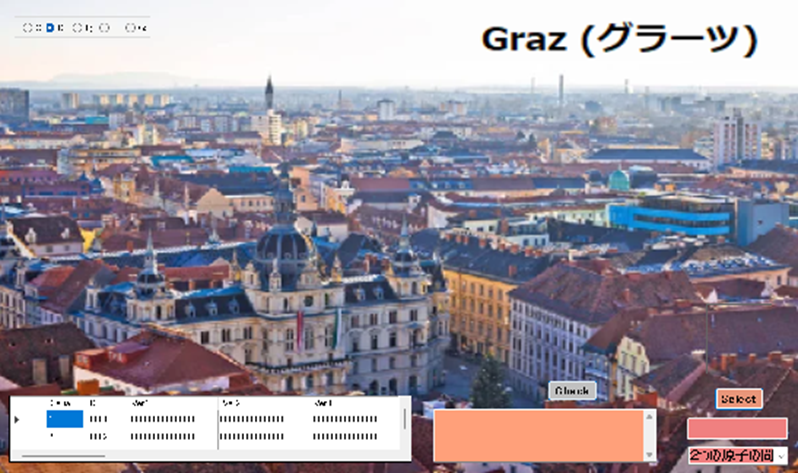
Select an image and click “Check” button to check the image.
F03020
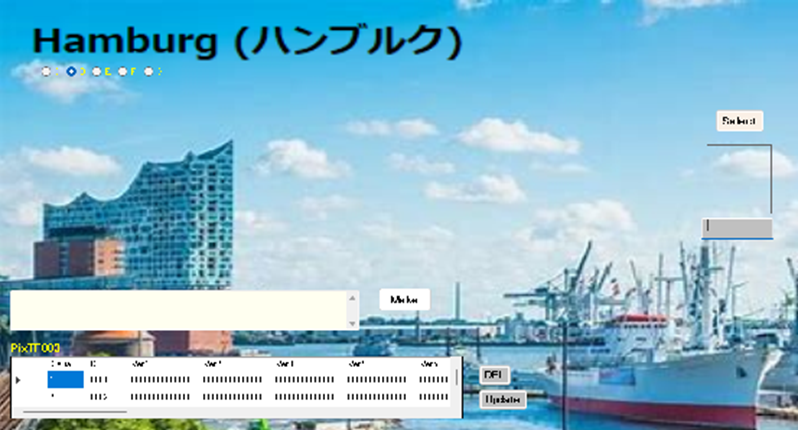
First, click “Select” button to select the 20 – 20 dot matrix of image.
Next, click “Make” button to make dot image.
Finally, click “Update” button to register the dot matrix.
F03120
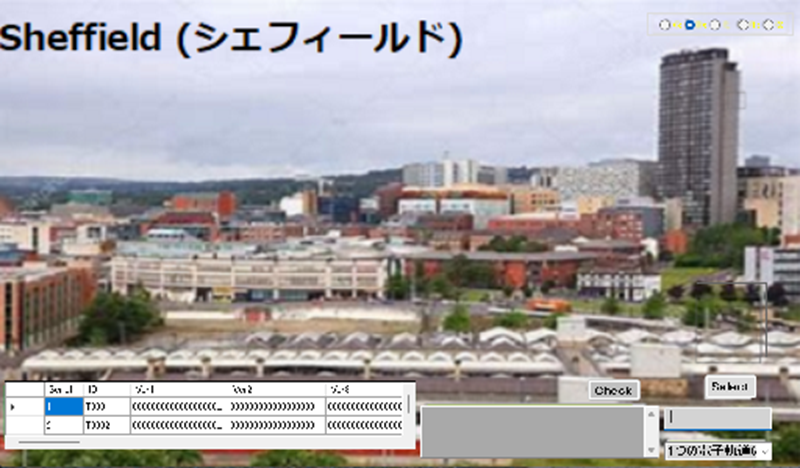
Select an image and click “Check” button to check the image.
F03025
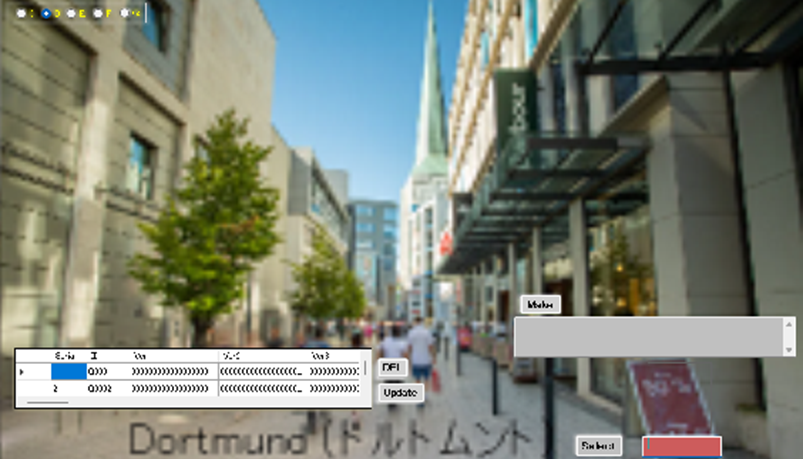
First, click “Select” button to select the 25 – 25 dot matrix of image.
Next, click “Make” button to make dot image.
Finally, click “Update” button to register the dot matrix.
F03125
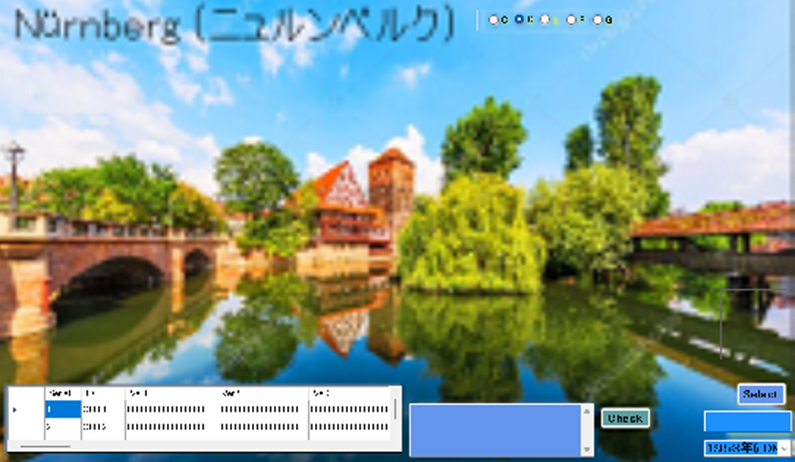
Select an image and click “Check” button to check the image.
CJ511
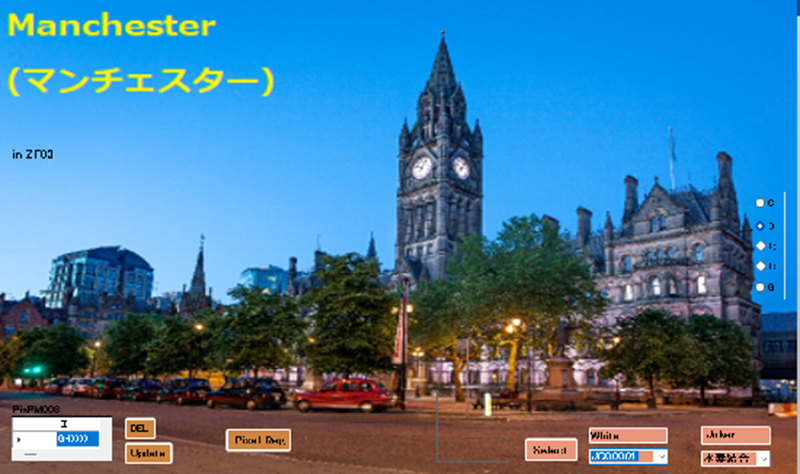
First, click “Select” button to select 50 – 50 dot matrix of image.
Next, click “Pix reg” button to make dot image.
Finally, click “Update” button to register the dot matrix.
CJ611
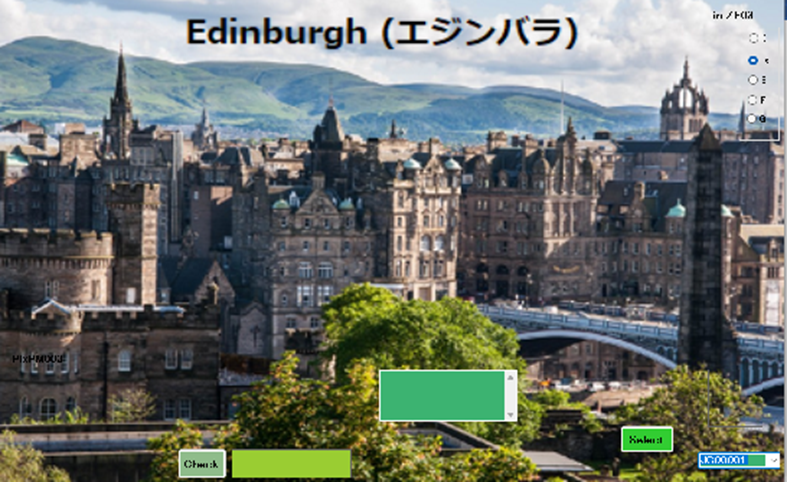
Select an image and click “Check” button to check the image.
C-4
When you select “Brain”, brain view is shown.
FMANB

When you select “ST007” with r button, the following view is shown.
BST007
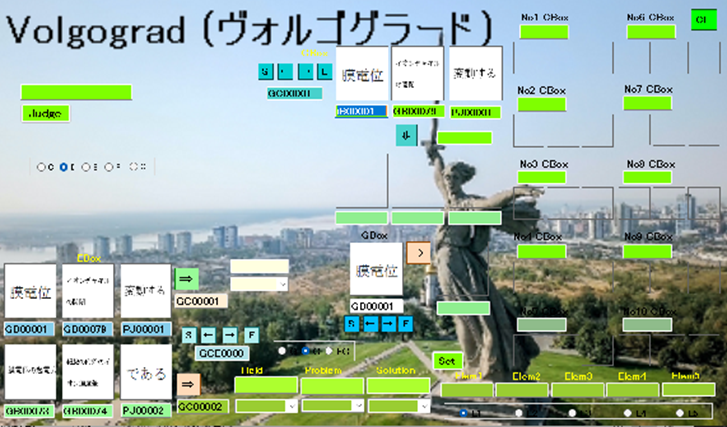
When you judge the similarity with prior art, you select wisdom by images.
First, you set five elements of wisdom, field, problem, and solution.
by selecting images with arrow buttons. Next, click “judge” button.
When you select “ST009” with r button, the following view is shown.
BST009
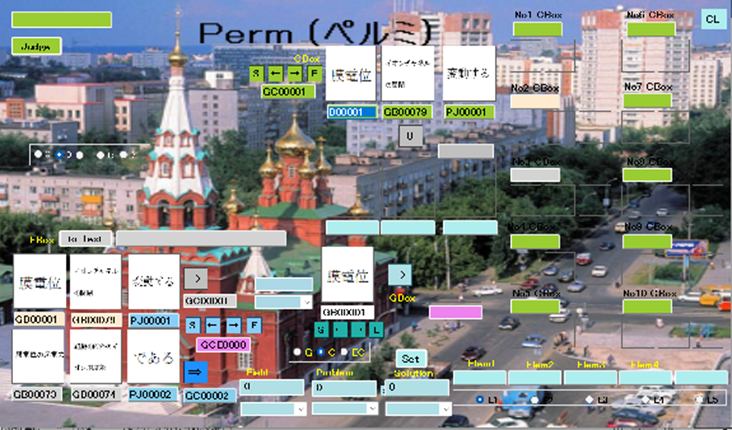
When you judge the similarity with prior art, you select wisdom by images.
First, you set five elements of wisdom, field, problem, and solution.
by selecting images with arrow buttons. Next, click “to Text” button.
Finally, click “judge” button.
When you select “Prior17” with r button, the following view is shown.
BPrior17

When you judge two wisdoms, you select first and second wisdoms with arrows.
Then, click “judge” button.
When you select “Prior19” with r button, the following view is shown.
BPrior19
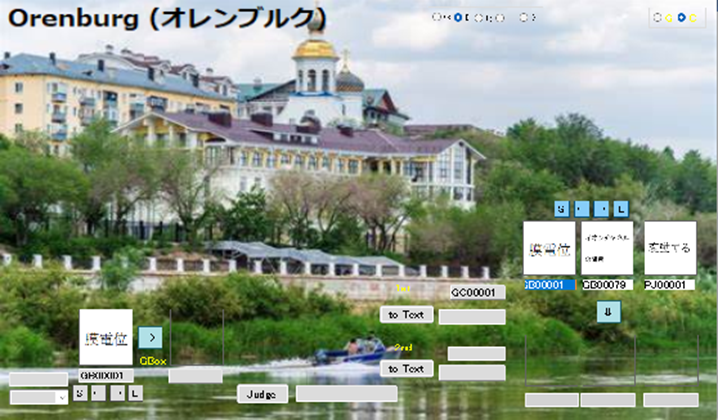
When you judge two wisdoms, you select first and second wisdoms with arrows.
Next, click “to Text” button with first and second wisdoms, respectively,
Then, click “judge” button.
When you select “Prior27” with r button, the following view is shown.
BPrior27
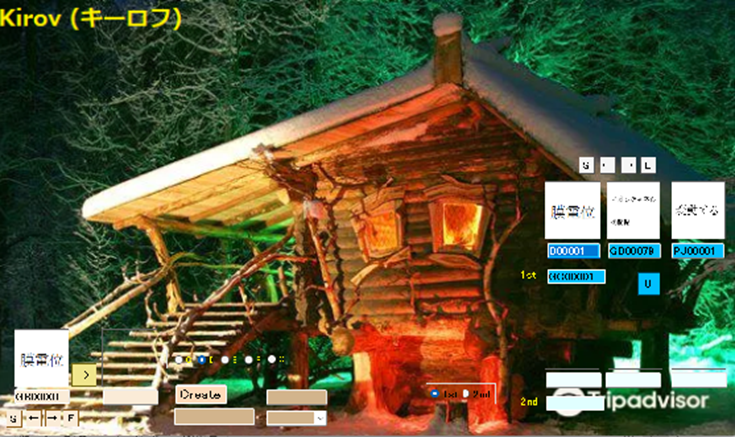
When you judge two wisdoms, you select first and second wisdoms with arrows.
Then, click “Create” button.
When you select “Prior29” with r button, the following view is shown.
BPrior29
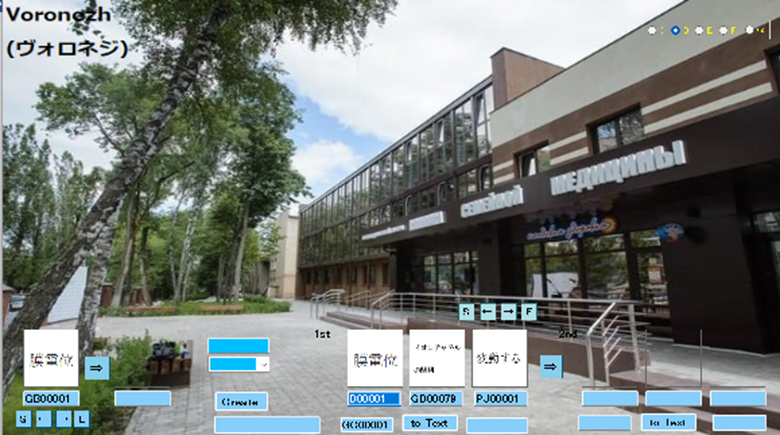
When you judge two wisdoms, you select first and second wisdoms with arrows.
Next, click “to Text” button with first and second wisdoms, respectively,
Then, click “Create” button.
When you judge the drawing, select “BJ855” with r button.
BJ855
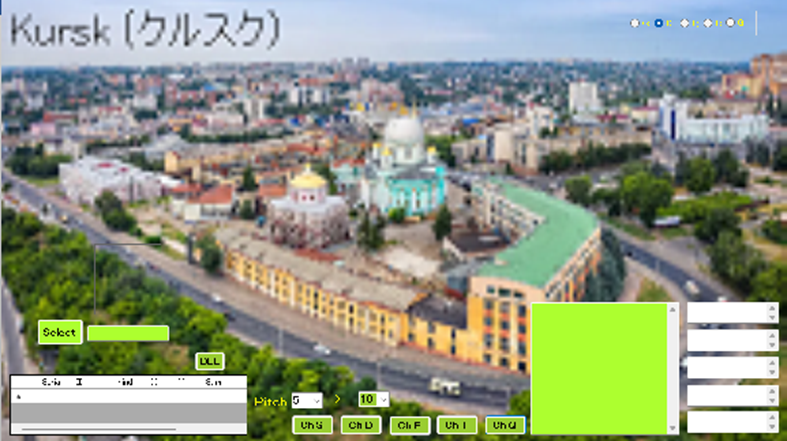
Cognition of object.
First you click “Select” button to select image. Next, click “Ch 5”, “Ch 10”, “Ch 15”,
“Ch 20”, and “Ch 25” buttons.
When you judge the drawing, select “BJ777” with r button.
BJ777
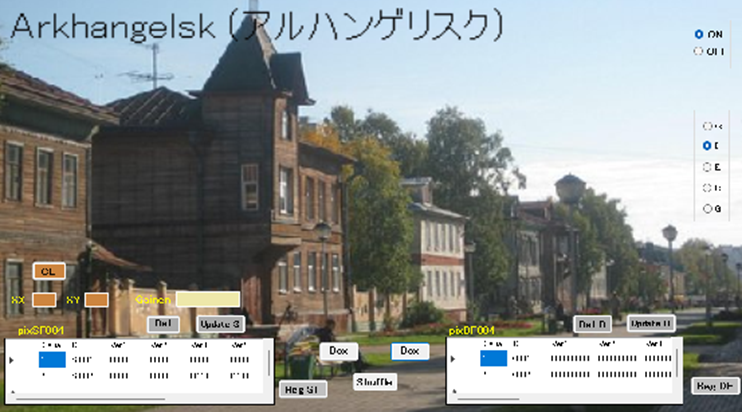
First, click “Box” button to show matrix form.
Next, click a specific point in matric form to make dot form of object.
When you complete the figure, click “Reg SF” or “Reg DF” button.
F04005

First, click “Select” button to select the 5 – 5 dot matrix of image.
Next, click “Make” button to make dot image.
Finally, click “Update” button to register the dot matrix.
F04105
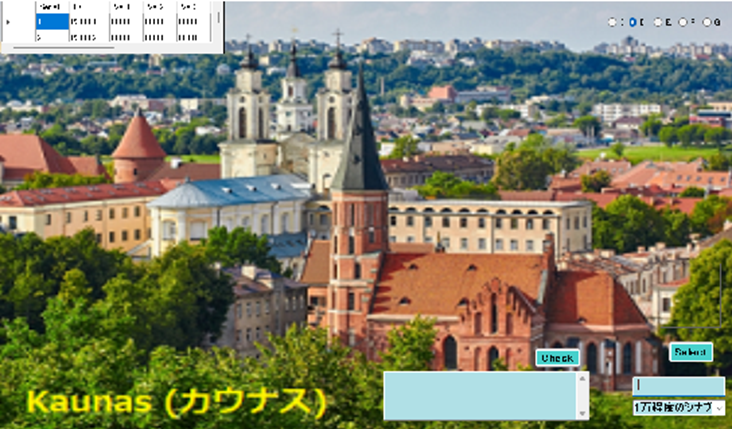
Select an image and click “Check” button to check the image.
F04010
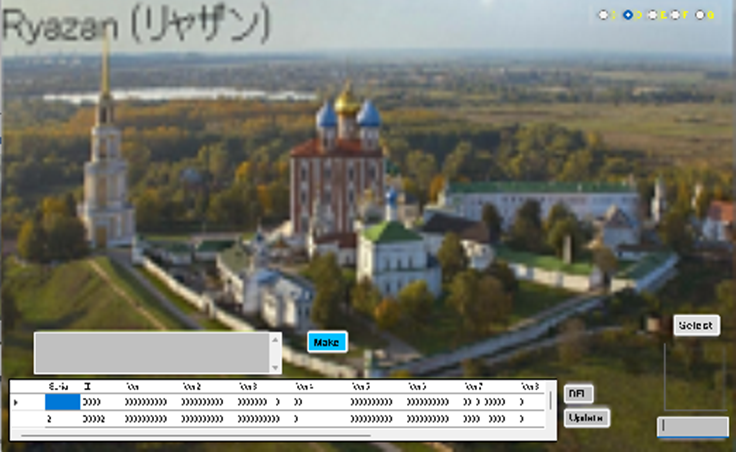
First, click “Select” button to select the 10 – 10 dot matrix of image.
Next, click “Make” button to make dot image.
Finally, click “Update” button to register the dot matrix.
F04110
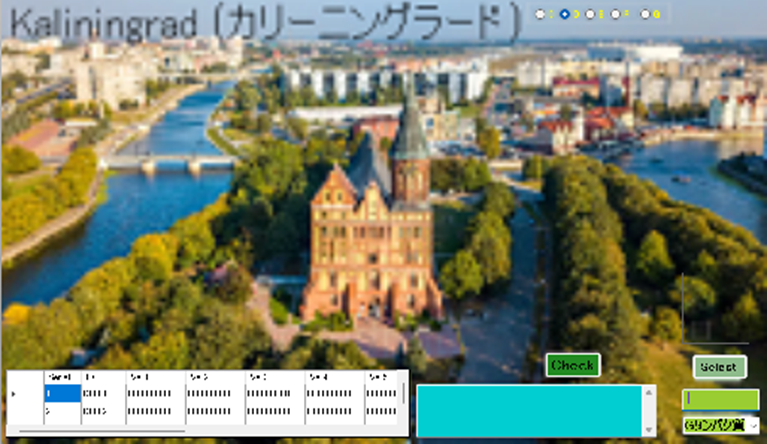
Select an image and click “Check” button to check the image.
F04015
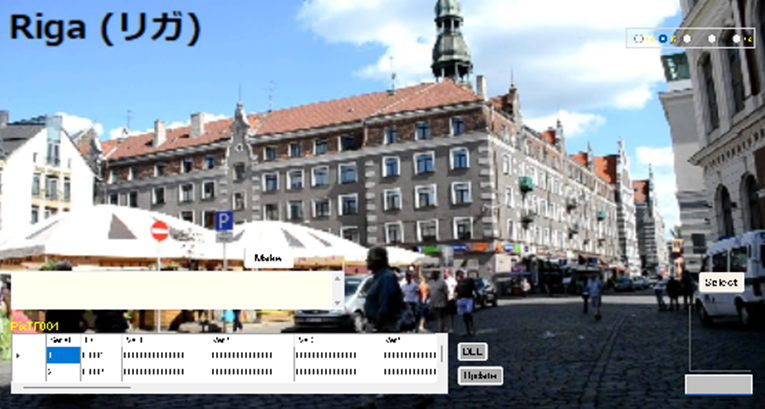
First, click “Select” button to select the 15 – 15 dot matrix of image.
Next, click “Make” button to make dot image.
Finally, click “Update” button to register the dot matrix.
F04115
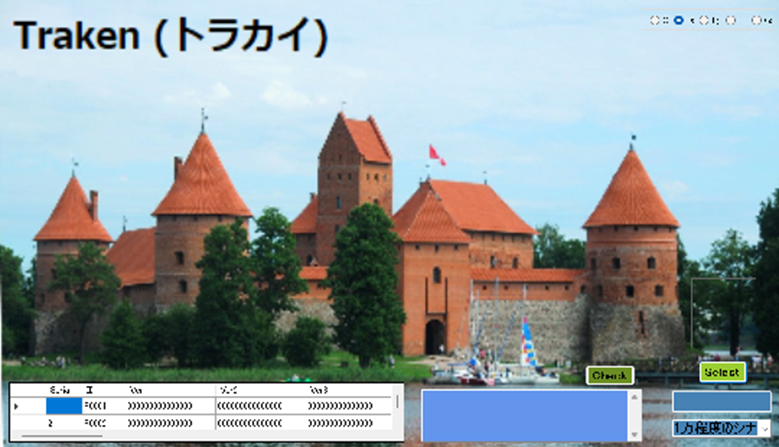
Select an image and click “Check” button to check the image.
F04020
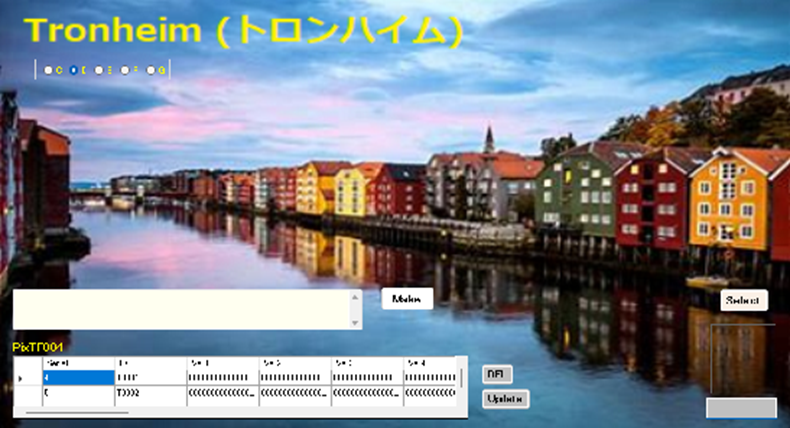
First, click “Select” button to select the 20 – 20 dot matrix of image.
Next, click “Make” button to make dot image.
Finally, click “Update” button to register the dot matrix.
F04120
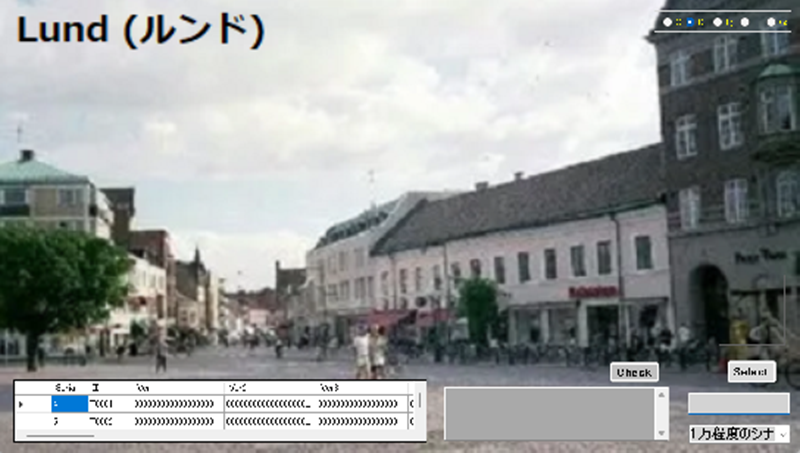
Select an image and click “Check” button to check the image.
F04025
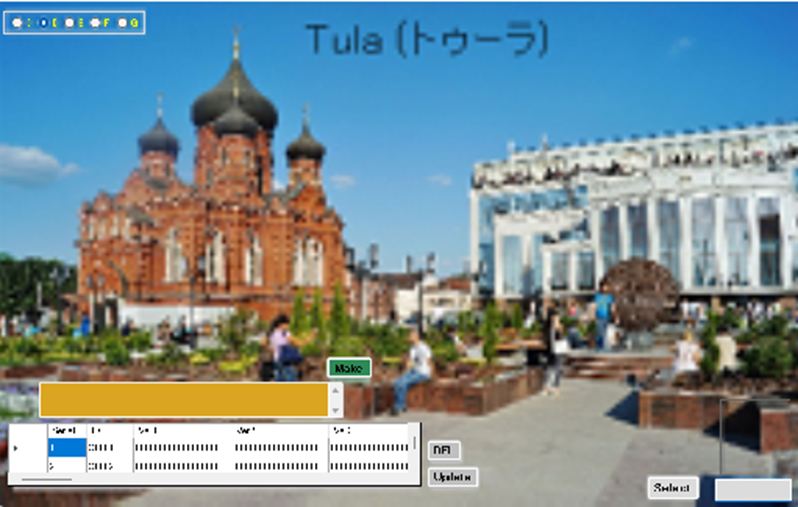
First, click “Select” button to select the 25 – 25 dot matrix of image.
Next, click “Make” button to make dot image.
Finally, click “Update” button to register the dot matrix.
F04125
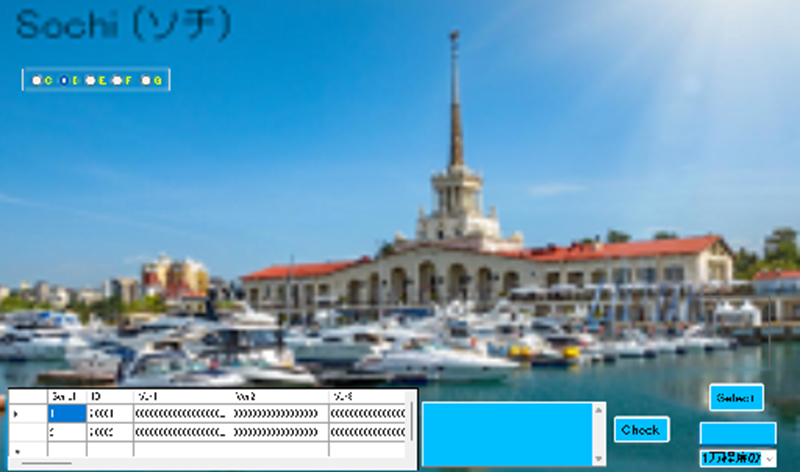
Select an image and click “Check” button to check the image.
BJ511
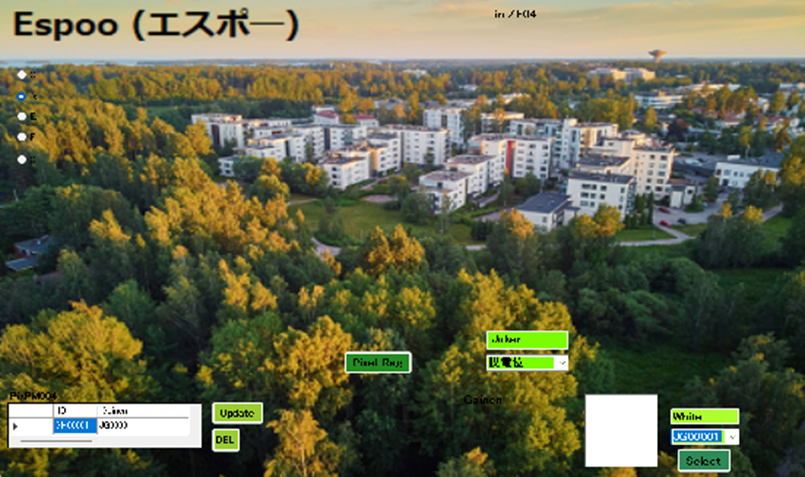
First, click “Select” button to select 50 – 50 dot matrix of image.
Next, click “Pix reg” button to make dot image.
Finally, click “Update” button to register the dot matrix.
BJ611
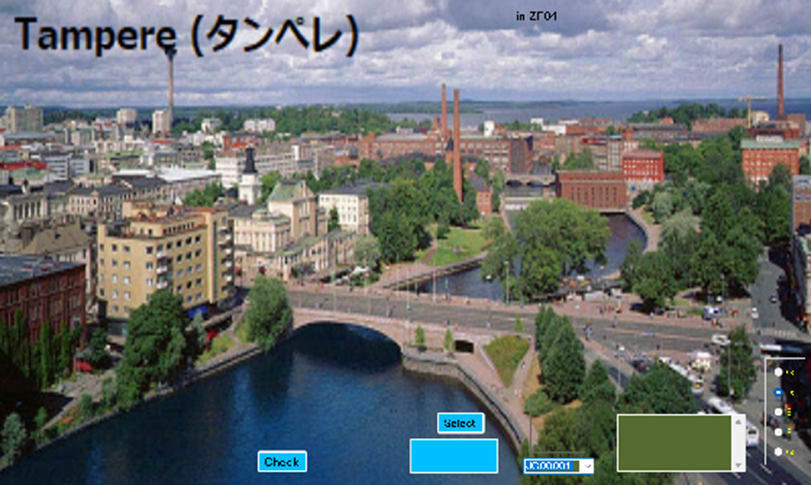
Select an image and click “Check” button to check the image.
C-5
When you select “Patent”, patent view is shown.
FMANP

When you select “ST007” with r button, the following view is shown.
PST007
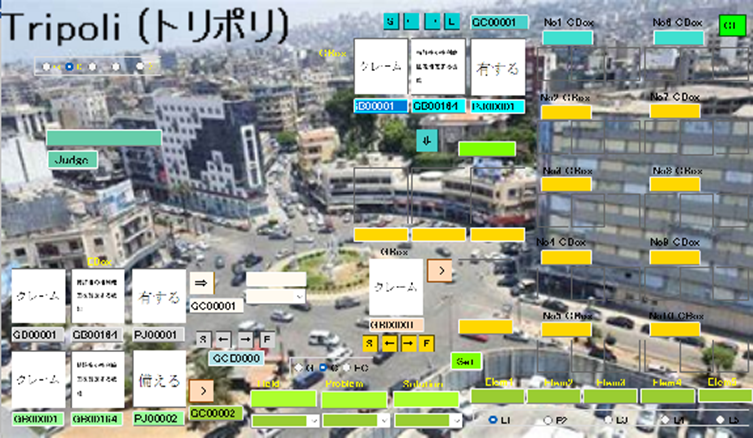
When you judge the similarity with prior art, you select wisdom by images.
First, you set five elements of wisdom, field, problem, and solution.
by selecting images with arrow buttons. Next, click “judge” button.
When you select “ST009” with r button, the following view is shown.
PST009
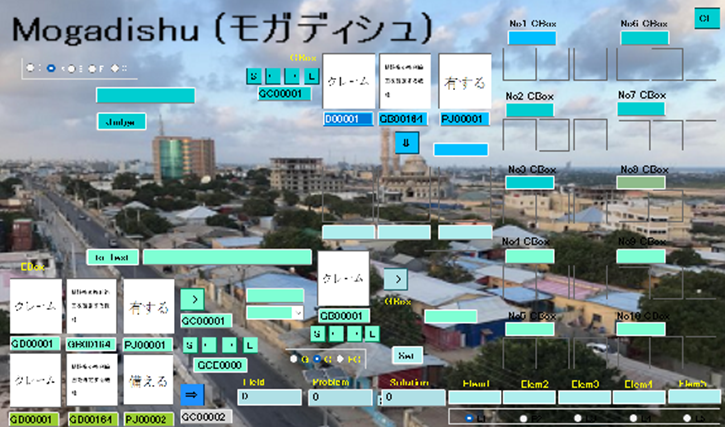
When you judge the similarity with prior art, you select wisdom by images.
First, you set five elements of wisdom, field, problem, and solution.
by selecting images with arrow buttons. Next, click “to Text” button.
Finally, click “judge” button.
When you select “Prior17” with r button, the following view is shown.
PPrior17
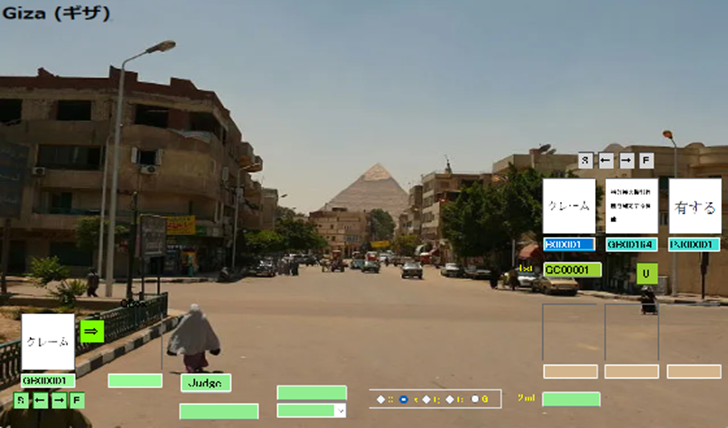
When you judge two wisdoms, you select first and second wisdoms with arrows.
Then, click “judge” button.
When you select “Prior19” with r button, the following view is shown.
PPrior19
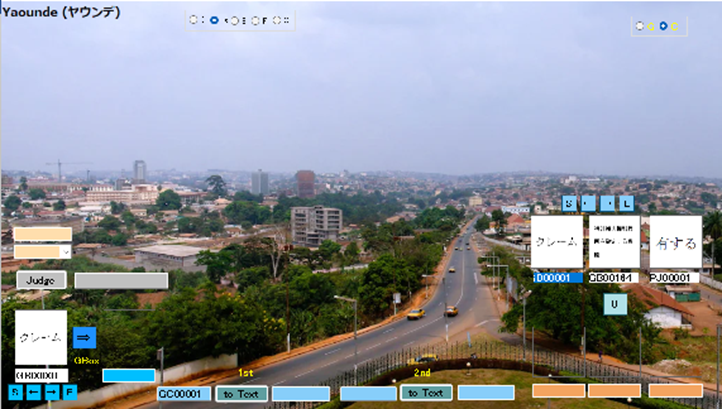
When you judge two wisdoms, you select first and second wisdoms with arrows.
Next, click “to Text” button with first and second wisdoms, respectively,
Then, click “judge” button.
When you select “Prior27” with r button, the following view is shown.
PPrior27
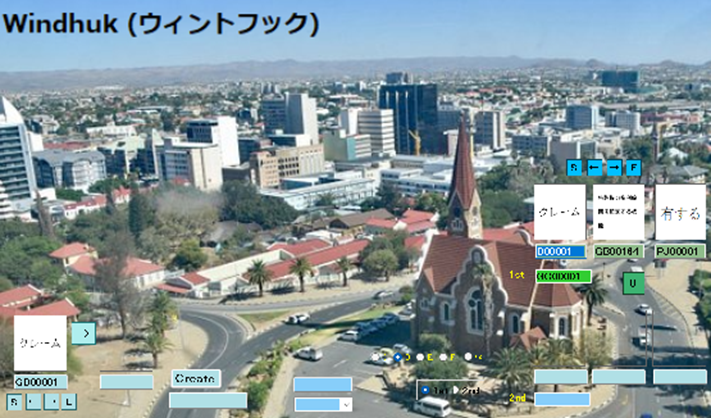
When you judge two wisdoms, you select first and second wisdoms with arrows.
Then, click “Create” button.
When you select “Prior29” with r button, the following view is shown.
PPrior29
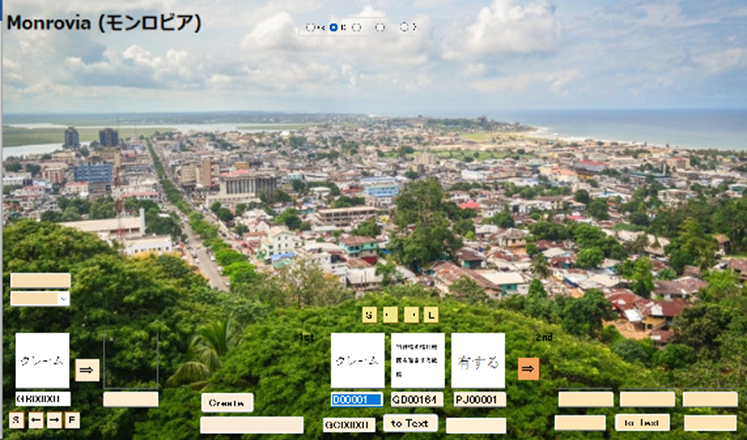
When you judge two wisdoms, you select first and second wisdoms with arrows.
Next, click “to Text” button with first and second wisdoms, respectively,
Then, click “Create” button.
When you judge the drawing, select “PJ855” with r button.
PJ855
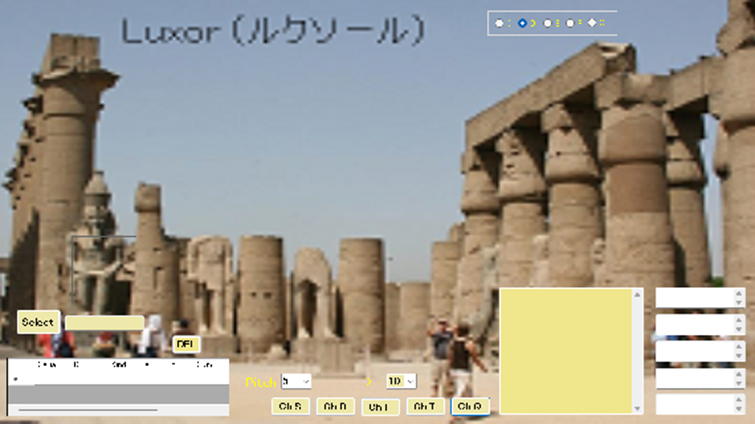
Cognition of object.
First you click “Select” button to select image. Next, click “Ch 5”, “Ch 10”,
“Ch 15”,“Ch 20”, and “Ch 25” buttons.
When you judge the drawing, select “PJ777” with r button.
PJ777

First, click “Box” button to show matrix form.
Next, click a specific point in matric form to make dot form of object.
When you complete the figure, click “Reg SF” or “Reg DF” button.
F05005
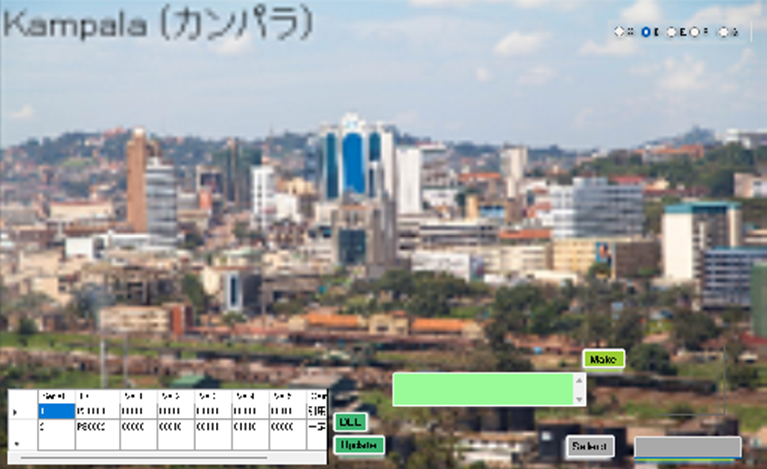
First, click “Select” button to select the 5 – 5 dot matrix of image.
Next, click “Make” button to make dot image.
Finally, click “Update” button to register the dot matrix.
F05105

Select an image and click “Check” button to check the image.
F05010
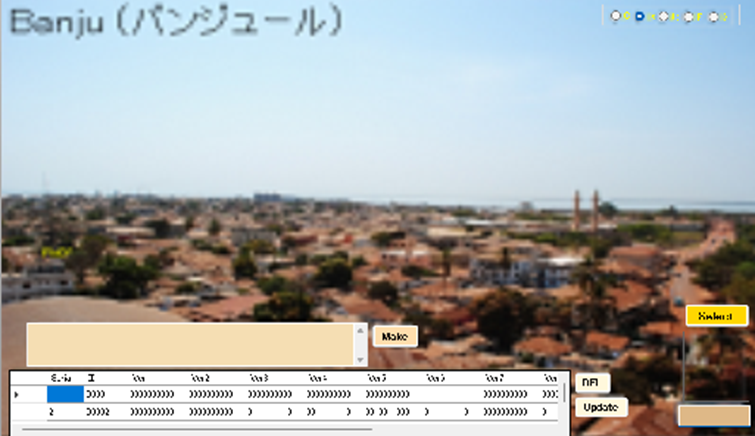
First, click “Select” button to select the 10 – 10 dot matrix of image.
Next, click “Make” button to make dot image.
Finally, click “Update” button to register the dot matrix.
F05110
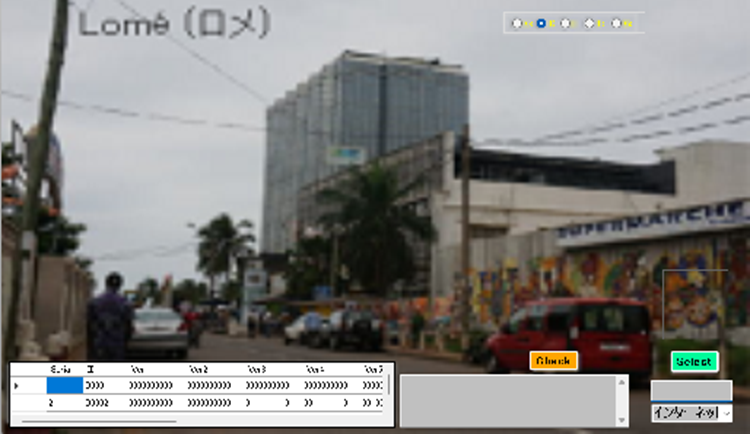
Select an image and click “Check” button to check the image.
F05015
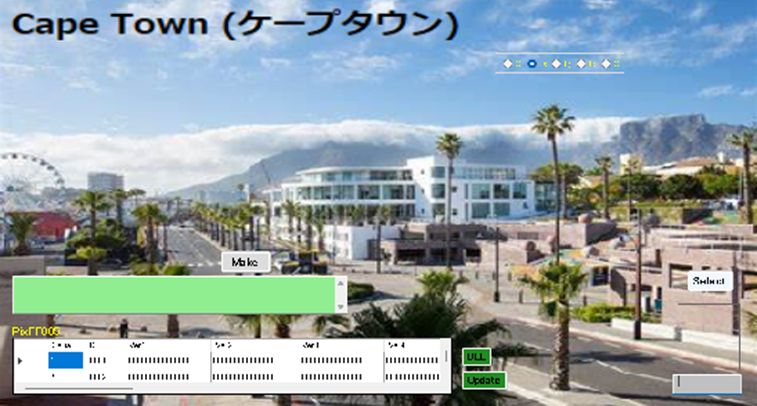
First, click “Select” button to select the 15 – 15 dot matrix of image.
Next, click “Make” button to make dot image.
Finally, click “Update” button to register the dot matrix.
F05115
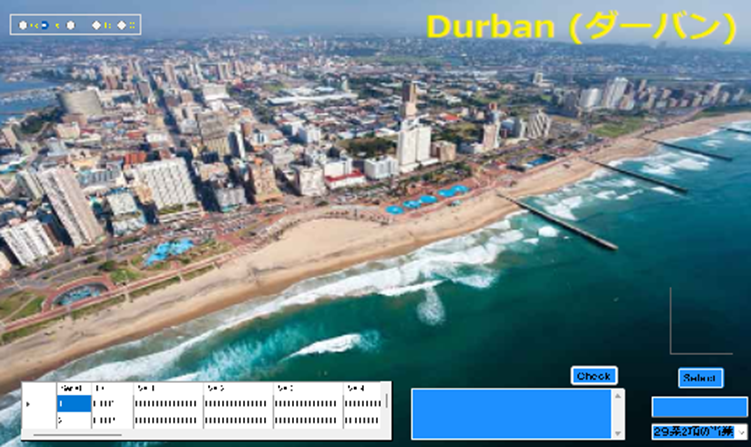
Select an image and click “Check” button to check the image.
F05020

First, click “Select” button to select the 20 – 20 dot matrix of image.
Next, click “Make” button to make dot image.
Finally, click “Update” button to register the dot matrix.
F05120

Select an image and click “Check” button to check the image.
F05025
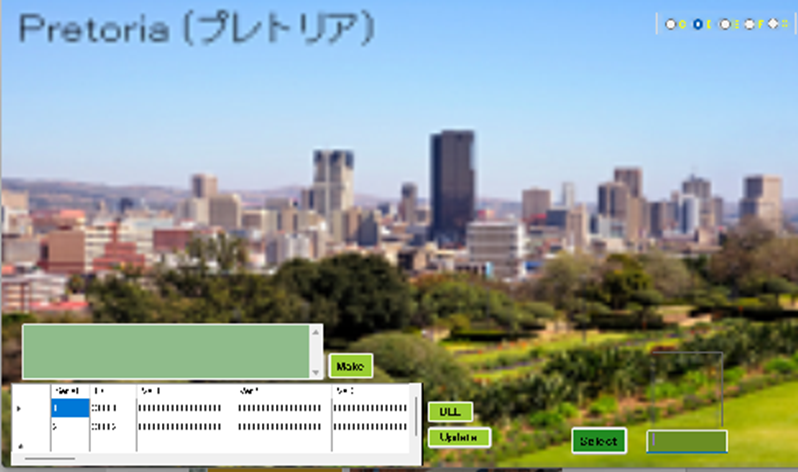
First, click “Select” button to select the 25 – 25 dot matrix of image.
Next, click “Make” button to make dot image.
Finally, click “Update” button to register the dot matrix.
F05125

Select an image and click “Check” button to check the image.
PJ511

First, click “Select” button to select 50 – 50 dot matrix of image.
Next, click “Pix reg” button to make dot image.
Finally, click “Update” button to register the dot matrix.
PJ611

Select an image and click “Check” button to check the image.
C-13
When you select “AI”, AI view is shown.
FMANA

When you select “ST007” with r button, the following view is shown.
AST007
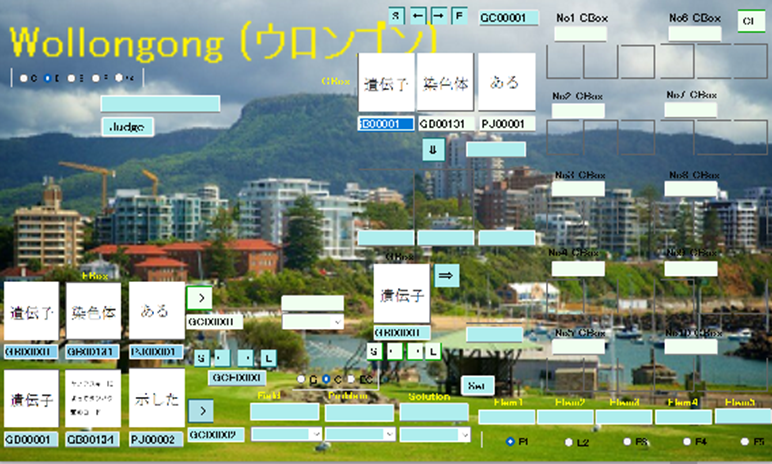
When you judge the similarity with prior art, you select wisdom by images.
First, you set five elements of wisdom, field, problem, and solution.
by selecting images with arrow buttons. Next, click “judge” button.
When you select “ST009” with r button, the following view is shown.
AST009
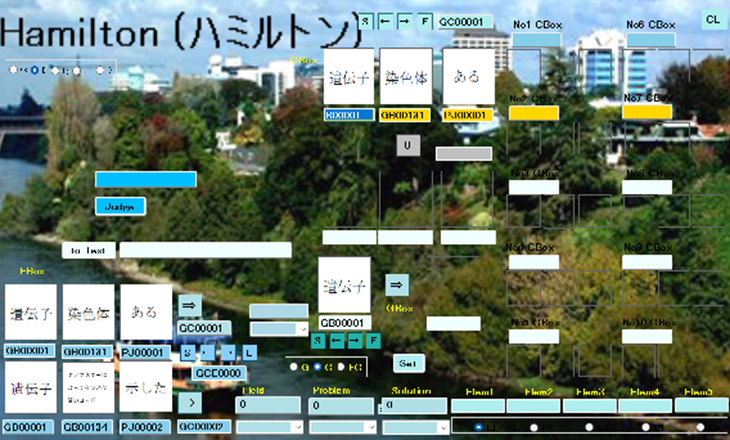
When you judge the similarity with prior art, you select wisdom by images.
First, you set five elements of wisdom, field, problem, and solution.
by selecting images with arrow buttons. Next, click “to Text” button.
Finally, click “judge” button.
When you select “Prior17” with r button, the following view is shown.
APrior17
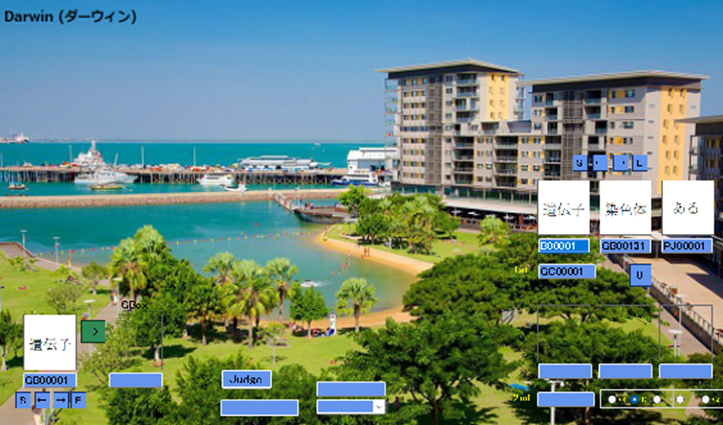
When you judge two wisdoms, you select first and second wisdoms with arrows.
Then, click “judge” button.
When you select “Prior19” with r button, the following view is shown.
APrior19
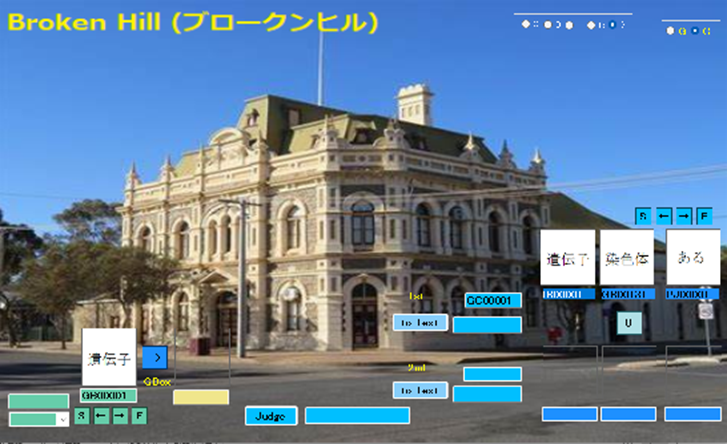
When you judge two wisdoms, you select first and second wisdoms with arrows.
Next, click “to Text” button with first and second wisdoms, respectively,
Then, click “judge” button.
When you select “Prior27” with r button, the following view is shown.
APrior27
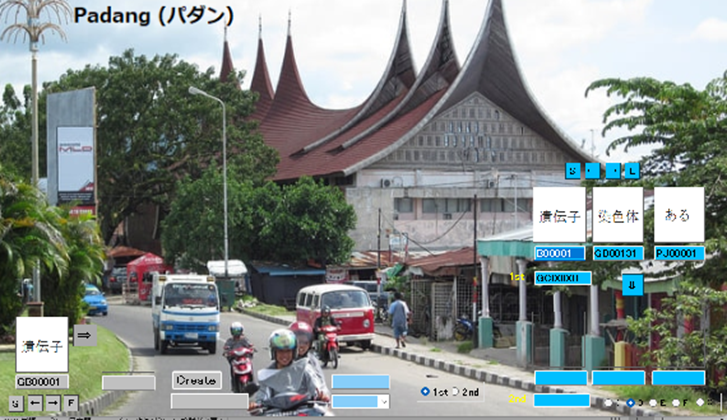
When you judge two wisdoms, you select first and second wisdoms with arrows.
Then, click “Create” button.
When you select “Prior29” with r button, the following view is shown.
APrior29
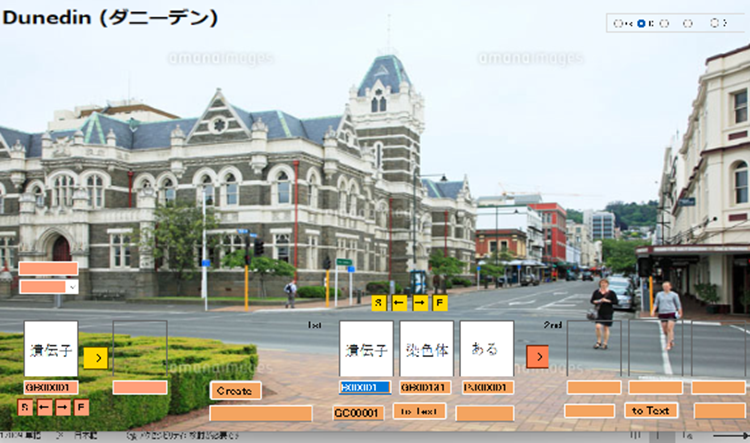
When you judge two wisdoms, you select first and second wisdoms with arrows.
Next, click “to Text” button with first and second wisdoms, respectively,
Then, click “Create” button.
When you judge the drawing, select “CS855” with r button.
CS855
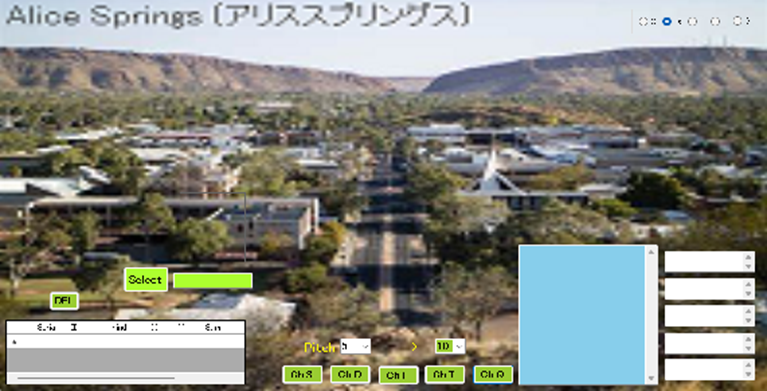
Cognition of object.
First you click “Select” button to select image. Next, click “Ch 5”, “Ch 10”, “Ch 15”,
“Ch 20”, and “Ch 25” buttons.
When you judge the drawing, select “CS777” with r button.
CS777
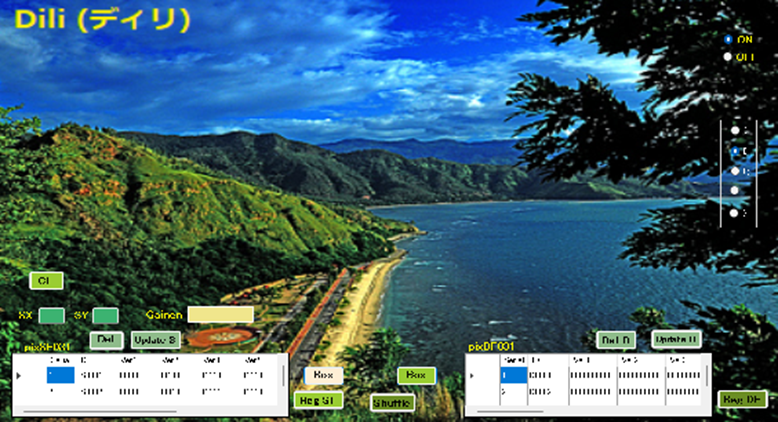
First, click “Box” button to show matrix form.
Next, click a specific point in matric form to make dot form of object.
When you complete the figure, click “Reg SF” or “Reg DF” button.
F13005
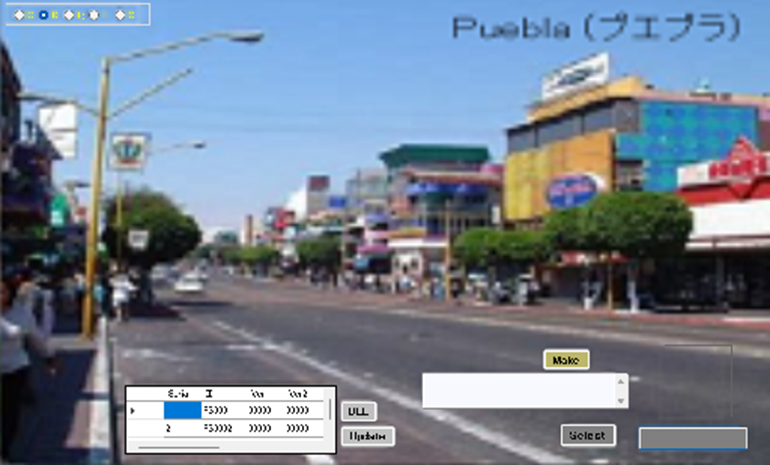
First, click “Select” button to select the 5 – 5 dot matrix of image.
Next, click “Make” button to make dot image.
Finally, click “Update” button to register the dot matrix.
F13105

Select an image and click “Check” button to check the image.
F13010
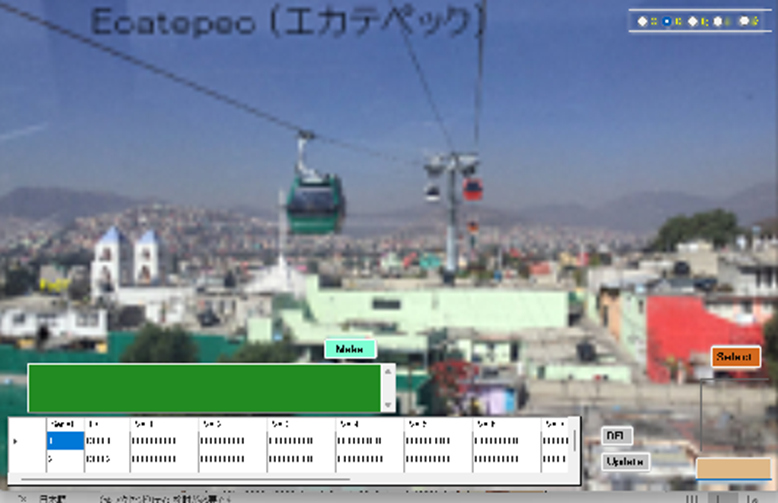
First, click “Select” button to select the 10 – 10 dot matrix of image.
Next, click “Make” button to make dot image.
Finally, click “Update” button to register the dot matrix.
F13110
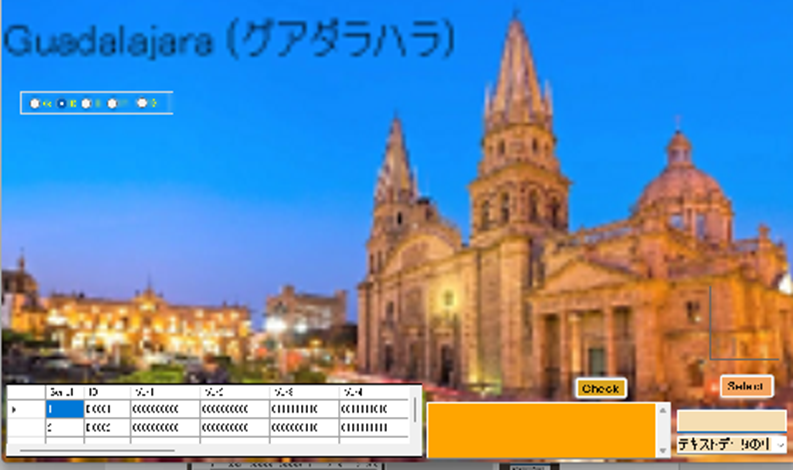
Select an image and click “Check” button to check the image.
F13015

First, click “Select” button to select the 15 – 15 dot matrix of image.
Next, click “Make” button to make dot image.
Finally, click “Update” button to register the dot matrix.
F13115

Select an image and click “Check” button to check the image.
F13020

First, click “Select” button to select the 20 – 20 dot matrix of image.
Next, click “Make” button to make dot image.
Finally, click “Update” button to register the dot matrix.
F13120

Select an image and click “Check” button to check the image.
F13025
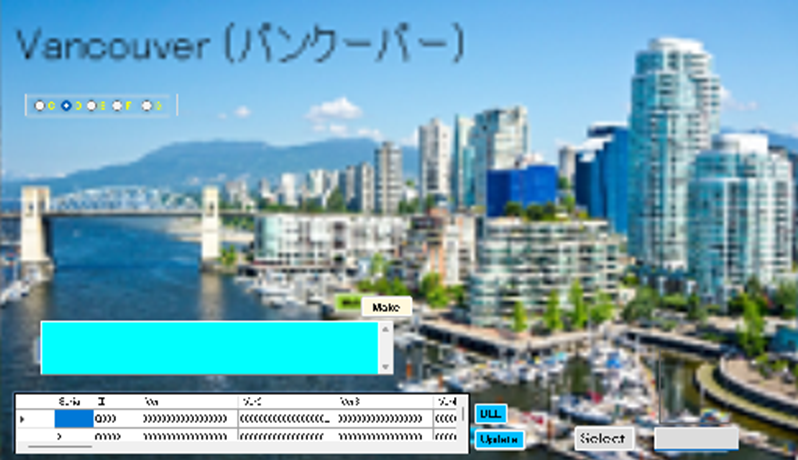
First, click “Select” button to select the 25 – 25 dot matrix of image.
Next, click “Make” button to make dot image.
Finally, click “Update” button to register the dot matrix.
F13125
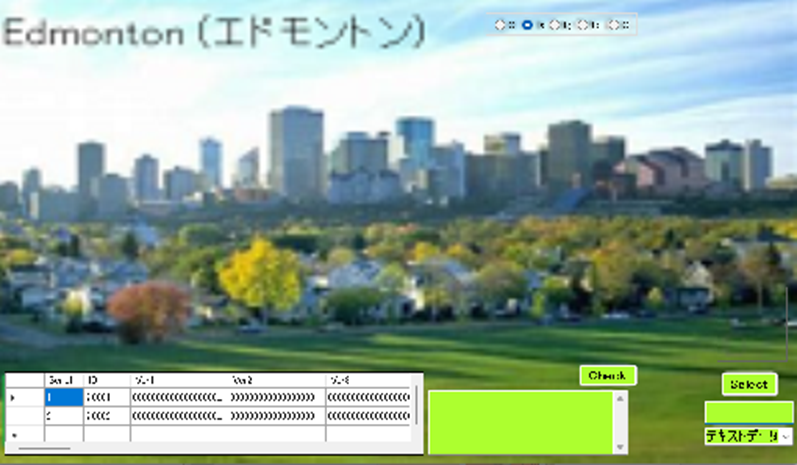
Select an image and click “Check” button to check the image.
CS511

First, click “Select” button to select 50 – 50 dot matrix of image.
Next, click “Pix reg” button to make dot image.
Finally, click “Update” button to register the dot matrix.
CS611

Select an image and click “Check” button to check the image.
C-31
When you select “Virus”, Virus view is shown.
FMANV

When you select “ST007” with r button, the following view is shown.
VST007
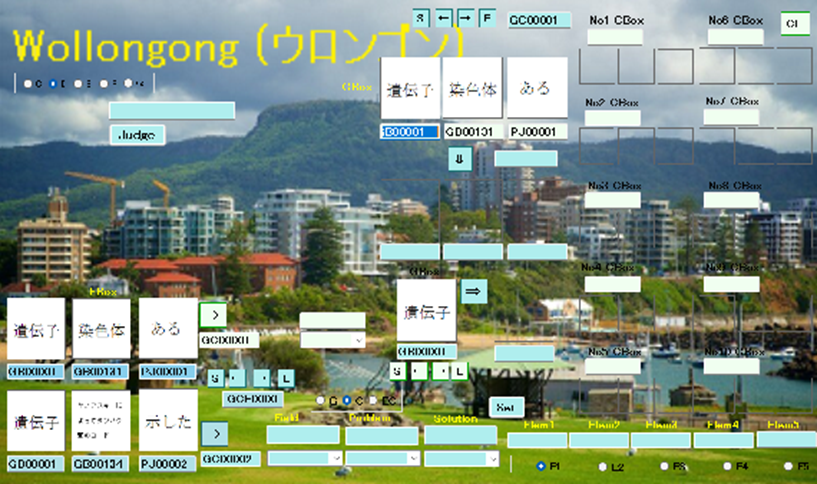
When you judge the similarity with prior art, you select wisdom by images.
First, you set five elements of wisdom, field, problem, and solution.
by selecting images with arrow buttons. Next, click “judge” button.
When you select “ST009” with r button, the following view is shown.
VST009
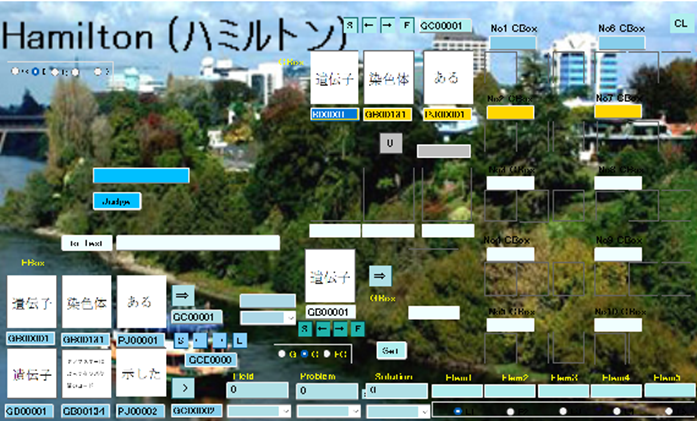
When you judge the similarity with prior art, you select wisdom by images.
First, you set five elements of wisdom, field, problem, and solution.
by selecting images with arrow buttons. Next, click “to Text” button.
Finally, click “judge” button.
When you select “Prior17” with r button, the following view is shown.
VPrior17
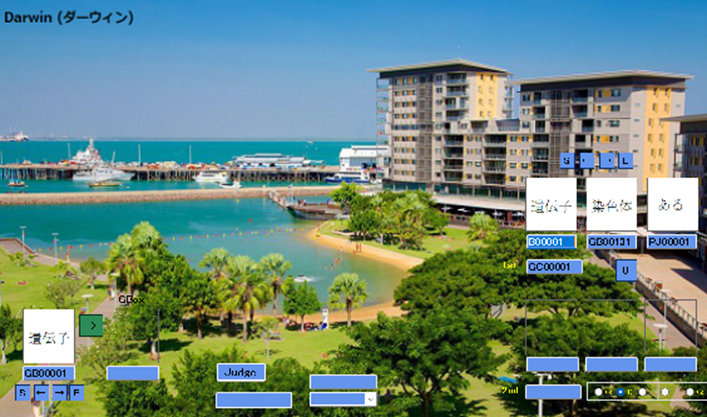
When you judge two wisdoms, you select first and second wisdoms with arrows.
Then, click “judge” button.
When you select “Prior19” with r button, the following view is shown.
VPrior19
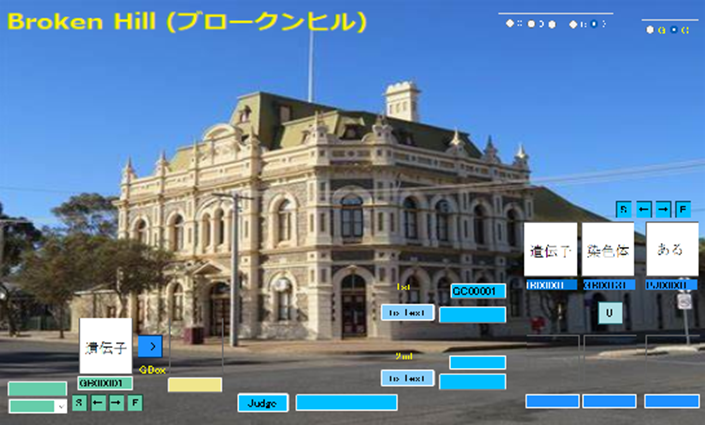
When you judge two wisdoms, you select first and second wisdoms with arrows.
Next, click “to Text” button with first and second wisdoms, respectively,
Then, click “judge” button.
When you select “Prior27” with r button, the following view is shown.
VPrior27
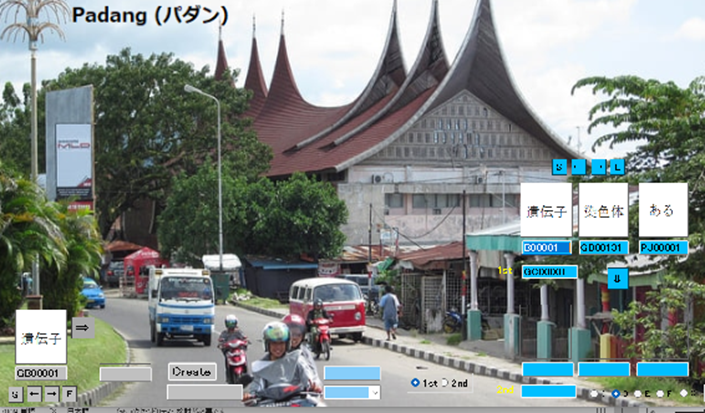
When you judge two wisdoms, you select first and second wisdoms with arrows.
Then, click “Create” button.
When you select “Prior29” with r button, the following view is shown.
VPrior29
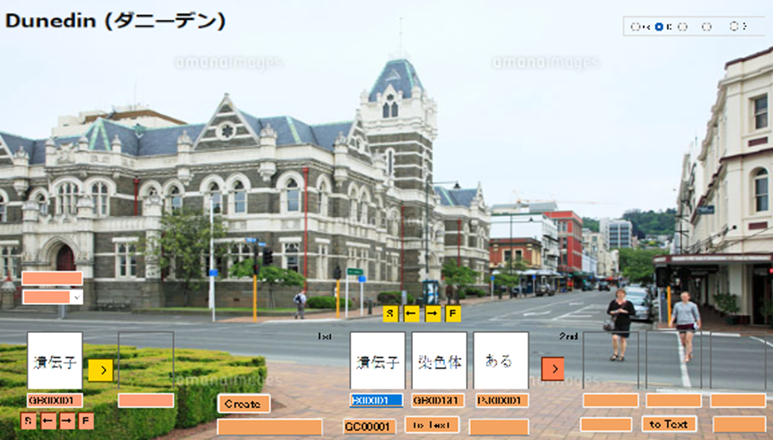
When you judge two wisdoms, you select first and second wisdoms with arrows.
Next, click “to Text” button with first and second wisdoms, respectively,
Then, click “Create” button.
When you judge the drawing, select “CL855” with r button.
CL855
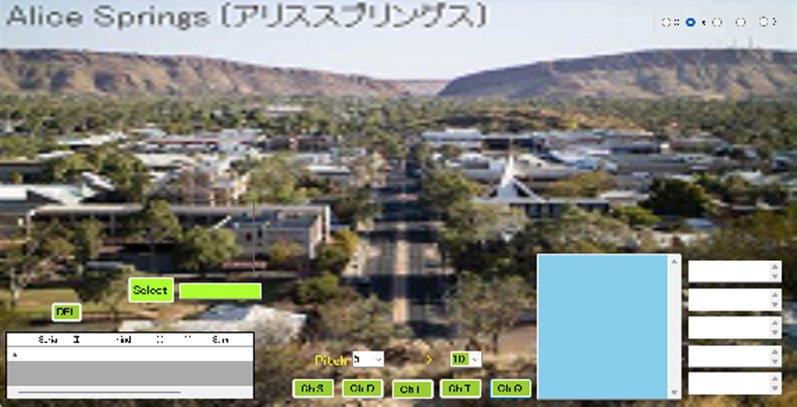
Cognition of object.
First you click “Select” button to select image. Next, click “Ch 5”, “Ch 10”, “Ch 15”,
“Ch 20”, and “Ch 25” buttons.
When you judge the drawing, select “CL777” with r button.
CL777
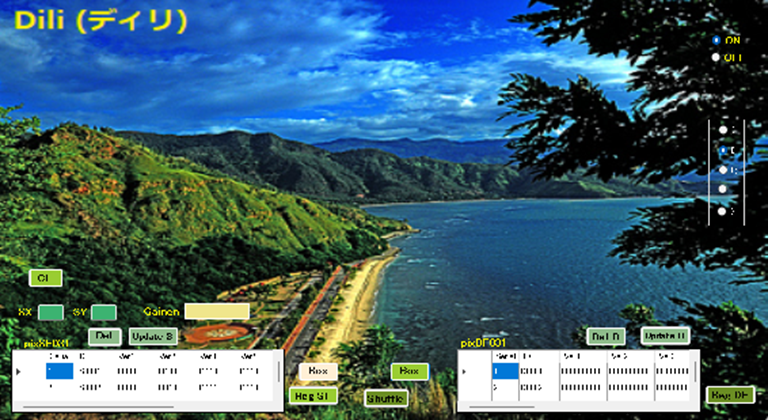
First, click “Box” button to show matrix form.
Next, click a specific point in matric form to make dot form of object.
When you complete the figure, click “Reg SF” or “Reg DF” button.
F31005

First, click “Select” button to select the 5 – 5 dot matrix of image.
Next, click “Make” button to make dot image.
Finally, click “Update” button to register the dot matrix.
F31105
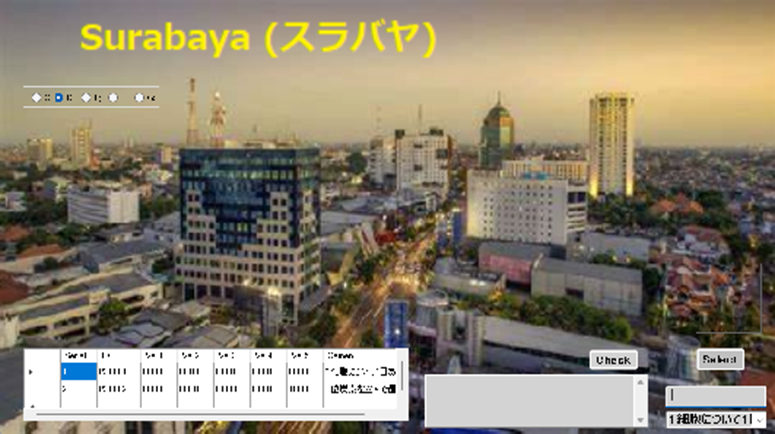
Select an image and click “Check” button to check the image.
F31010
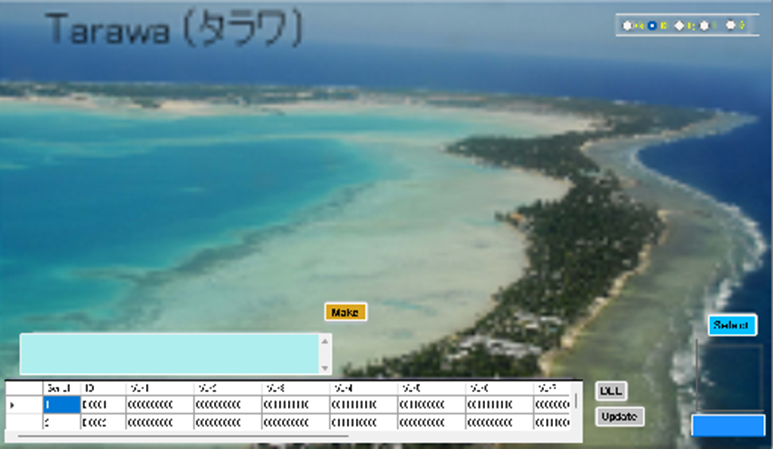
First, click “Select” button to select the 10 – 10 dot matrix of image.
Next, click “Make” button to make dot image.
Finally, click “Update” button to register the dot matrix.
F31110

Select an image and click “Check” button to check the image.
F31015

First, click “Select” button to select the 15 – 15 dot matrix of image.
Next, click “Make” button to make dot image.
Finally, click “Update” button to register the dot matrix.
F31115
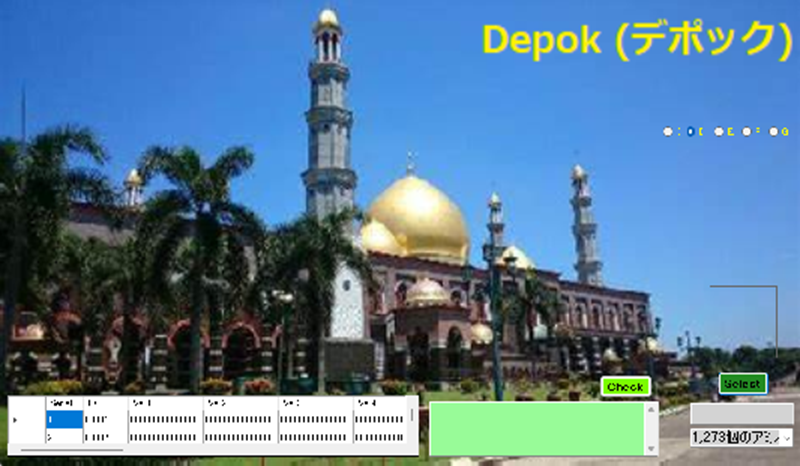
Select an image and click “Check” button to check the image.
F31020
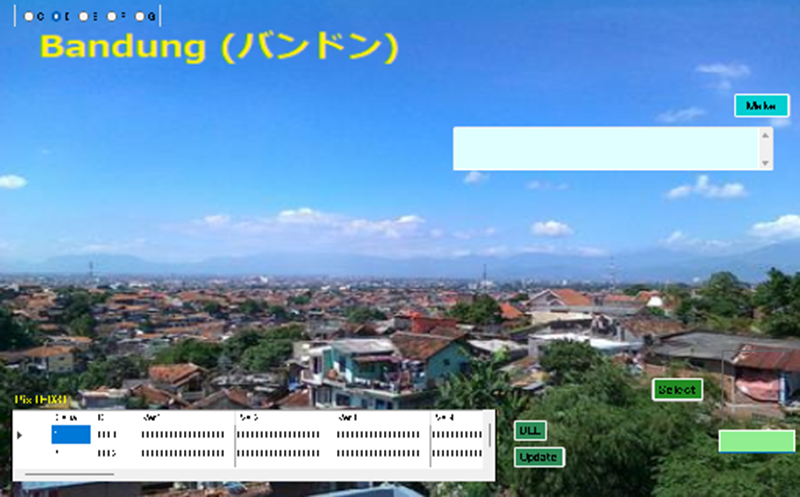
First, click “Select” button to select the 20 – 20 dot matrix of image.
Next, click “Make” button to make dot image.
Finally, click “Update” button to register the dot matrix.
F31120

Select an image and click “Check” button to check the image.
F31025

First, click “Select” button to select the 25 – 25 dot matrix of image.
Next, click “Make” button to make dot image.
Finally, click “Update” button to register the dot matrix.
F31125

Select an image and click “Check” button to check the image.
CL511
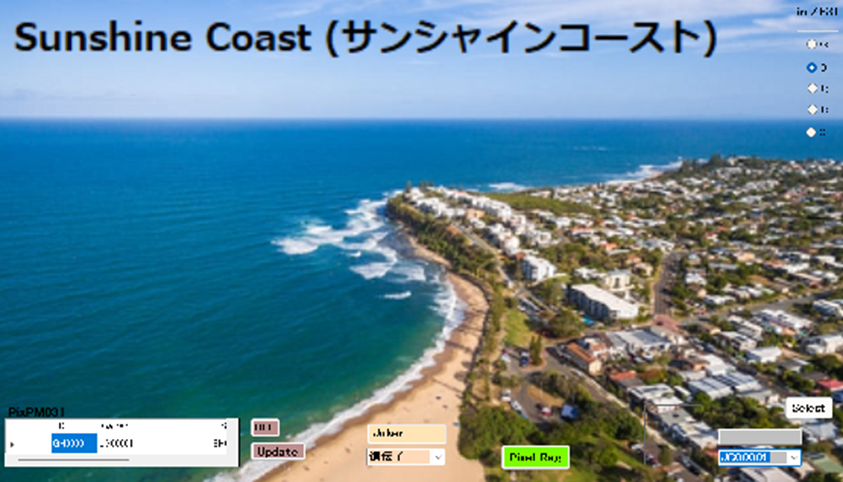
First, click “Select” button to select 50 – 50 dot matrix of image.
Next, click “Pix reg” button to make dot image.
Finally, click “Update” button to register the dot matrix.
CL611

Select an image and click “Check” button to check the image.
C-11
When you select “Host”, Host view is shown.
FMANH
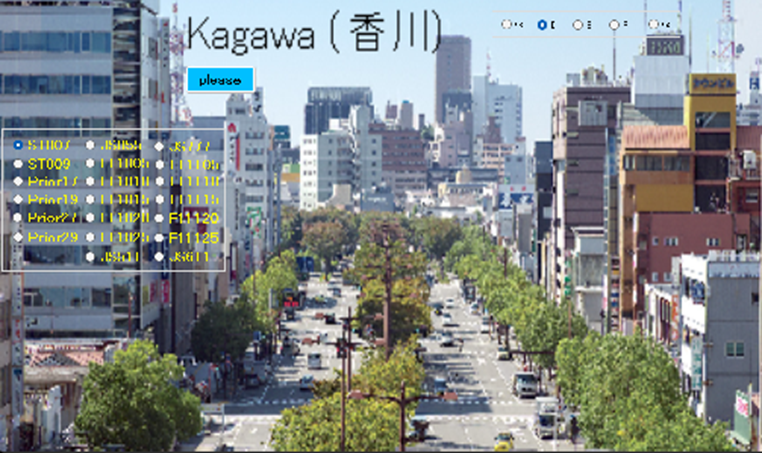
When you select “ST007” with r button, the following view is shown.
HST007
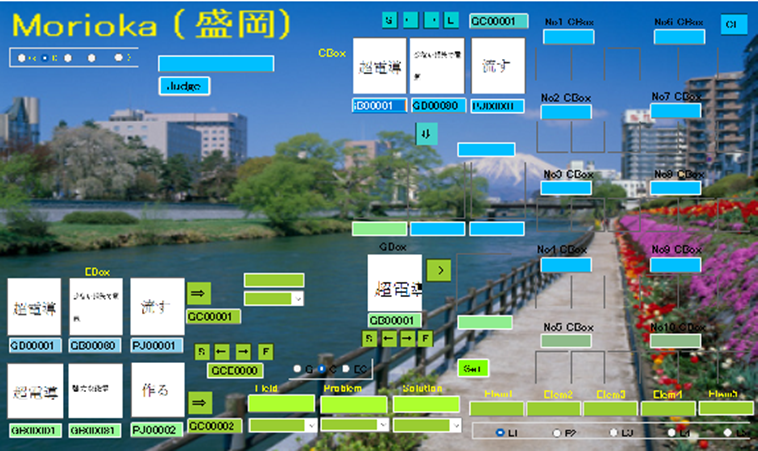
When you judge the similarity with prior art, you select wisdom by images.
First, you set five elements of wisdom, field, problem, and solution.
by selecting images with arrow buttons. Next, click “judge” button.
When you select “ST009” with r button, the following view is shown.
HST009

When you judge the similarity with prior art, you select wisdom by images.
First, you set five elements of wisdom, field, problem, and solution.
by selecting images with arrow buttons. Next, click “to Text” button.
Finally, click “judge” button.
When you select “Prior17” with r button, the following view is shown.
HPrior17

When you judge two wisdoms, you select first and second wisdoms with arrows.
Then, click “judge” button.
When you select “Prior19” with r button, the following view is shown.
HPrior19
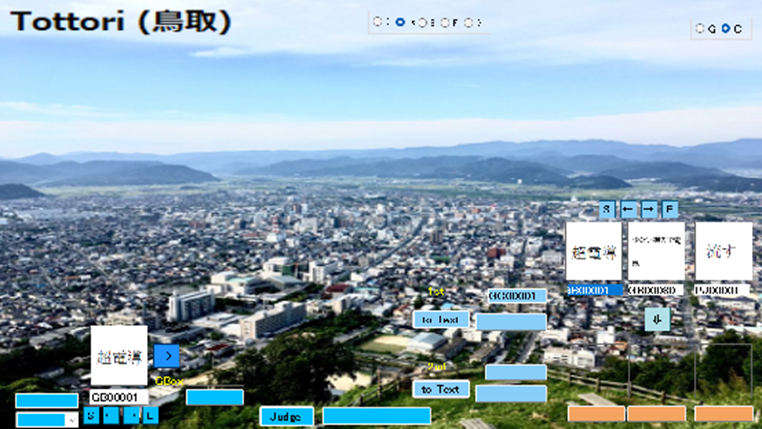
When you judge two wisdoms, you select first and second wisdoms with arrows.
Next, click “to Text” button with first and second wisdoms, respectively,
Then, click “judge” button.
When you select “Prior27” with r button, the following view is shown.
HPrior27
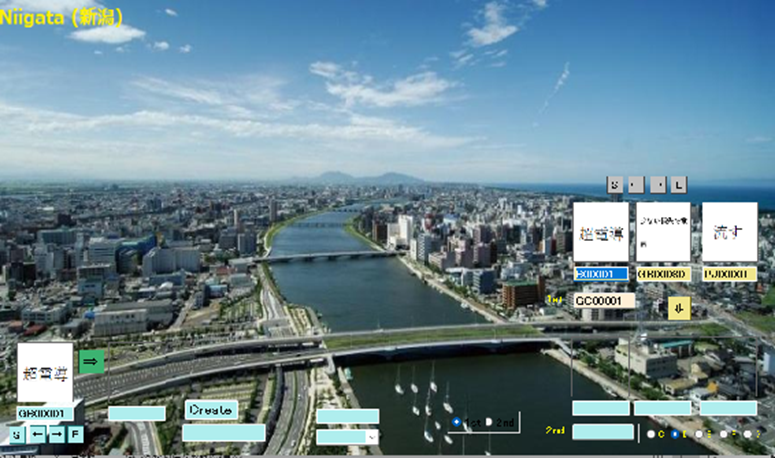
When you judge two wisdoms, you select first and second wisdoms with arrows.
Then, click “Create” button.
When you select “Prior29” with r button, the following view is shown.
HPrior29
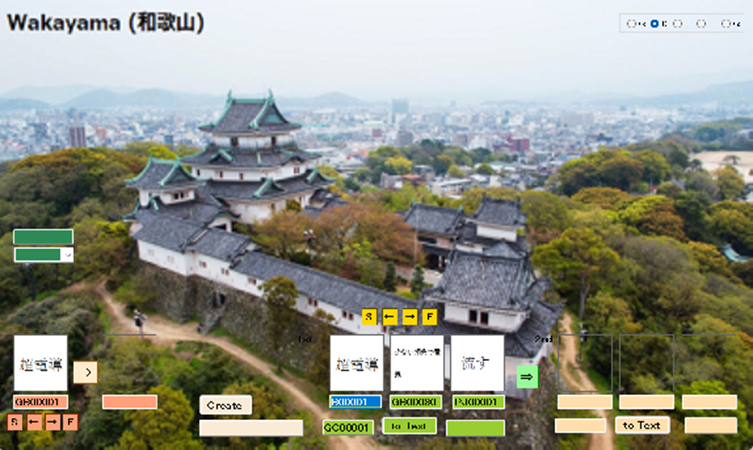
When you judge two wisdoms, you select first and second wisdoms with arrows.
Next, click “to Text” button with first and second wisdoms, respectively,
Then, click “Create” button.
When you judge the drawing, select “JS855” with r button.
JS855
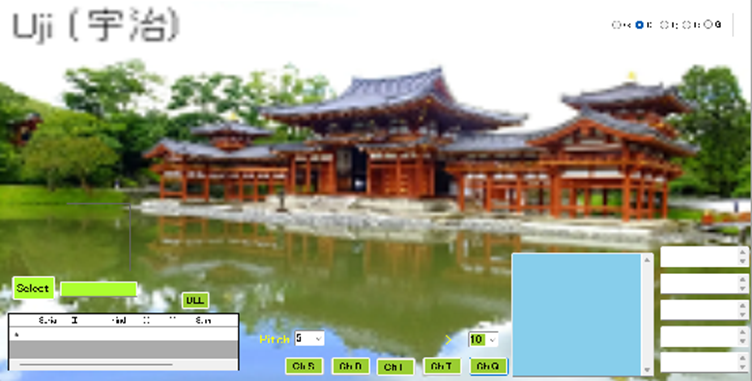
Cognition of object.
First you click “Select” button to select image. Next, click “Ch 5”, “Ch 10”, “Ch 15”,
“Ch 20”, and “Ch 25” buttons.
When you judge the drawing, select “JS777” with r button.
JS777

First, click “Box” button to show matrix form.
Next, click a specific point in matric form to make dot form of object.
When you complete the figure, click “Reg SF” or “Reg DF” button.
F11005

First, click “Select” button to select the 5 – 5 dot matrix of image.
Next, click “Make” button to make dot image.
Finally, click “Update” button to register the dot matrix.
F11105

Select an image and click “Check” button to check the image.
F11010
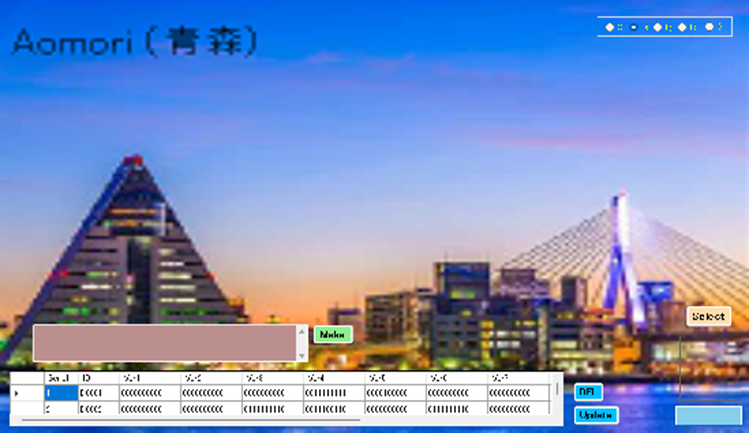
First, click “Select” button to select the 10 – 10 dot matrix of image.
Next, click “Make” button to make dot image.
Finally, click “Update” button to register the dot matrix.
F11110

Select an image and click “Check” button to check the image.
F11015

First, click “Select” button to select the 15 – 15 dot matrix of image.
Next, click “Make” button to make dot image.
Finally, click “Update” button to register the dot matrix.
F11115

Select an image and click “Check” button to check the image.
F11020
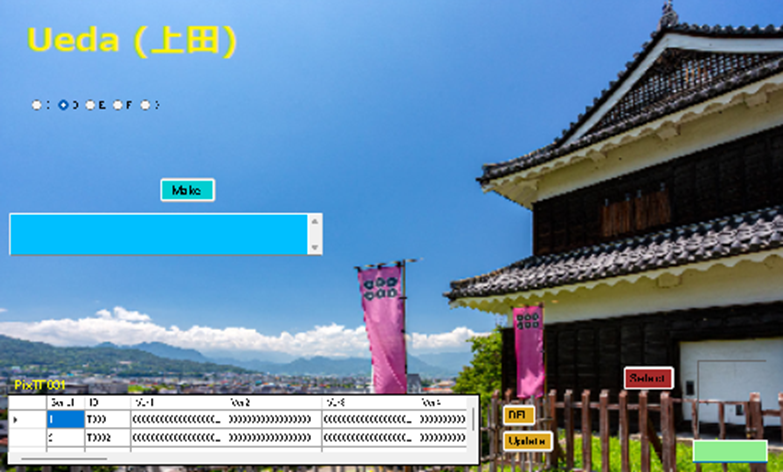
First, click “Select” button to select the 20 – 20 dot matrix of image.
Next, click “Make” button to make dot image.
Finally, click “Update” button to register the dot matrix.
F11120

Select an image and click “Check” button to check the image.
F11025

First, click “Select” button to select the 25 – 25 dot matrix of image.
Next, click “Make” button to make dot image.
Finally, click “Update” button to register the dot matrix.
F11125

Select an image and click “Check” button to check the image.
JS511

First, click “Select” button to select 50 – 50 dot matrix of image.
Next, click “Pix reg” button to make dot image.
Finally, click “Update” button to register the dot matrix.
JS611

Select an image and click “Check” button to check the image.